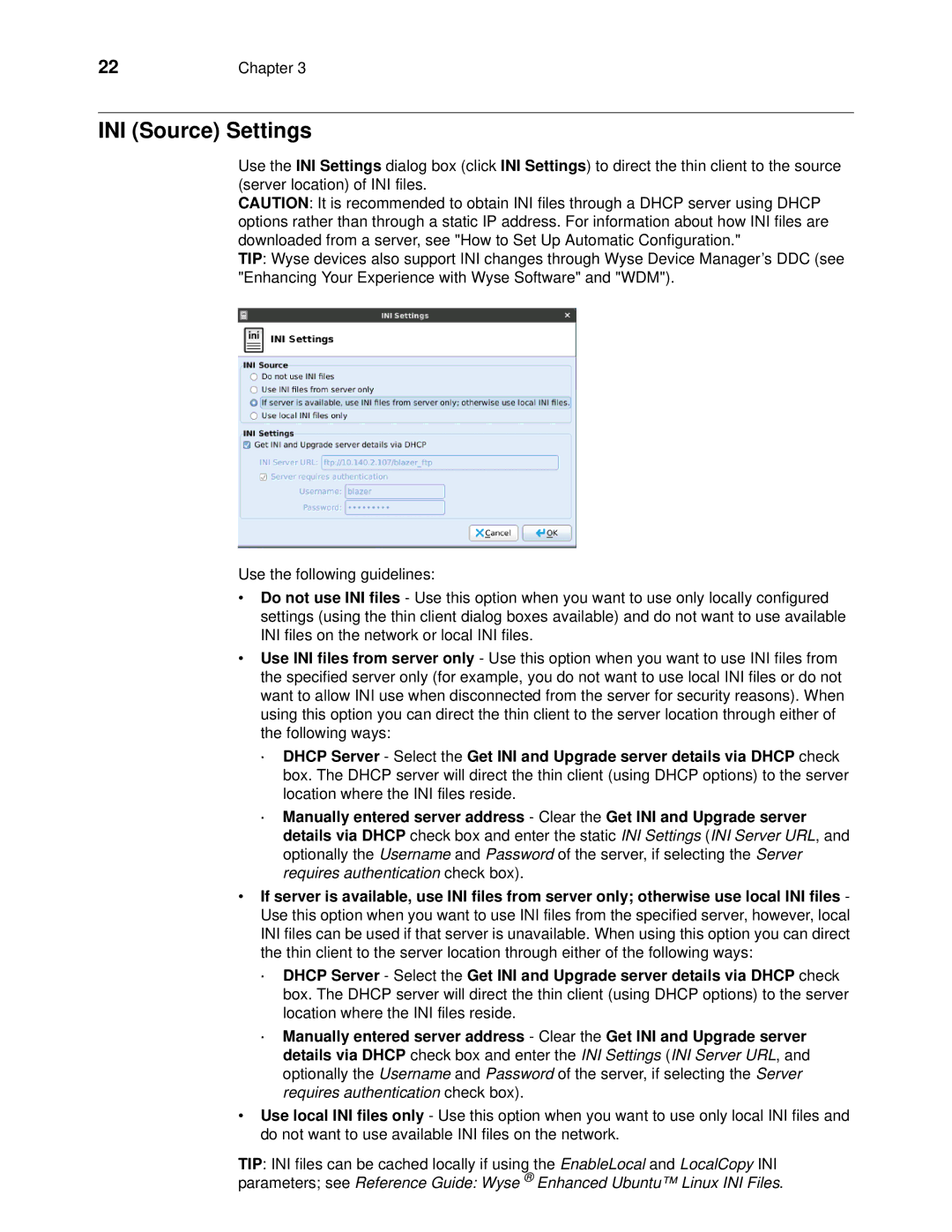22 | Chapter 3 |
INI (Source) Settings
Use the INI Settings dialog box (click INI Settings) to direct the thin client to the source (server location) of INI files.
CAUTION: It is recommended to obtain INI files through a DHCP server using DHCP options rather than through a static IP address. For information about how INI files are downloaded from a server, see "How to Set Up Automatic Configuration."
TIP: Wyse devices also support INI changes through Wyse Device Manager’s DDC (see "Enhancing Your Experience with Wyse Software" and "WDM").
Use the following guidelines:
•Do not use INI files - Use this option when you want to use only locally configured settings (using the thin client dialog boxes available) and do not want to use available INI files on the network or local INI files.
•Use INI files from server only - Use this option when you want to use INI files from the specified server only (for example, you do not want to use local INI files or do not want to allow INI use when disconnected from the server for security reasons). When using this option you can direct the thin client to the server location through either of the following ways:
·DHCP Server - Select the Get INI and Upgrade server details via DHCP check box. The DHCP server will direct the thin client (using DHCP options) to the server location where the INI files reside.
·Manually entered server address - Clear the Get INI and Upgrade server details via DHCP check box and enter the static INI Settings (INI Server URL, and optionally the Username and Password of the server, if selecting the Server requires authentication check box).
•If server is available, use INI files from server only; otherwise use local INI files - Use this option when you want to use INI files from the specified server, however, local INI files can be used if that server is unavailable. When using this option you can direct the thin client to the server location through either of the following ways:
·DHCP Server - Select the Get INI and Upgrade server details via DHCP check box. The DHCP server will direct the thin client (using DHCP options) to the server location where the INI files reside.
·Manually entered server address - Clear the Get INI and Upgrade server details via DHCP check box and enter the INI Settings (INI Server URL, and optionally the Username and Password of the server, if selecting the Server requires authentication check box).
•Use local INI files only - Use this option when you want to use only local INI files and do not want to use available INI files on the network.
TIP: INI files can be cached locally if using the EnableLocal and LocalCopy INI
parameters; see Reference Guide: Wyse ® Enhanced Ubuntu™ Linux INI Files.