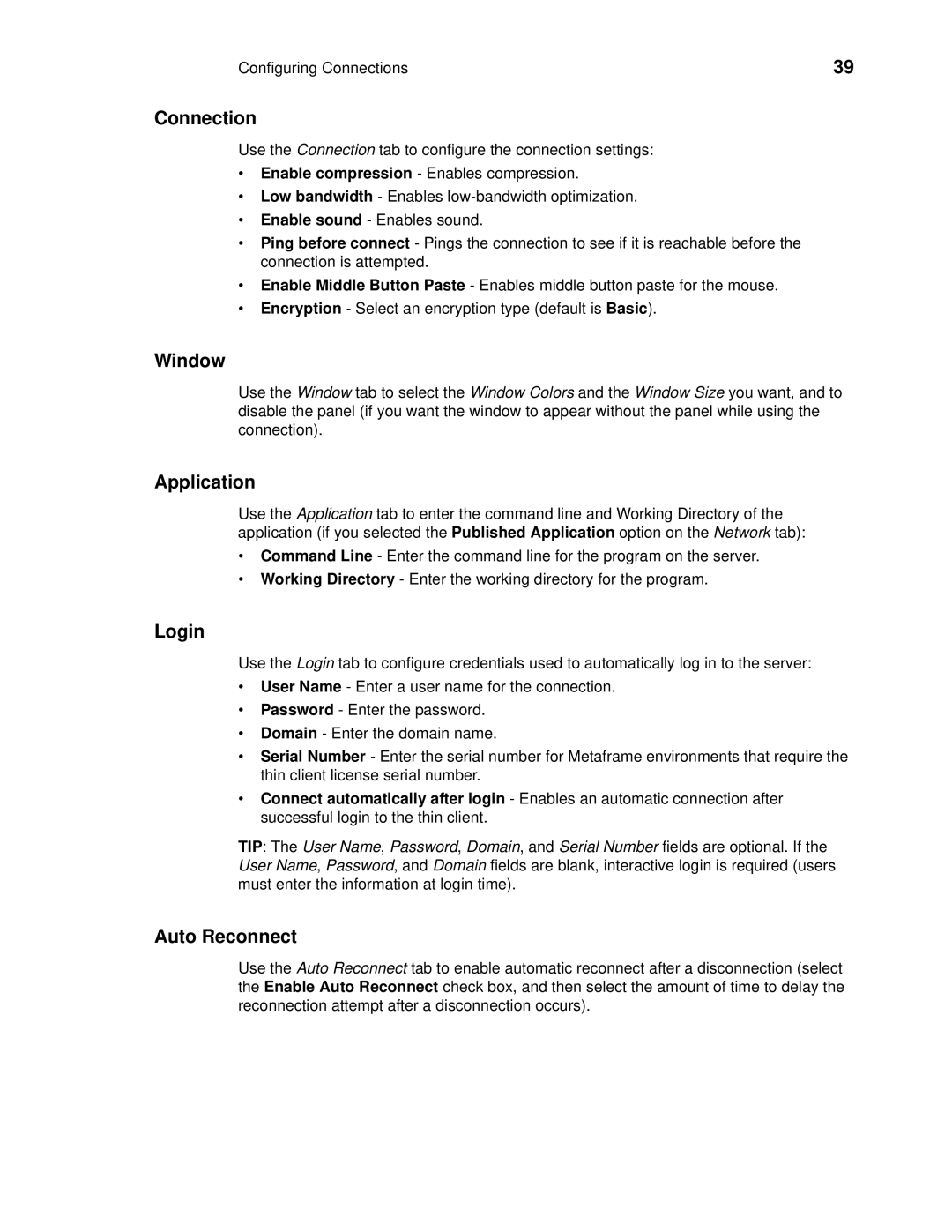Configuring Connections | 39 |
Connection
Use the Connection tab to configure the connection settings:
•Enable compression - Enables compression.
•Low bandwidth - Enables
•Enable sound - Enables sound.
•Ping before connect - Pings the connection to see if it is reachable before the connection is attempted.
•Enable Middle Button Paste - Enables middle button paste for the mouse.
•Encryption - Select an encryption type (default is Basic).
Window
Use the Window tab to select the Window Colors and the Window Size you want, and to disable the panel (if you want the window to appear without the panel while using the connection).
Application
Use the Application tab to enter the command line and Working Directory of the application (if you selected the Published Application option on the Network tab):
•Command Line - Enter the command line for the program on the server.
•Working Directory - Enter the working directory for the program.
Login
Use the Login tab to configure credentials used to automatically log in to the server:
•User Name - Enter a user name for the connection.
•Password - Enter the password.
•Domain - Enter the domain name.
•Serial Number - Enter the serial number for Metaframe environments that require the thin client license serial number.
•Connect automatically after login - Enables an automatic connection after successful login to the thin client.
TIP: The User Name, Password, Domain, and Serial Number fields are optional. If the User Name, Password, and Domain fields are blank, interactive login is required (users must enter the information at login time).
Auto Reconnect
Use the Auto Reconnect tab to enable automatic reconnect after a disconnection (select the Enable Auto Reconnect check box, and then select the amount of time to delay the reconnection attempt after a disconnection occurs).