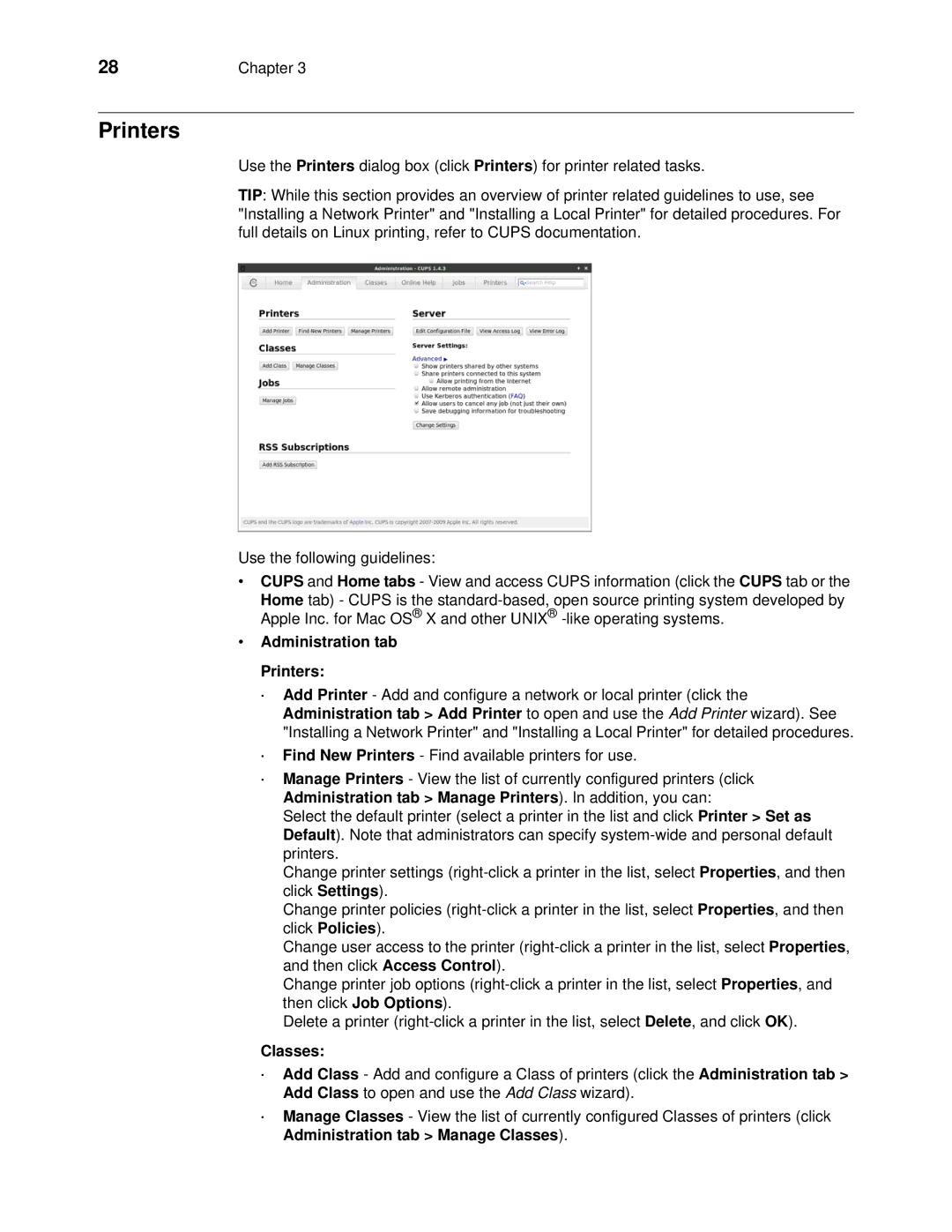28 | Chapter 3 |
Printers
Use the Printers dialog box (click Printers) for printer related tasks.
TIP: While this section provides an overview of printer related guidelines to use, see "Installing a Network Printer" and "Installing a Local Printer" for detailed procedures. For full details on Linux printing, refer to CUPS documentation.
Use the following guidelines:
•CUPS and Home tabs - View and access CUPS information (click the CUPS tab or the Home tab) - CUPS is the
•Administration tab Printers:
·Add Printer - Add and configure a network or local printer (click the Administration tab > Add Printer to open and use the Add Printer wizard). See "Installing a Network Printer" and "Installing a Local Printer" for detailed procedures.
·Find New Printers - Find available printers for use.
·Manage Printers - View the list of currently configured printers (click Administration tab > Manage Printers). In addition, you can:
Select the default printer (select a printer in the list and click Printer > Set as Default). Note that administrators can specify
Change printer settings
Change printer policies
Change user access to the printer
Change printer job options
Delete a printer
Classes:
·Add Class - Add and configure a Class of printers (click the Administration tab > Add Class to open and use the Add Class wizard).
·Manage Classes - View the list of currently configured Classes of printers (click Administration tab > Manage Classes).