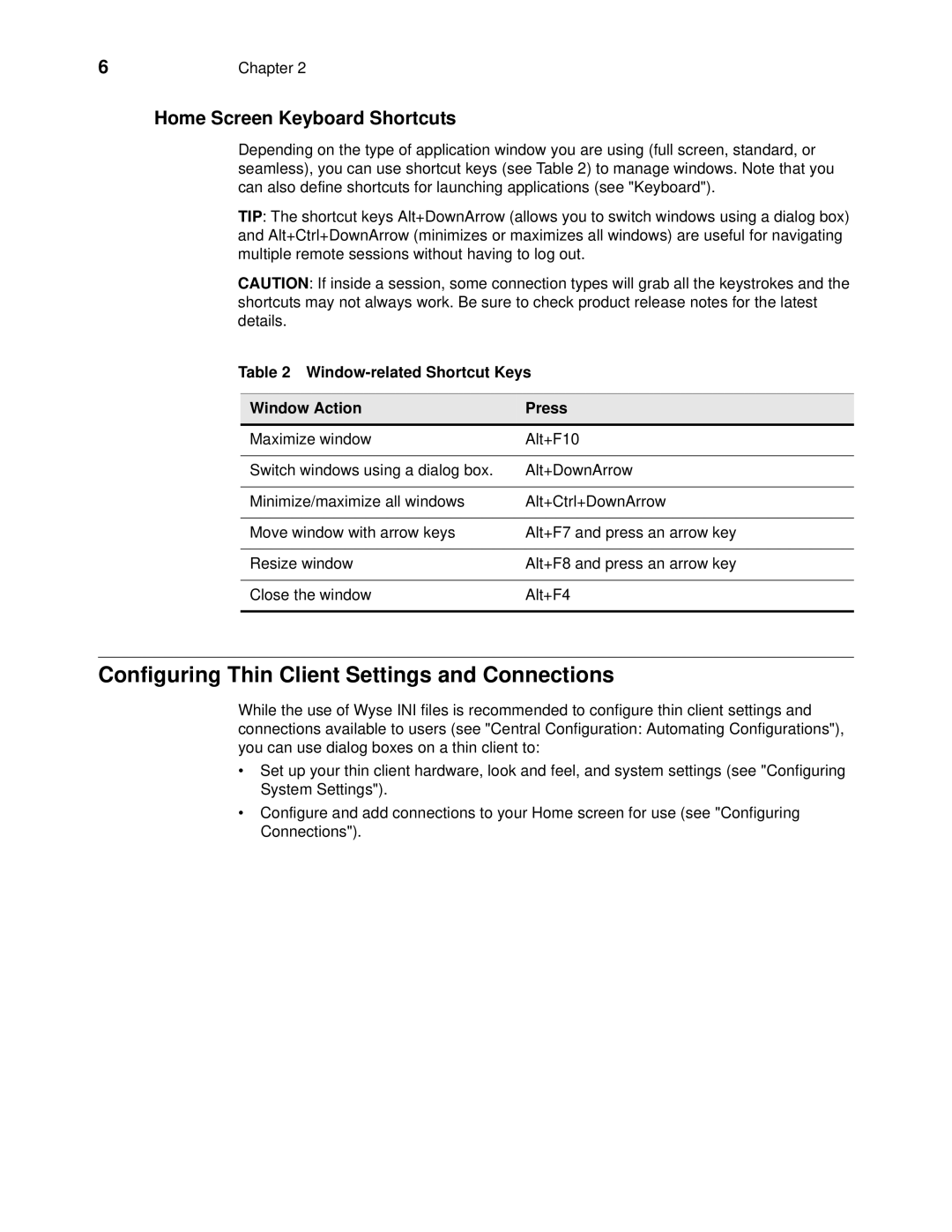6 | Chapter 2 |
Home Screen Keyboard Shortcuts
Depending on the type of application window you are using (full screen, standard, or seamless), you can use shortcut keys (see Table 2) to manage windows. Note that you can also define shortcuts for launching applications (see "Keyboard").
TIP: The shortcut keys Alt+DownArrow (allows you to switch windows using a dialog box) and Alt+Ctrl+DownArrow (minimizes or maximizes all windows) are useful for navigating multiple remote sessions without having to log out.
CAUTION: If inside a session, some connection types will grab all the keystrokes and the shortcuts may not always work. Be sure to check product release notes for the latest details.
Table 2 Window-related Shortcut Keys
Window Action | Press |
Maximize window | Alt+F10 |
|
|
Switch windows using a dialog box. | Alt+DownArrow |
|
|
Minimize/maximize all windows | Alt+Ctrl+DownArrow |
|
|
Move window with arrow keys | Alt+F7 and press an arrow key |
|
|
Resize window | Alt+F8 and press an arrow key |
|
|
Close the window | Alt+F4 |
|
|
Configuring Thin Client Settings and Connections
While the use of Wyse INI files is recommended to configure thin client settings and connections available to users (see "Central Configuration: Automating Configurations"), you can use dialog boxes on a thin client to:
•Set up your thin client hardware, look and feel, and system settings (see "Configuring System Settings").
•Configure and add connections to your Home screen for use (see "Configuring Connections").