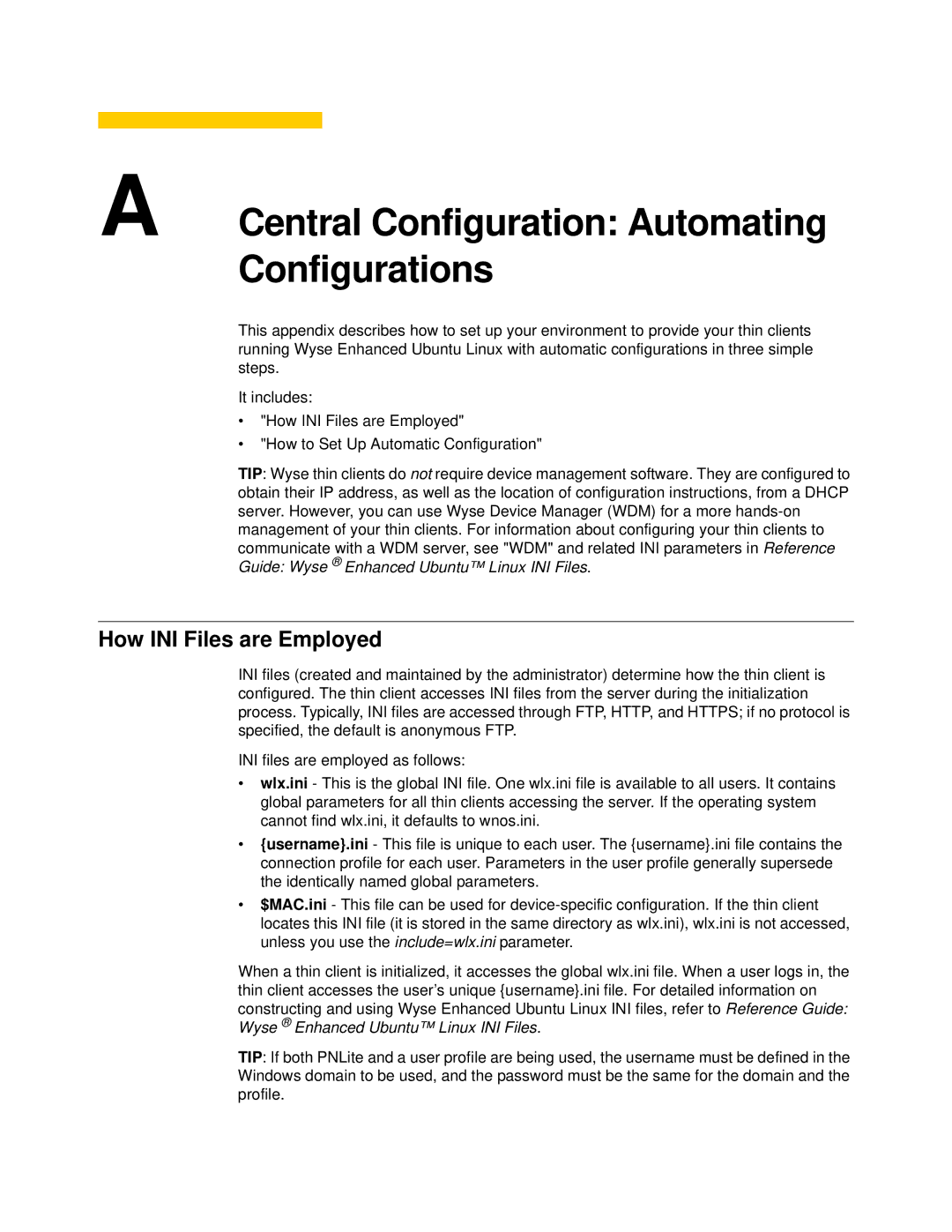A Central Configuration: Automating Configurations
This appendix describes how to set up your environment to provide your thin clients running Wyse Enhanced Ubuntu Linux with automatic configurations in three simple steps.
It includes:
•"How INI Files are Employed"
•"How to Set Up Automatic Configuration"
TIP: Wyse thin clients do not require device management software. They are configured to obtain their IP address, as well as the location of configuration instructions, from a DHCP server. However, you can use Wyse Device Manager (WDM) for a more
How INI Files are Employed
INI files (created and maintained by the administrator) determine how the thin client is configured. The thin client accesses INI files from the server during the initialization process. Typically, INI files are accessed through FTP, HTTP, and HTTPS; if no protocol is specified, the default is anonymous FTP.
INI files are employed as follows:
•wlx.ini - This is the global INI file. One wlx.ini file is available to all users. It contains global parameters for all thin clients accessing the server. If the operating system cannot find wlx.ini, it defaults to wnos.ini.
•{username}.ini - This file is unique to each user. The {username}.ini file contains the connection profile for each user. Parameters in the user profile generally supersede the identically named global parameters.
•$MAC.ini - This file can be used for
When a thin client is initialized, it accesses the global wlx.ini file. When a user logs in, the thin client accesses the user’s unique {username}.ini file. For detailed information on constructing and using Wyse Enhanced Ubuntu Linux INI files, refer to Reference Guide: Wyse ® Enhanced Ubuntu™ Linux INI Files.
TIP: If both PNLite and a user profile are being used, the username must be defined in the Windows domain to be used, and the password must be the same for the domain and the profile.