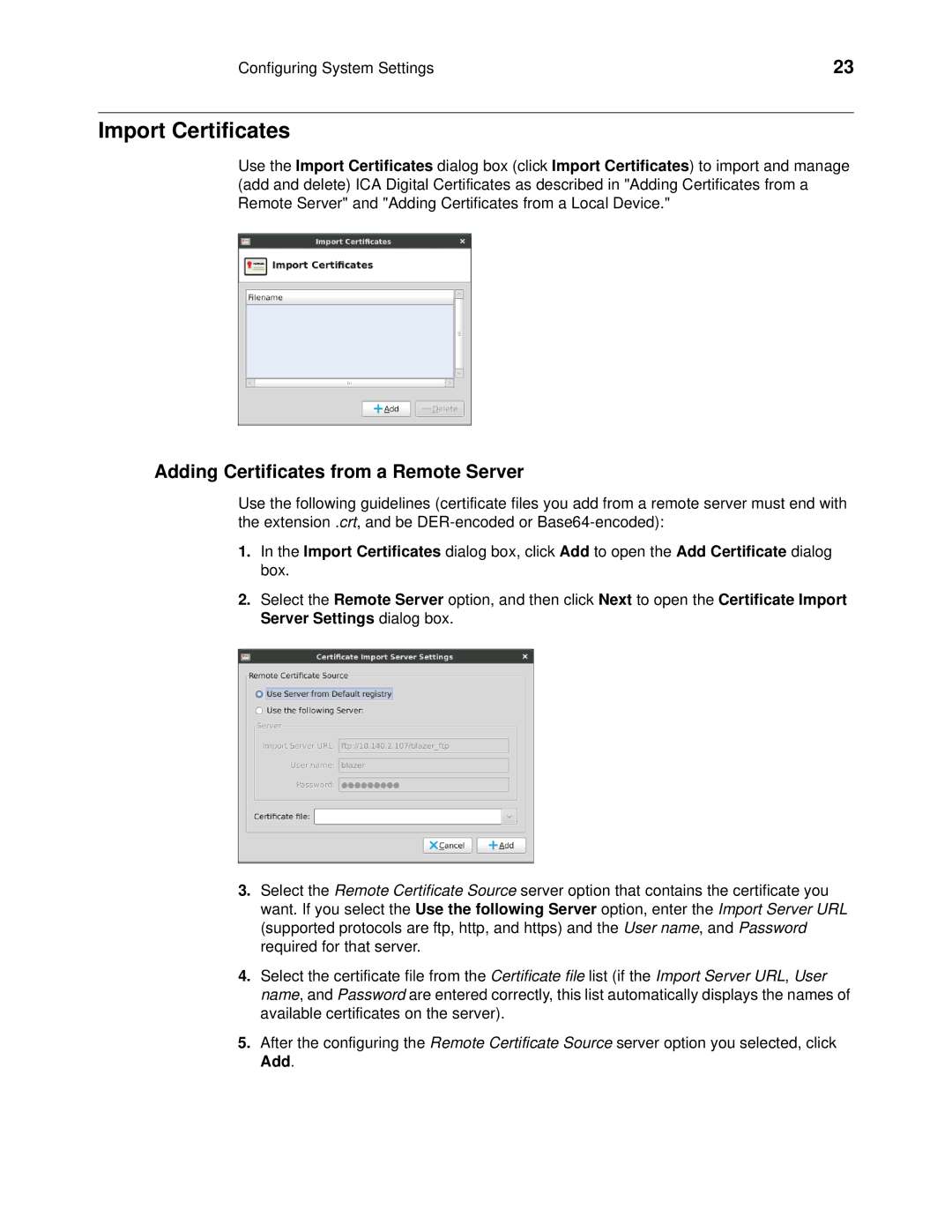Configuring System Settings | 23 |
Import Certificates
Use the Import Certificates dialog box (click Import Certificates) to import and manage (add and delete) ICA Digital Certificates as described in "Adding Certificates from a Remote Server" and "Adding Certificates from a Local Device."
Adding Certificates from a Remote Server
Use the following guidelines (certificate files you add from a remote server must end with the extension .crt, and be
1.In the Import Certificates dialog box, click Add to open the Add Certificate dialog box.
2.Select the Remote Server option, and then click Next to open the Certificate Import Server Settings dialog box.
3.Select the Remote Certificate Source server option that contains the certificate you want. If you select the Use the following Server option, enter the Import Server URL (supported protocols are ftp, http, and https) and the User name, and Password required for that server.
4.Select the certificate file from the Certificate file list (if the Import Server URL, User name, and Password are entered correctly, this list automatically displays the names of available certificates on the server).
5.After the configuring the Remote Certificate Source server option you selected, click Add.