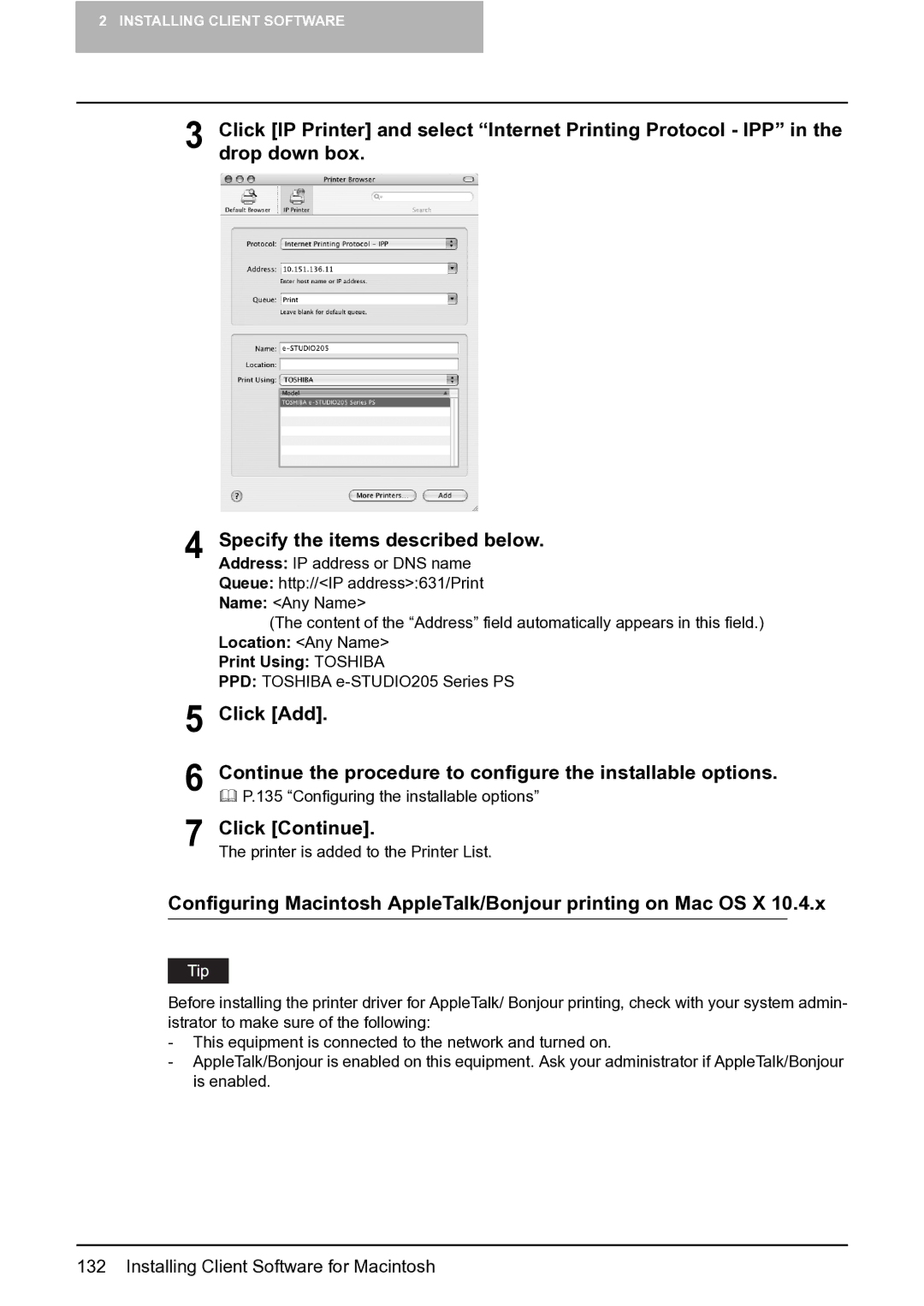2 INSTALLING CLIENT SOFTWARE
3 Click [IP Printer] and select “Internet Printing Protocol - IPP” in the drop down box.
4 Specify the items described below. Address: IP address or DNS name Queue: http://<IP address>:631/Print Name: <Any Name>
(The content of the “Address” field automatically appears in this field.) Location: <Any Name>
Print Using: TOSHIBA
PPD: TOSHIBA
5 Click [Add].
6 Continue the procedure to configure the installable options.
P.135 “Configuring the installable options”
7 Click [Continue].
The printer is added to the Printer List.
Configuring Macintosh AppleTalk/Bonjour printing on Mac OS X 10.4.x
Before installing the printer driver for AppleTalk/ Bonjour printing, check with your system admin- istrator to make sure of the following:
-This equipment is connected to the network and turned on.
-AppleTalk/Bonjour is enabled on this equipment. Ask your administrator if AppleTalk/Bonjour is enabled.