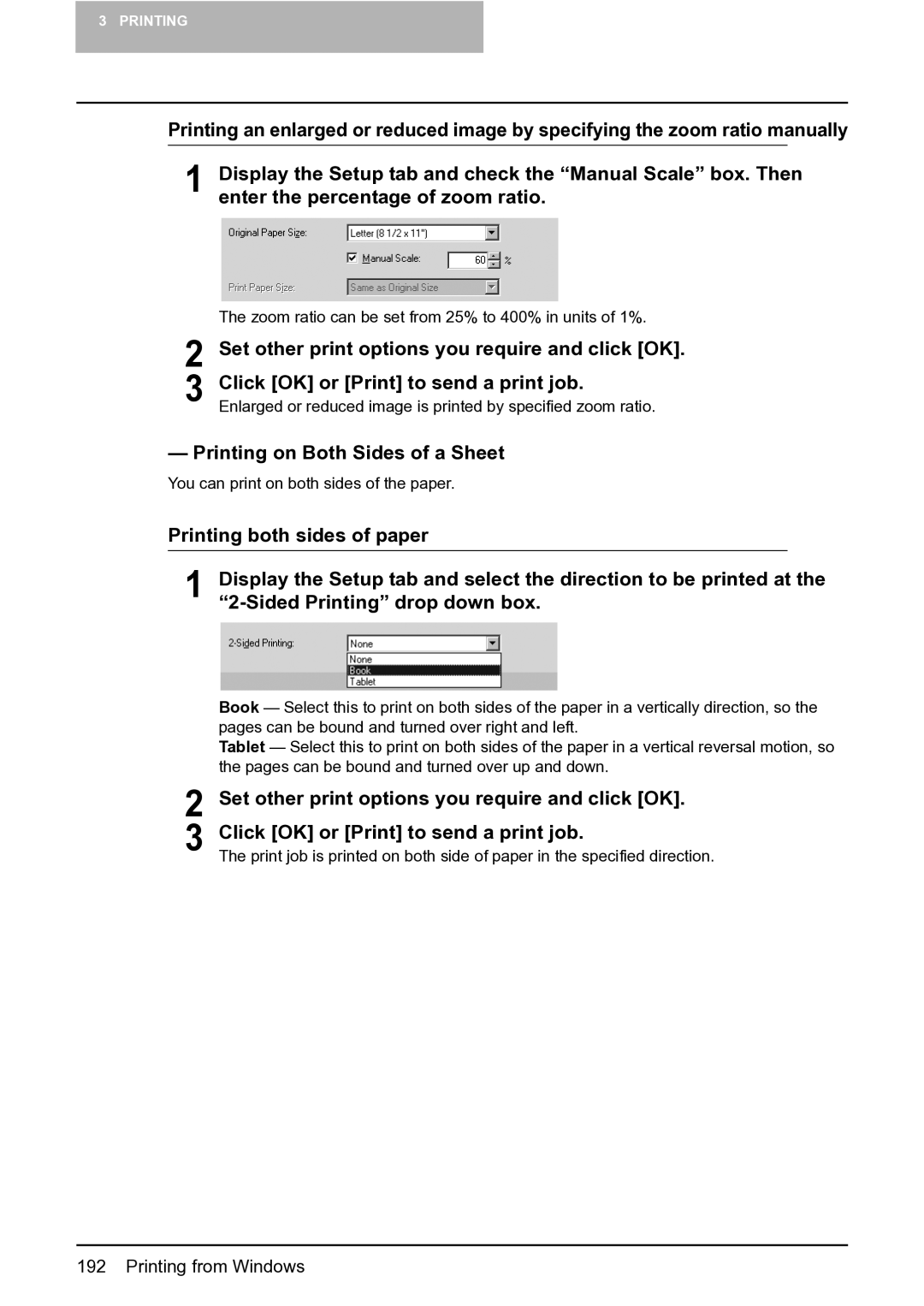3 PRINTING
Printing an enlarged or reduced image by specifying the zoom ratio manually
1 Display the Setup tab and check the “Manual Scale” box. Then enter the percentage of zoom ratio.
The zoom ratio can be set from 25% to 400% in units of 1%.
2 Set other print options you require and click [OK]. 3 Click [OK] or [Print] to send a print job.
Enlarged or reduced image is printed by specified zoom ratio.
— Printing on Both Sides of a Sheet
You can print on both sides of the paper.
Printing both sides of paper
1 Display the Setup tab and select the direction to be printed at the
Book — Select this to print on both sides of the paper in a vertically direction, so the pages can be bound and turned over right and left.
Tablet — Select this to print on both sides of the paper in a vertical reversal motion, so the pages can be bound and turned over up and down.
2
3
Set other print options you require and click [OK]. Click [OK] or [Print] to send a print job.
The print job is printed on both side of paper in the specified direction.