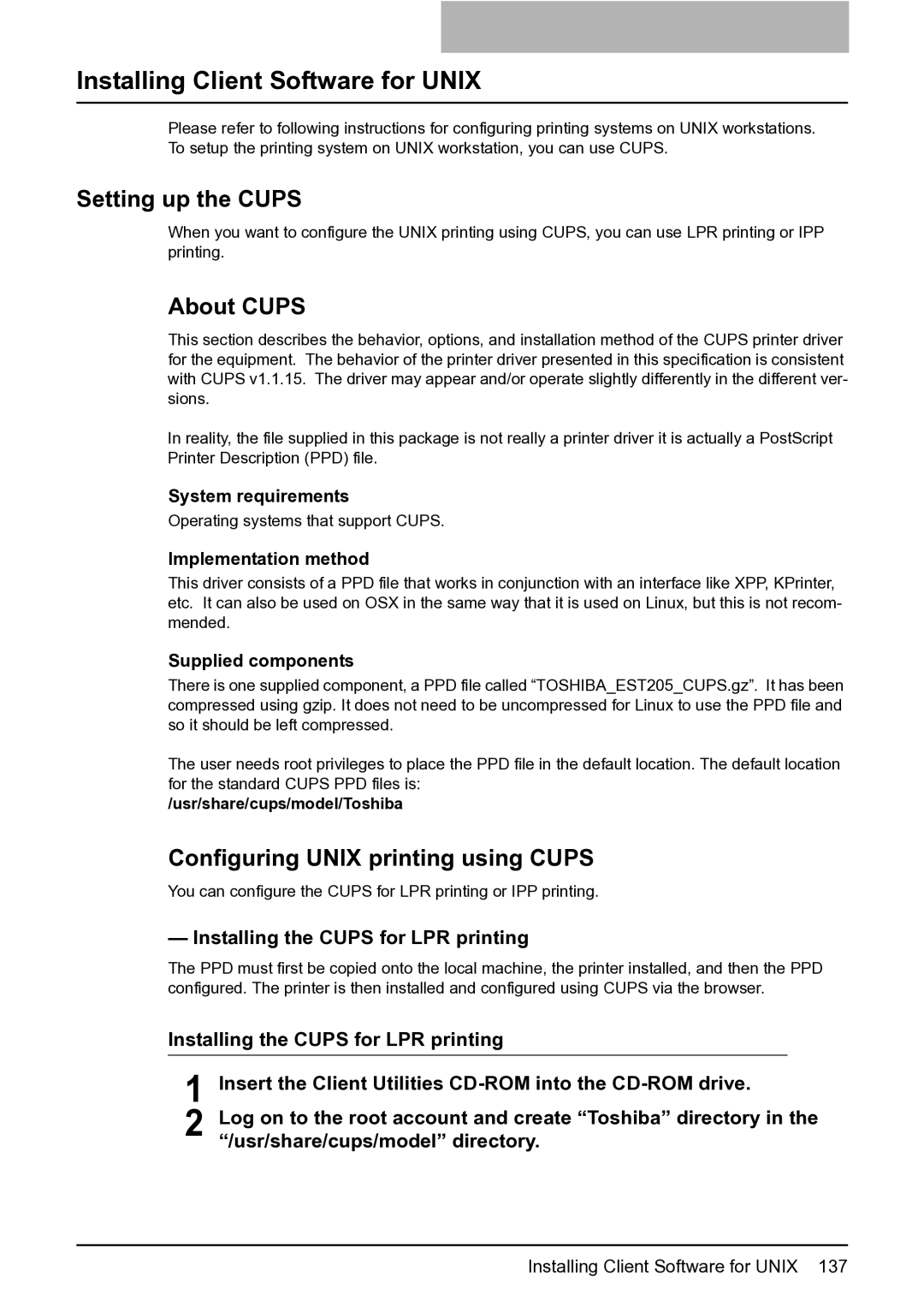Installing Client Software for UNIX
Please refer to following instructions for configuring printing systems on UNIX workstations. To setup the printing system on UNIX workstation, you can use CUPS.
Setting up the CUPS
When you want to configure the UNIX printing using CUPS, you can use LPR printing or IPP printing.
About CUPS
This section describes the behavior, options, and installation method of the CUPS printer driver for the equipment. The behavior of the printer driver presented in this specification is consistent with CUPS v1.1.15. The driver may appear and/or operate slightly differently in the different ver- sions.
In reality, the file supplied in this package is not really a printer driver it is actually a PostScript Printer Description (PPD) file.
System requirements
Operating systems that support CUPS.
Implementation method
This driver consists of a PPD file that works in conjunction with an interface like XPP, KPrinter, etc. It can also be used on OSX in the same way that it is used on Linux, but this is not recom- mended.
Supplied components
There is one supplied component, a PPD file called “TOSHIBA_EST205_CUPS.gz”. It has been compressed using gzip. It does not need to be uncompressed for Linux to use the PPD file and so it should be left compressed.
The user needs root privileges to place the PPD file in the default location. The default location for the standard CUPS PPD files is:
/usr/share/cups/model/Toshiba
Configuring UNIX printing using CUPS
You can configure the CUPS for LPR printing or IPP printing.
— Installing the CUPS for LPR printing
The PPD must first be copied onto the local machine, the printer installed, and then the PPD configured. The printer is then installed and configured using CUPS via the browser.
Installing the CUPS for LPR printing
1 Insert the Client Utilities
2 Log on to the root account and create “Toshiba” directory in the “/usr/share/cups/model” directory.
Installing Client Software for UNIX 137