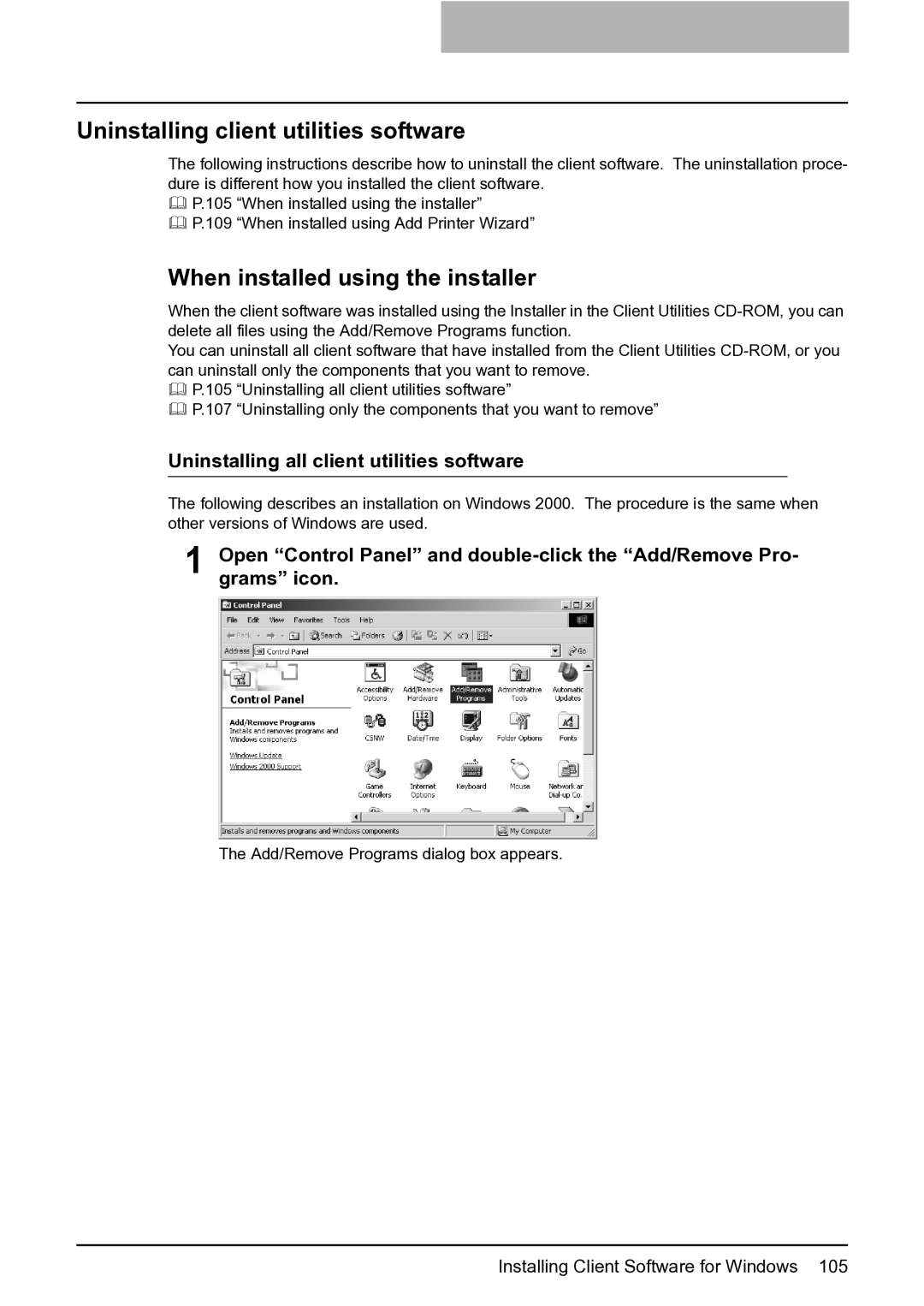Uninstalling client utilities software
The following instructions describe how to uninstall the client software. The uninstallation proce- dure is different how you installed the client software.
P.105 “When installed using the installer”
P.109 “When installed using Add Printer Wizard”
When installed using the installer
When the client software was installed using the Installer in the Client Utilities
You can uninstall all client software that have installed from the Client Utilities
P.105 “Uninstalling all client utilities software”
P.107 “Uninstalling only the components that you want to remove”
Uninstalling all client utilities software
The following describes an installation on Windows 2000. The procedure is the same when other versions of Windows are used.
1 Open “Control Panel” and
The Add/Remove Programs dialog box appears.