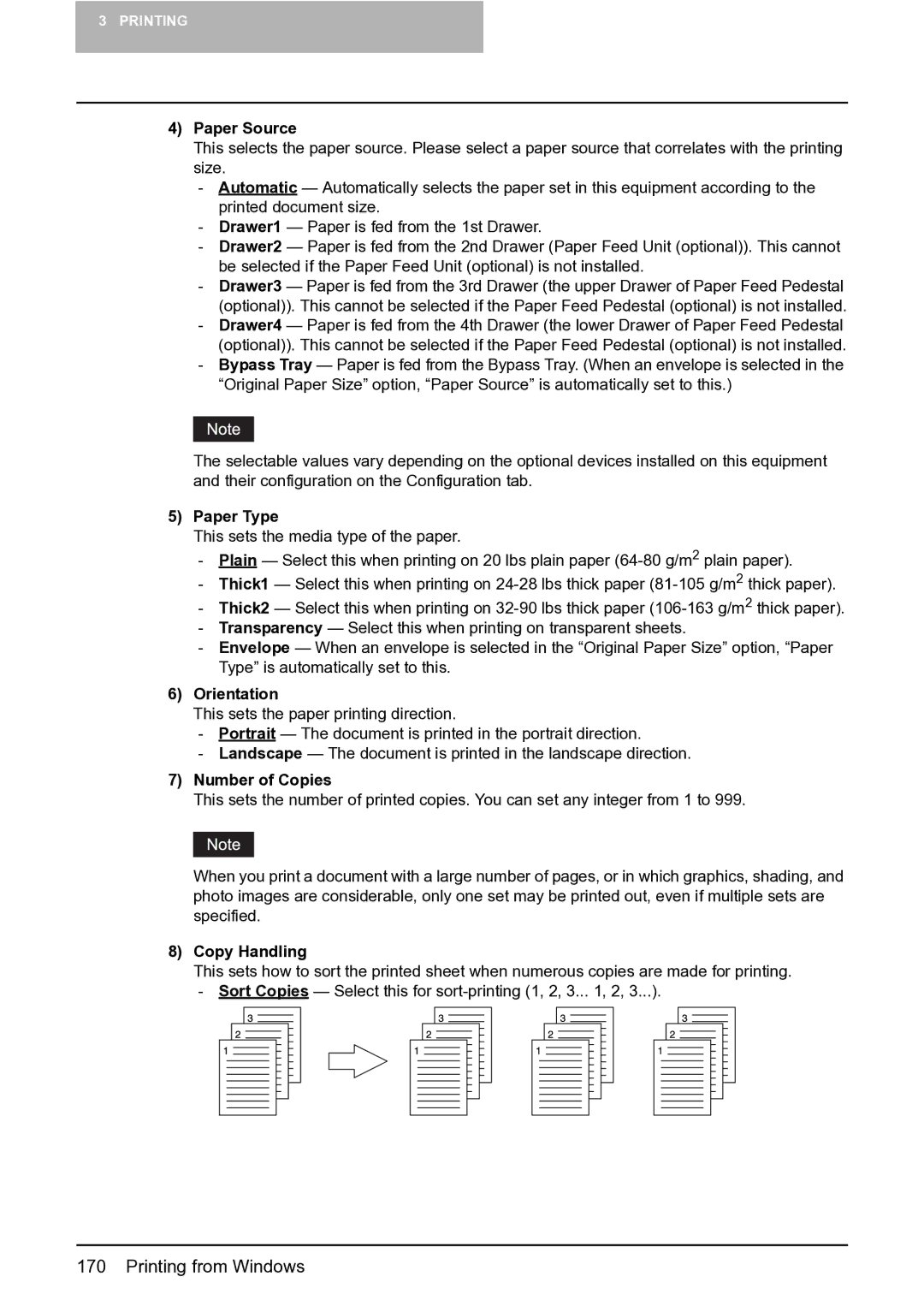3PRINTING
4)Paper Source
This selects the paper source. Please select a paper source that correlates with the printing size.
-Automatic — Automatically selects the paper set in this equipment according to the printed document size.
-Drawer1 — Paper is fed from the 1st Drawer.
-Drawer2 — Paper is fed from the 2nd Drawer (Paper Feed Unit (optional)). This cannot be selected if the Paper Feed Unit (optional) is not installed.
-Drawer3 — Paper is fed from the 3rd Drawer (the upper Drawer of Paper Feed Pedestal (optional)). This cannot be selected if the Paper Feed Pedestal (optional) is not installed.
-Drawer4 — Paper is fed from the 4th Drawer (the lower Drawer of Paper Feed Pedestal (optional)). This cannot be selected if the Paper Feed Pedestal (optional) is not installed.
-Bypass Tray — Paper is fed from the Bypass Tray. (When an envelope is selected in the “Original Paper Size” option, “Paper Source” is automatically set to this.)
The selectable values vary depending on the optional devices installed on this equipment and their configuration on the Configuration tab.
5)Paper Type
This sets the media type of the paper.
-Plain — Select this when printing on 20 lbs plain paper
-Thick1 — Select this when printing on
-Thick2 — Select this when printing on
-Transparency — Select this when printing on transparent sheets.
-Envelope — When an envelope is selected in the “Original Paper Size” option, “Paper Type” is automatically set to this.
6)Orientation
This sets the paper printing direction.
-Portrait — The document is printed in the portrait direction.
-Landscape — The document is printed in the landscape direction.
7)Number of Copies
This sets the number of printed copies. You can set any integer from 1 to 999.
When you print a document with a large number of pages, or in which graphics, shading, and photo images are considerable, only one set may be printed out, even if multiple sets are specified.
8)Copy Handling
This sets how to sort the printed sheet when numerous copies are made for printing.
-Sort Copies — Select this for