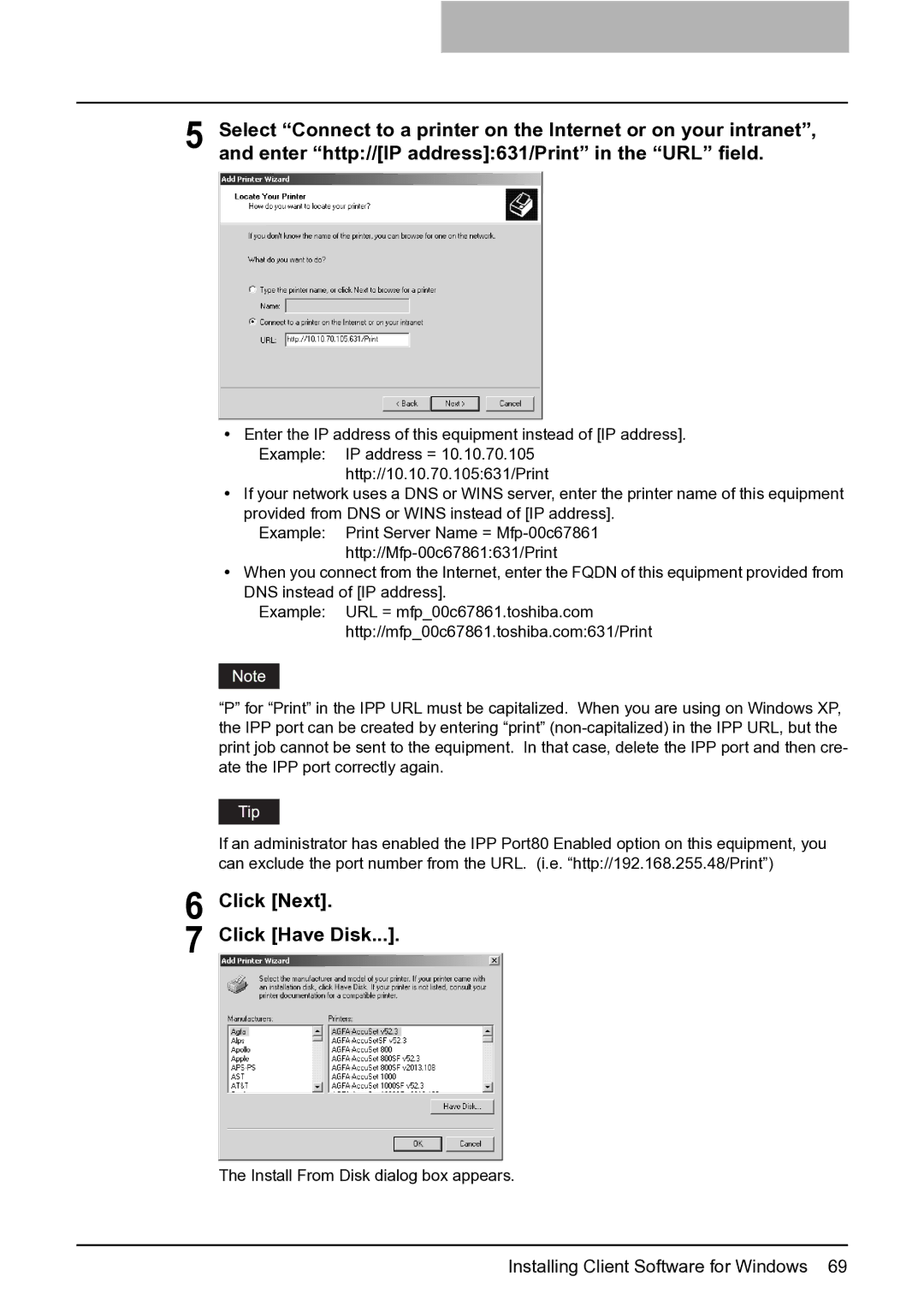5 Select “Connect to a printer on the Internet or on your intranet”, and enter “http://[IP address]:631/Print” in the “URL” field.
yEnter the IP address of this equipment instead of [IP address]. Example: IP address = 10.10.70.105
http://10.10.70.105:631/Print
yIf your network uses a DNS or WINS server, enter the printer name of this equipment provided from DNS or WINS instead of [IP address].
Example: Print Server Name =
yWhen you connect from the Internet, enter the FQDN of this equipment provided from DNS instead of [IP address].
Example: URL = mfp_00c67861.toshiba.com http://mfp_00c67861.toshiba.com:631/Print
“P” for “Print” in the IPP URL must be capitalized. When you are using on Windows XP, the IPP port can be created by entering “print”
If an administrator has enabled the IPP Port80 Enabled option on this equipment, you can exclude the port number from the URL. (i.e. “http://192.168.255.48/Print”)
6
7
Click [Next].
Click [Have Disk...].
The Install From Disk dialog box appears.