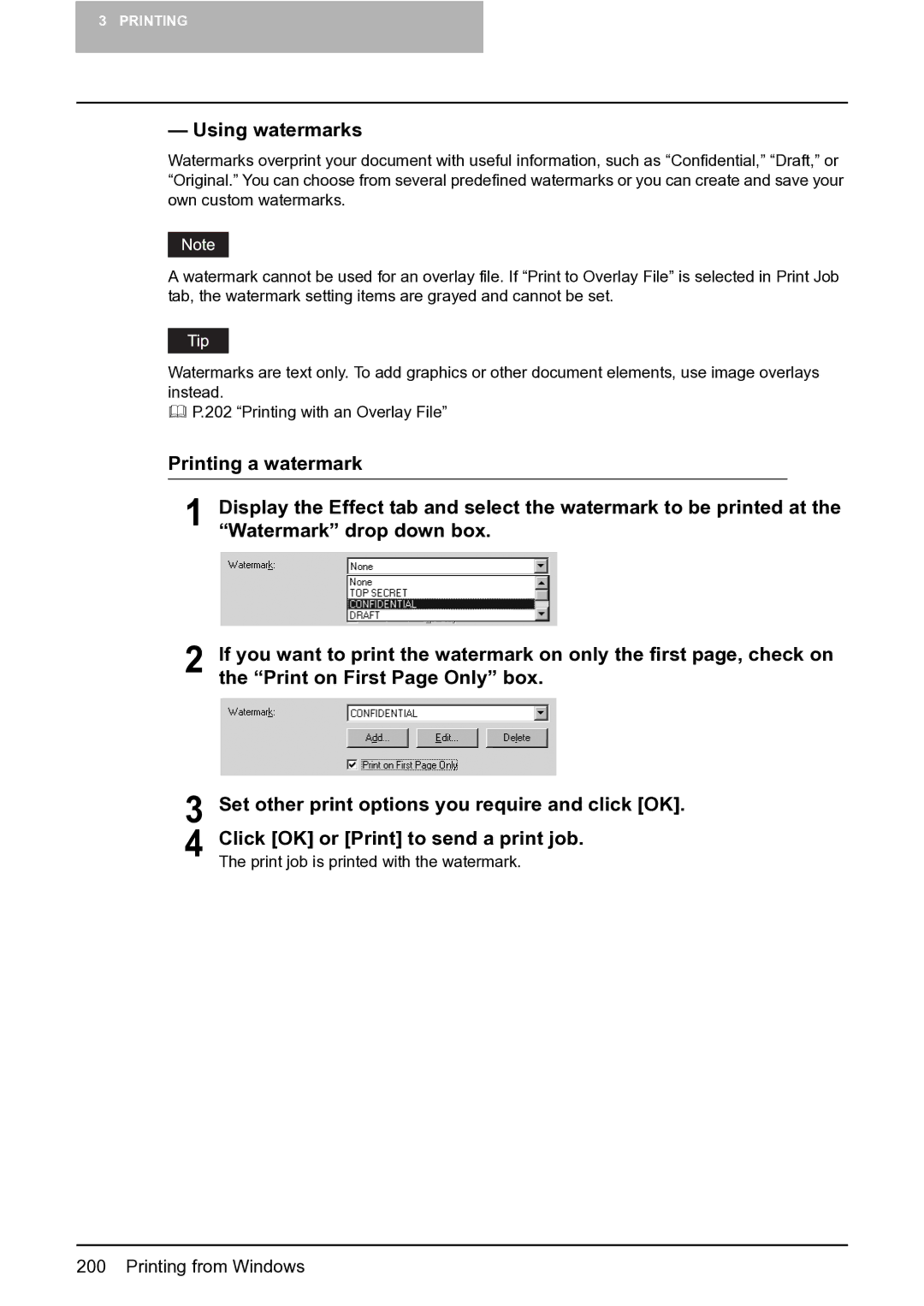3PRINTING
—Using watermarks
Watermarks overprint your document with useful information, such as “Confidential,” “Draft,” or “Original.” You can choose from several predefined watermarks or you can create and save your own custom watermarks.
A watermark cannot be used for an overlay file. If “Print to Overlay File” is selected in Print Job tab, the watermark setting items are grayed and cannot be set.
Watermarks are text only. To add graphics or other document elements, use image overlays instead.
P.202 “Printing with an Overlay File”
Printing a watermark
1 Display the Effect tab and select the watermark to be printed at the “Watermark” drop down box.
2 If you want to print the watermark on only the first page, check on the “Print on First Page Only” box.
3 Set other print options you require and click [OK]. 4 Click [OK] or [Print] to send a print job.
The print job is printed with the watermark.