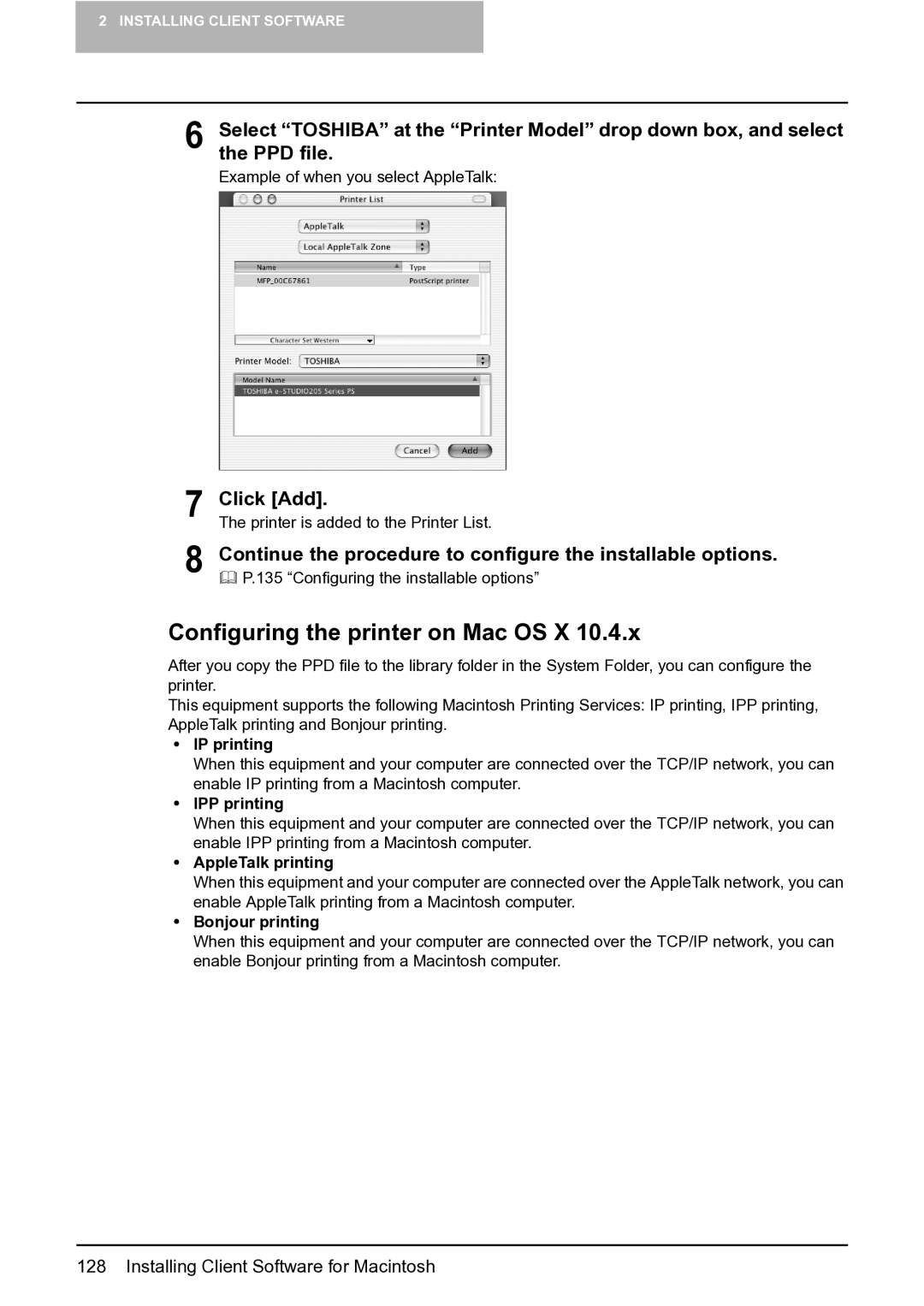2 INSTALLING CLIENT SOFTWARE
6 | Select “TOSHIBA” at the “Printer Model” drop down box, and select |
the PPD file. |
Example of when you select AppleTalk:
7 Click [Add].
The printer is added to the Printer List.
8 Continue the procedure to configure the installable options.
P.135 “Configuring the installable options”
Configuring the printer on Mac OS X 10.4.x
After you copy the PPD file to the library folder in the System Folder, you can configure the printer.
This equipment supports the following Macintosh Printing Services: IP printing, IPP printing, AppleTalk printing and Bonjour printing.
yIP printing
When this equipment and your computer are connected over the TCP/IP network, you can enable IP printing from a Macintosh computer.
yIPP printing
When this equipment and your computer are connected over the TCP/IP network, you can enable IPP printing from a Macintosh computer.
yAppleTalk printing
When this equipment and your computer are connected over the AppleTalk network, you can enable AppleTalk printing from a Macintosh computer.
yBonjour printing
When this equipment and your computer are connected over the TCP/IP network, you can enable Bonjour printing from a Macintosh computer.