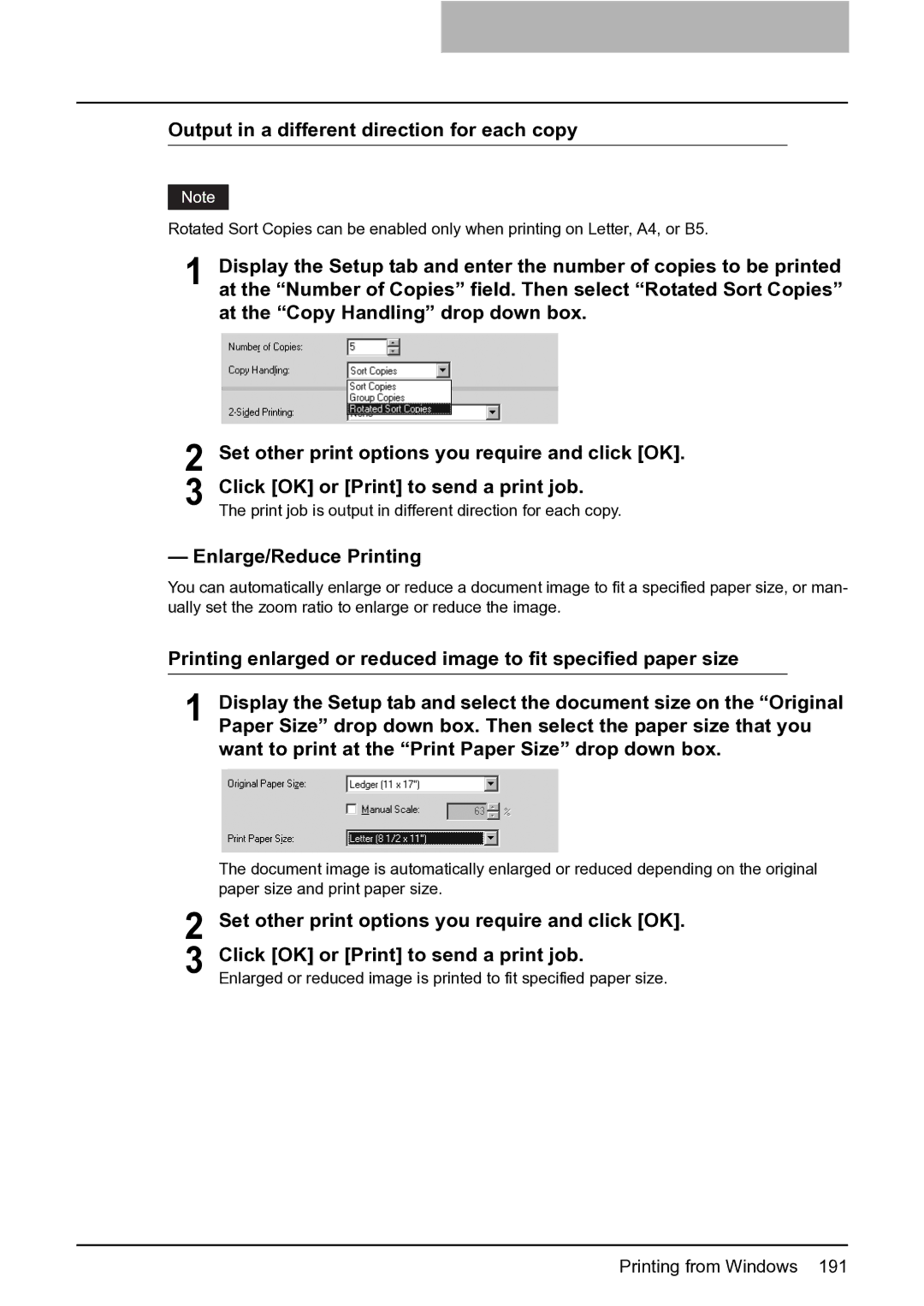Output in a different direction for each copy
Rotated Sort Copies can be enabled only when printing on Letter, A4, or B5.
1 Display the Setup tab and enter the number of copies to be printed at the “Number of Copies” field. Then select “Rotated Sort Copies” at the “Copy Handling” drop down box.
2 Set other print options you require and click [OK]. 3 Click [OK] or [Print] to send a print job.
The print job is output in different direction for each copy.
— Enlarge/Reduce Printing
You can automatically enlarge or reduce a document image to fit a specified paper size, or man- ually set the zoom ratio to enlarge or reduce the image.
Printing enlarged or reduced image to fit specified paper size
1 | Display the Setup tab and select the document size on the “Original |
Paper Size” drop down box. Then select the paper size that you |
want to print at the “Print Paper Size” drop down box.
The document image is automatically enlarged or reduced depending on the original paper size and print paper size.
2 Set other print options you require and click [OK]. 3 Click [OK] or [Print] to send a print job.
Enlarged or reduced image is printed to fit specified paper size.