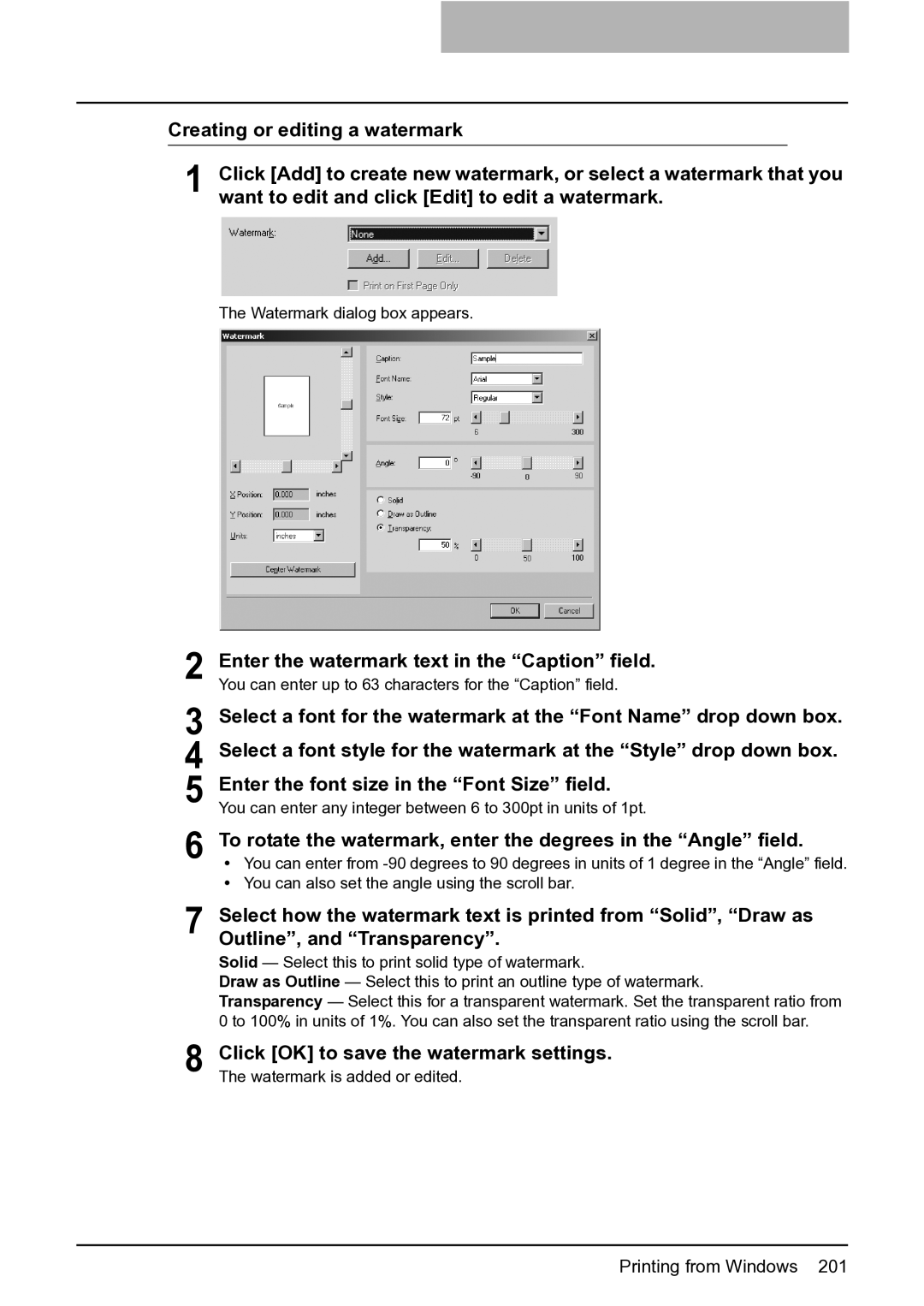Creating or editing a watermark
1 | Click [Add] to create new watermark, or select a watermark that you |
want to edit and click [Edit] to edit a watermark. |
The Watermark dialog box appears.
2 Enter the watermark text in the “Caption” field. You can enter up to 63 characters for the “Caption” field.
3 Select a font for the watermark at the “Font Name” drop down box. 4 Select a font style for the watermark at the “Style” drop down box. 5 Enter the font size in the “Font Size” field.
You can enter any integer between 6 to 300pt in units of 1pt.
6 To rotate the watermark, enter the degrees in the “Angle” field.
yYou can enter from
yYou can also set the angle using the scroll bar.
7 Select how the watermark text is printed from “Solid”, “Draw as Outline”, and “Transparency”.
Solid — Select this to print solid type of watermark.
Draw as Outline — Select this to print an outline type of watermark.
Transparency — Select this for a transparent watermark. Set the transparent ratio from 0 to 100% in units of 1%. You can also set the transparent ratio using the scroll bar.
8 Click [OK] to save the watermark settings. The watermark is added or edited.