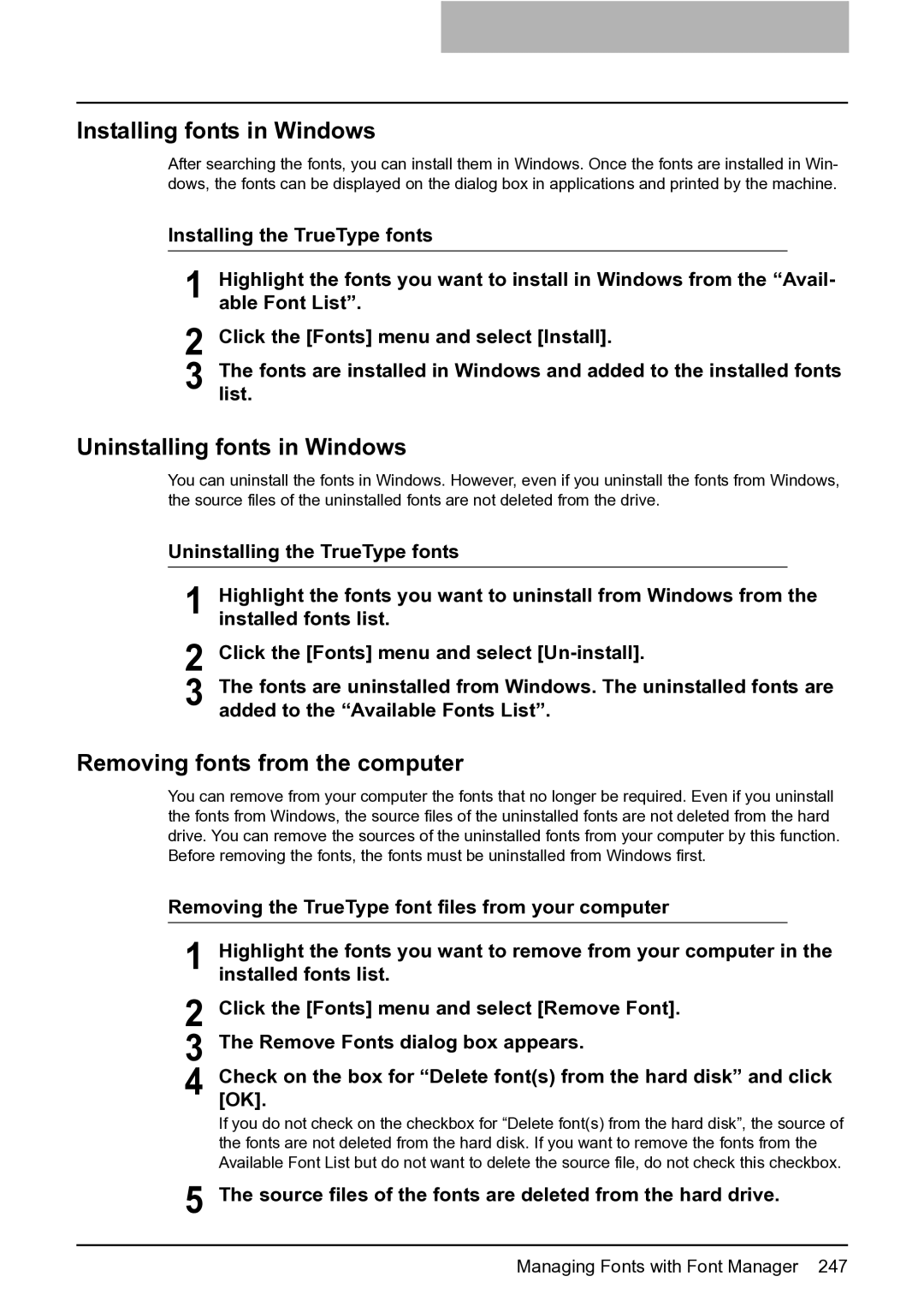Installing fonts in Windows
After searching the fonts, you can install them in Windows. Once the fonts are installed in Win- dows, the fonts can be displayed on the dialog box in applications and printed by the machine.
Installing the TrueType fonts
1 Highlight the fonts you want to install in Windows from the “Avail- able Font List”.
2 Click the [Fonts] menu and select [Install].
3 Thelist. fonts are installed in Windows and added to the installed fonts
Uninstalling fonts in Windows
You can uninstall the fonts in Windows. However, even if you uninstall the fonts from Windows, the source files of the uninstalled fonts are not deleted from the drive.
Uninstalling the TrueType fonts
1 Highlight the fonts you want to uninstall from Windows from the installed fonts list.
2 Click the [Fonts] menu and select
3 The fonts are uninstalled from Windows. The uninstalled fonts are added to the “Available Fonts List”.
Removing fonts from the computer
You can remove from your computer the fonts that no longer be required. Even if you uninstall the fonts from Windows, the source files of the uninstalled fonts are not deleted from the hard drive. You can remove the sources of the uninstalled fonts from your computer by this function. Before removing the fonts, the fonts must be uninstalled from Windows first.
Removing the TrueType font files from your computer
1 Highlight the fonts you want to remove from your computer in the installed fonts list.
2 Click the [Fonts] menu and select [Remove Font].
3 The Remove Fonts dialog box appears.
4 Check[OK]. on the box for “Delete font(s) from the hard disk” and click
If you do not check on the checkbox for “Delete font(s) from the hard disk”, the source of the fonts are not deleted from the hard disk. If you want to remove the fonts from the Available Font List but do not want to delete the source file, do not check this checkbox.
5 The source files of the fonts are deleted from the hard drive.
Managing Fonts with Font Manager 247