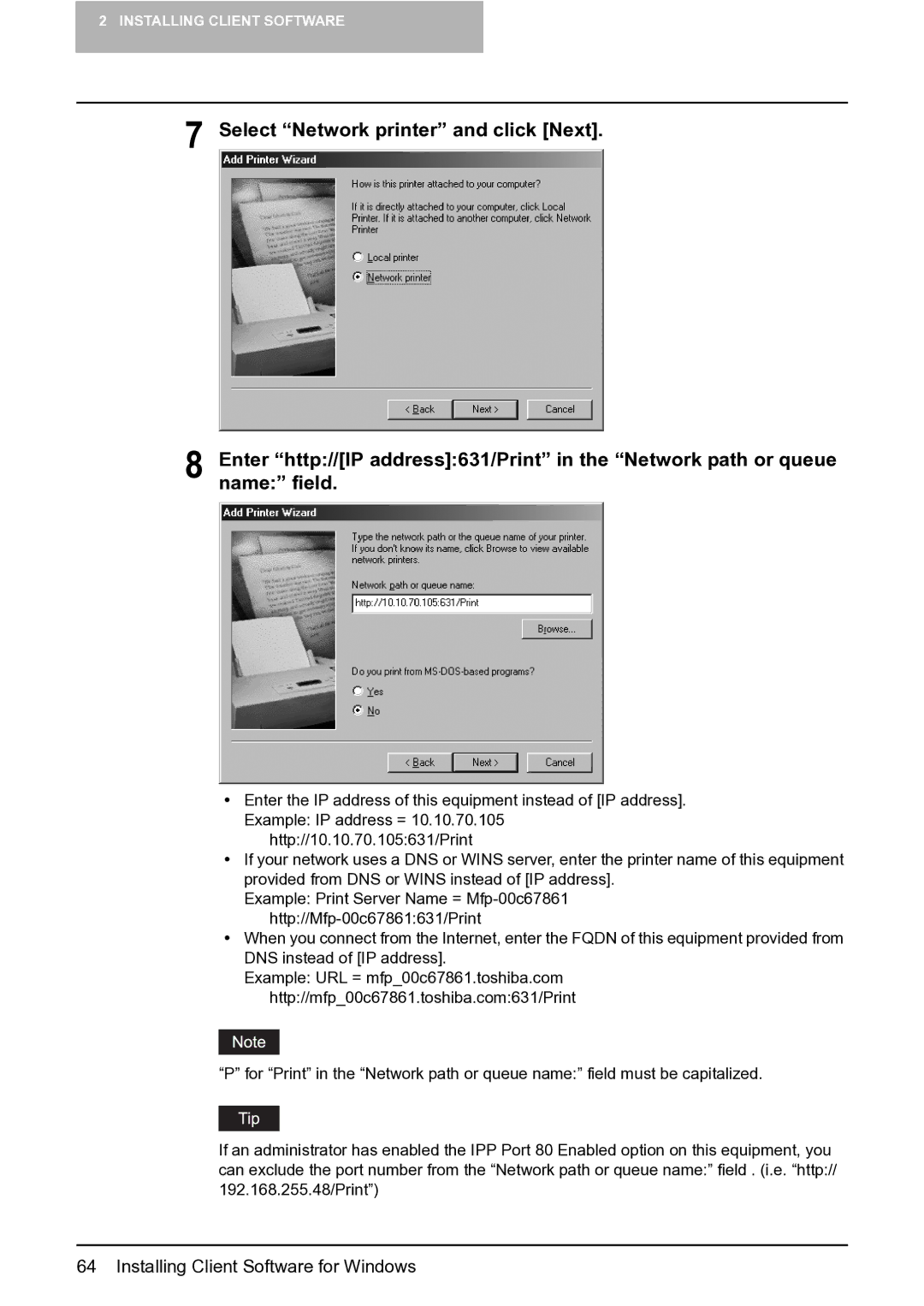2 INSTALLING CLIENT SOFTWARE
7 Select “Network printer” and click [Next].
8 Enter “http://[IP address]:631/Print” in the “Network path or queue name:” field.
yEnter the IP address of this equipment instead of [IP address]. Example: IP address = 10.10.70.105
http://10.10.70.105:631/Print
yIf your network uses a DNS or WINS server, enter the printer name of this equipment provided from DNS or WINS instead of [IP address].
Example: Print Server Name =
yWhen you connect from the Internet, enter the FQDN of this equipment provided from DNS instead of [IP address].
Example: URL = mfp_00c67861.toshiba.com http://mfp_00c67861.toshiba.com:631/Print
“P” for “Print” in the “Network path or queue name:” field must be capitalized.
If an administrator has enabled the IPP Port 80 Enabled option on this equipment, you can exclude the port number from the “Network path or queue name:” field . (i.e. “http:// 192.168.255.48/Print”)