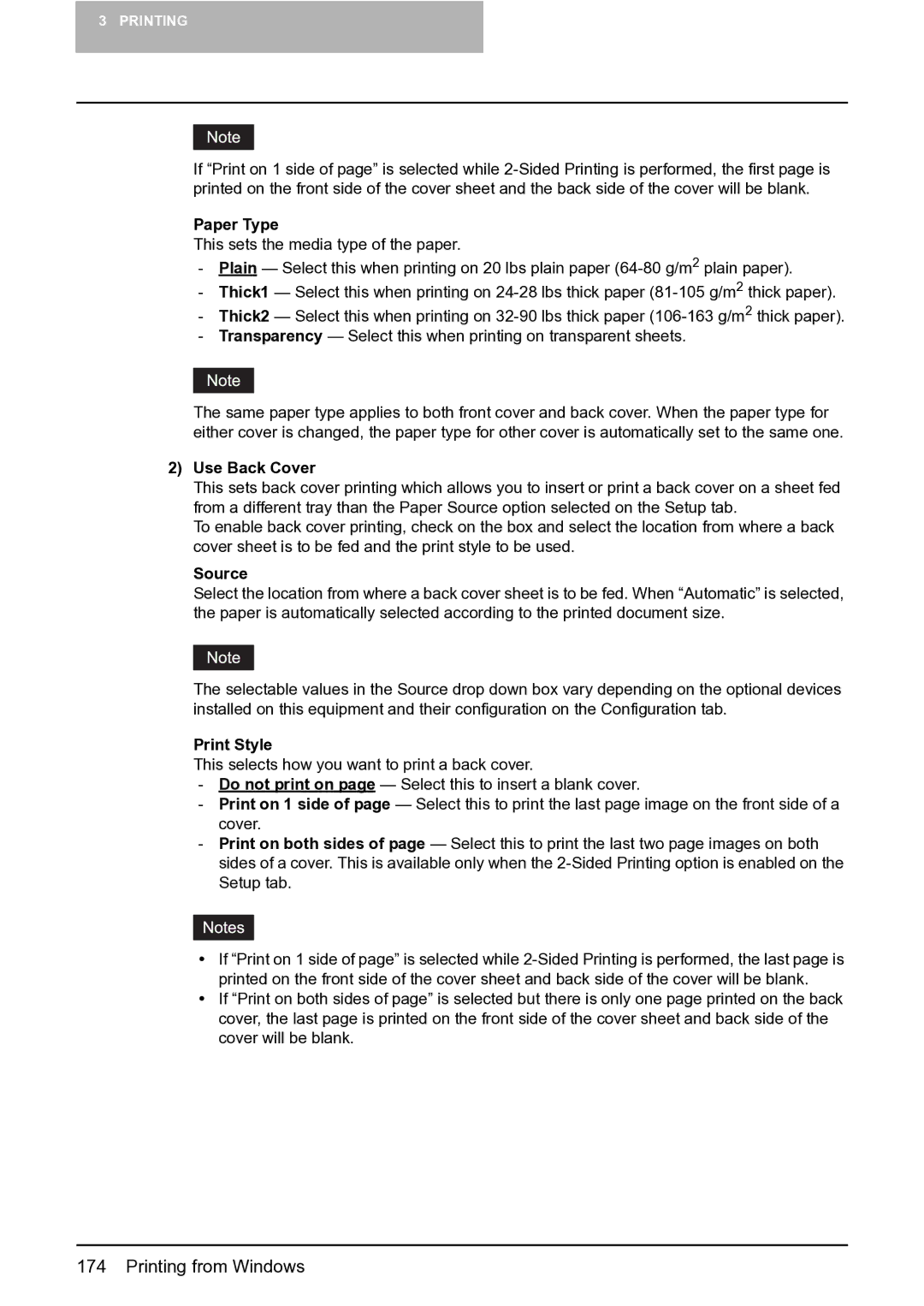3 PRINTING
If “Print on 1 side of page” is selected while
Paper Type
This sets the media type of the paper.
-Plain — Select this when printing on 20 lbs plain paper
-Thick1 — Select this when printing on
-Thick2 — Select this when printing on
-Transparency — Select this when printing on transparent sheets.
The same paper type applies to both front cover and back cover. When the paper type for either cover is changed, the paper type for other cover is automatically set to the same one.
2)Use Back Cover
This sets back cover printing which allows you to insert or print a back cover on a sheet fed from a different tray than the Paper Source option selected on the Setup tab.
To enable back cover printing, check on the box and select the location from where a back cover sheet is to be fed and the print style to be used.
Source
Select the location from where a back cover sheet is to be fed. When “Automatic” is selected, the paper is automatically selected according to the printed document size.
The selectable values in the Source drop down box vary depending on the optional devices installed on this equipment and their configuration on the Configuration tab.
Print Style
This selects how you want to print a back cover.
-Do not print on page — Select this to insert a blank cover.
-Print on 1 side of page — Select this to print the last page image on the front side of a cover.
-Print on both sides of page — Select this to print the last two page images on both sides of a cover. This is available only when the
yIf “Print on 1 side of page” is selected while
yIf “Print on both sides of page” is selected but there is only one page printed on the back cover, the last page is printed on the front side of the cover sheet and back side of the cover will be blank.