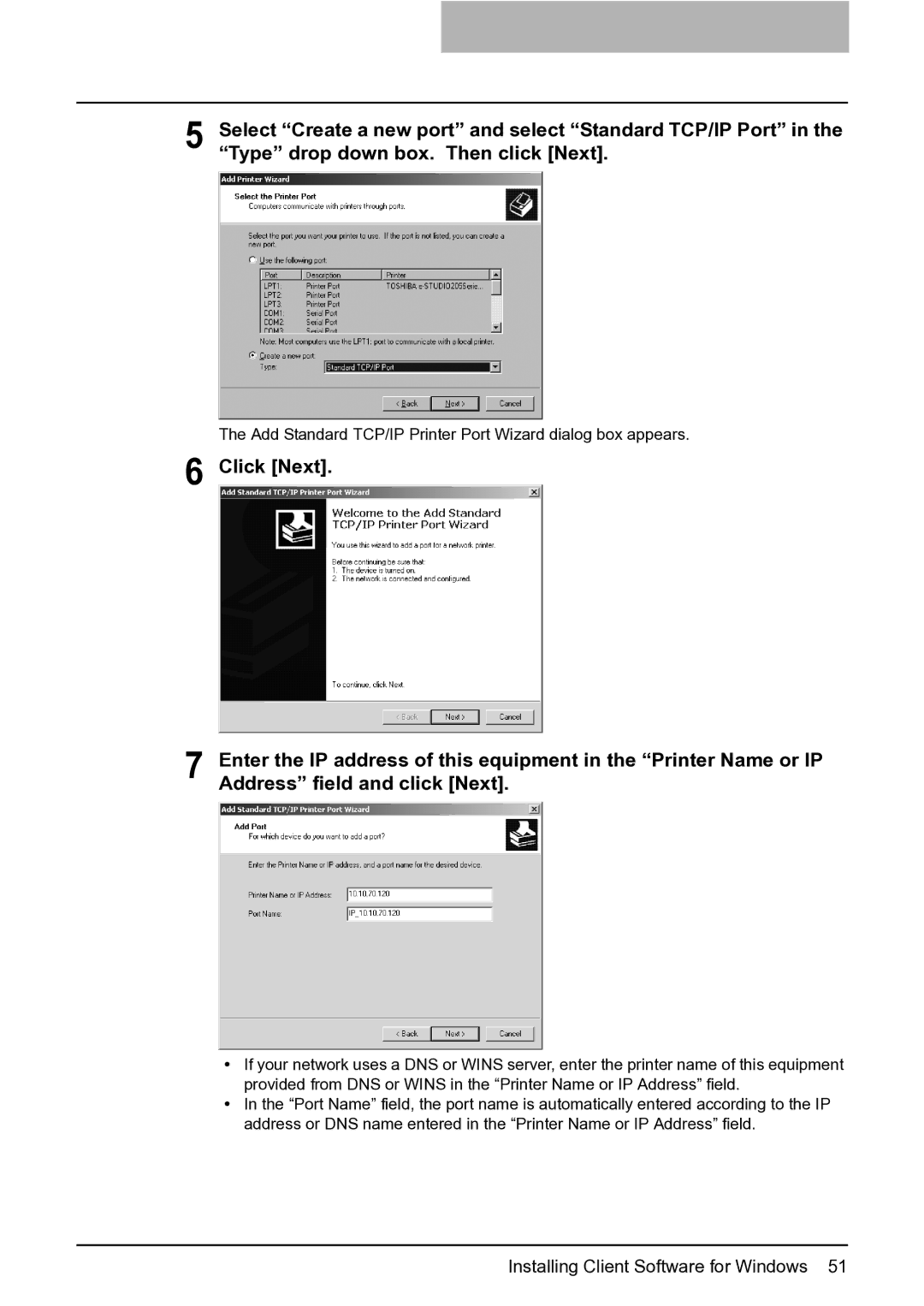5 | Select “Create a new port” and select “Standard TCP/IP Port” in the |
“Type” drop down box. Then click [Next]. |
The Add Standard TCP/IP Printer Port Wizard dialog box appears.
6 Click [Next].
7 Enter the IP address of this equipment in the “Printer Name or IP Address” field and click [Next].
yIf your network uses a DNS or WINS server, enter the printer name of this equipment provided from DNS or WINS in the “Printer Name or IP Address” field.
yIn the “Port Name” field, the port name is automatically entered according to the IP address or DNS name entered in the “Printer Name or IP Address” field.