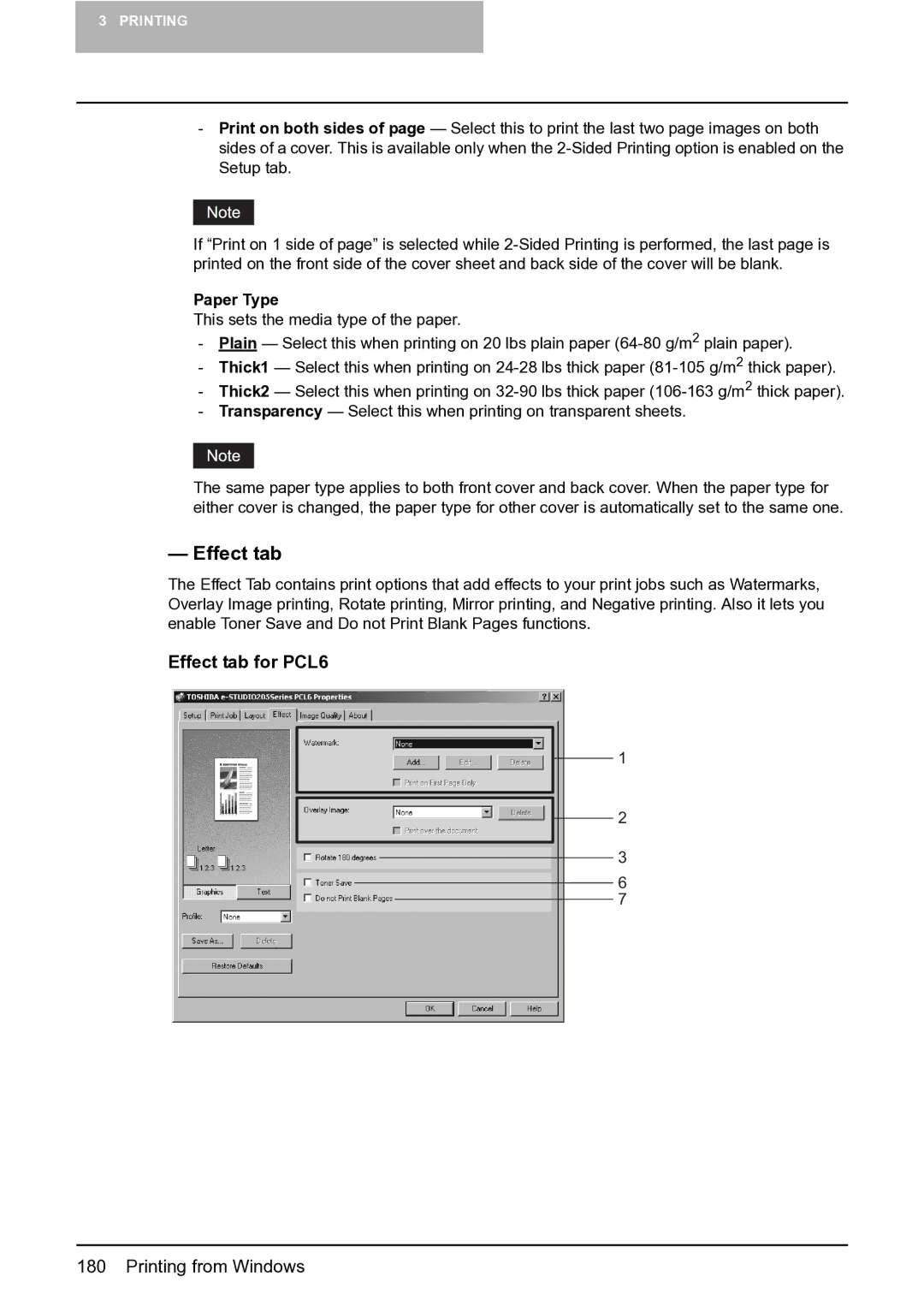3 PRINTING
-Print on both sides of page — Select this to print the last two page images on both sides of a cover. This is available only when the
If “Print on 1 side of page” is selected while
Paper Type
This sets the media type of the paper.
-Plain — Select this when printing on 20 lbs plain paper
-Thick1 — Select this when printing on
-Thick2 — Select this when printing on
-Transparency — Select this when printing on transparent sheets.
The same paper type applies to both front cover and back cover. When the paper type for either cover is changed, the paper type for other cover is automatically set to the same one.
— Effect tab
The Effect Tab contains print options that add effects to your print jobs such as Watermarks, Overlay Image printing, Rotate printing, Mirror printing, and Negative printing. Also it lets you enable Toner Save and Do not Print Blank Pages functions.
Effect tab for PCL6
1
2
3
6
7