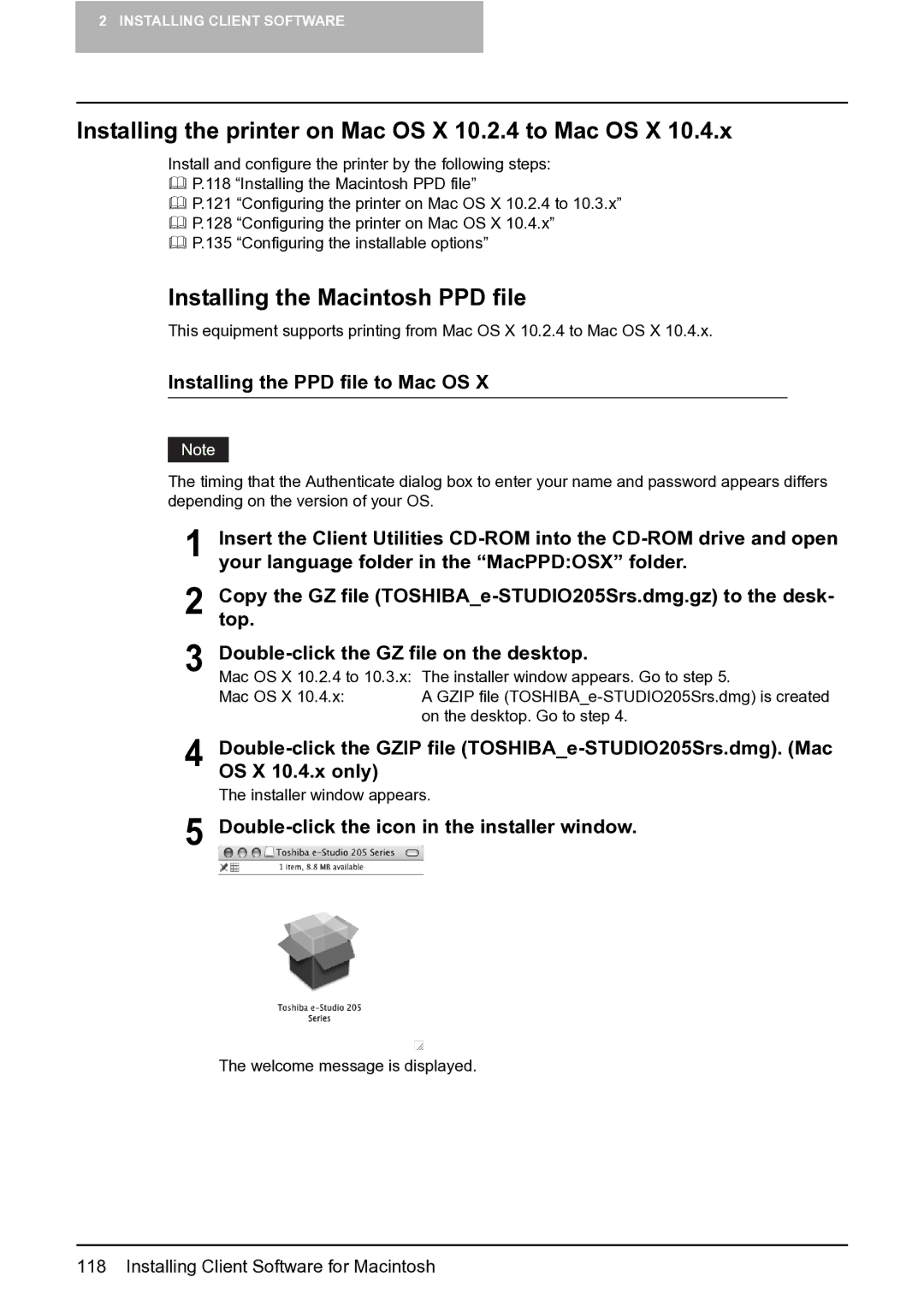2 INSTALLING CLIENT SOFTWARE
Installing the printer on Mac OS X 10.2.4 to Mac OS X 10.4.x
Install and configure the printer by the following steps:
P.118 “Installing the Macintosh PPD file”
P.121 “Configuring the printer on Mac OS X 10.2.4 to 10.3.x”
P.128 “Configuring the printer on Mac OS X 10.4.x”
P.135 “Configuring the installable options”
Installing the Macintosh PPD file
This equipment supports printing from Mac OS X 10.2.4 to Mac OS X 10.4.x.
Installing the PPD file to Mac OS X
The timing that the Authenticate dialog box to enter your name and password appears differs depending on the version of your OS.
1 Insert the Client Utilities
2 Copytop. the GZ file
Mac OS X 10.2.4 to 10.3.x: The installer window appears. Go to step 5.
Mac OS X 10.4.x: A GZIP file
on the desktop. Go to step 4.
4
The installer window appears.
5 Double-click the icon in the installer window.
The welcome message is displayed.
118 Installing Client Software for Macintosh