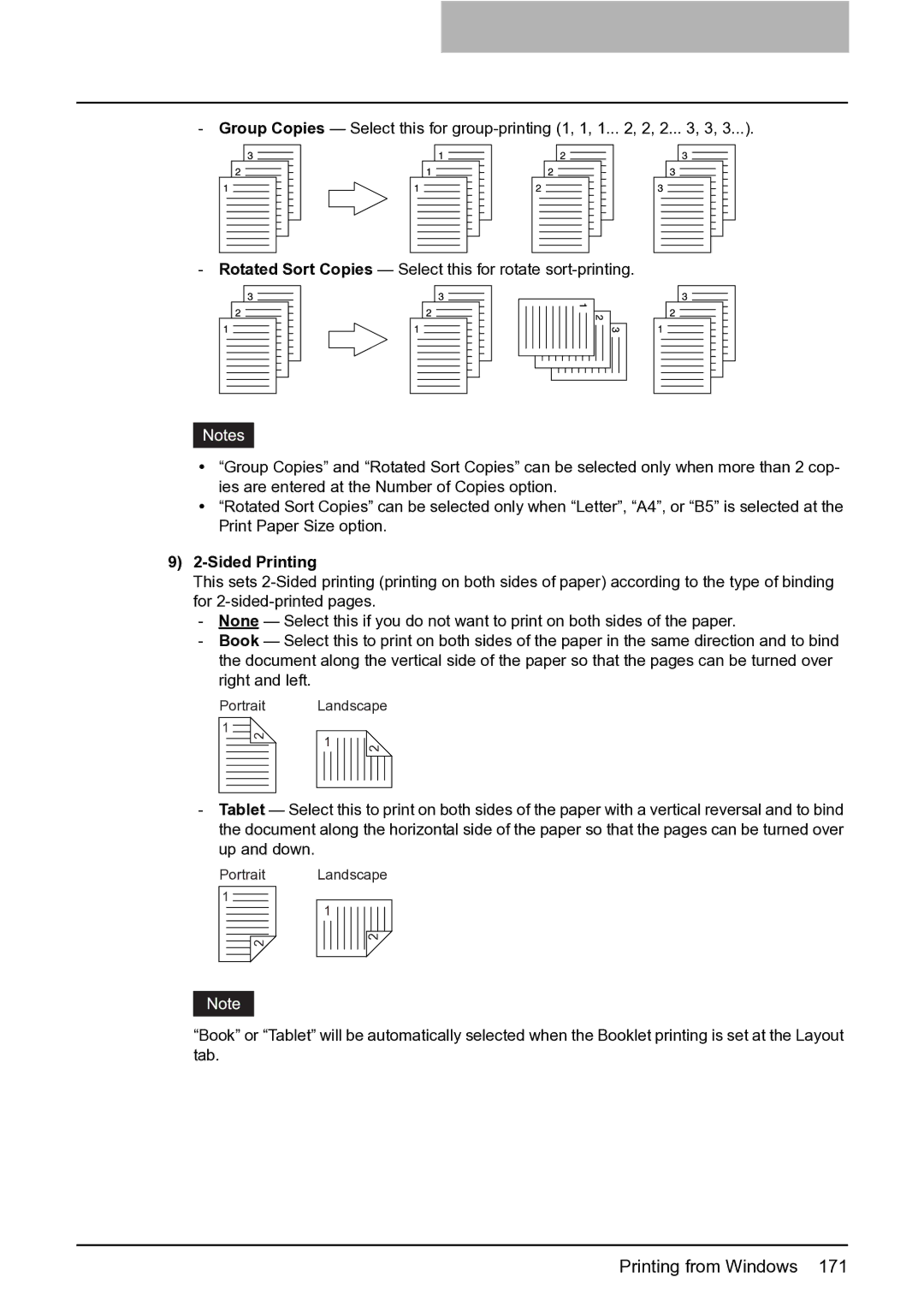-Group Copies — Select this for
-Rotated Sort Copies — Select this for rotate
y“Group Copies” and “Rotated Sort Copies” can be selected only when more than 2 cop- ies are entered at the Number of Copies option.
y“Rotated Sort Copies” can be selected only when “Letter”, “A4”, or “B5” is selected at the Print Paper Size option.
9)2-Sided Printing
This sets
- None — Select this if you do not want to print on both sides of the paper.
- Book — Select this to print on both sides of the paper in the same direction and to bind the document along the vertical side of the paper so that the pages can be turned over right and left.
Portrait
1![]()
2
Landscape
1![]()
2
-Tablet — Select this to print on both sides of the paper with a vertical reversal and to bind the document along the horizontal side of the paper so that the pages can be turned over up and down.
Portrait Landscape
1![]()
2
1
2
“Book” or “Tablet” will be automatically selected when the Booklet printing is set at the Layout tab.