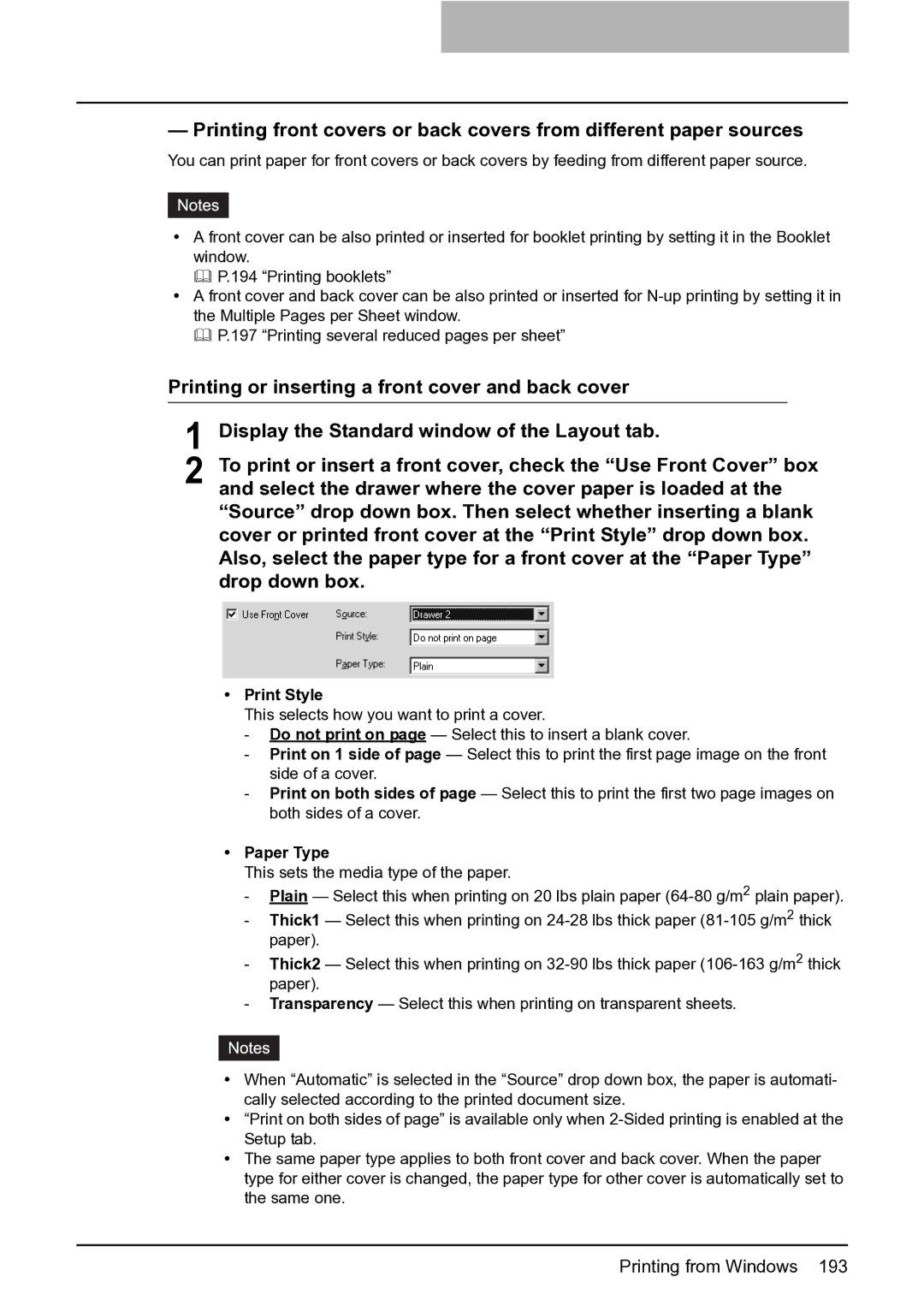— Printing front covers or back covers from different paper sources
You can print paper for front covers or back covers by feeding from different paper source.
yA front cover can be also printed or inserted for booklet printing by setting it in the Booklet window.
P.194 “Printing booklets”
yA front cover and back cover can be also printed or inserted for
P.197 “Printing several reduced pages per sheet”
Printing or inserting a front cover and back cover
1 Display the Standard window of the Layout tab.
2 To print or insert a front cover, check the “Use Front Cover” box and select the drawer where the cover paper is loaded at the “Source” drop down box. Then select whether inserting a blank cover or printed front cover at the “Print Style” drop down box. Also, select the paper type for a front cover at the “Paper Type” drop down box.
yPrint Style
This selects how you want to print a cover.
-Do not print on page — Select this to insert a blank cover.
-Print on 1 side of page — Select this to print the first page image on the front side of a cover.
-Print on both sides of page — Select this to print the first two page images on both sides of a cover.
yPaper Type
This sets the media type of the paper.
-Plain — Select this when printing on 20 lbs plain paper
-Thick1 — Select this when printing on
-Thick2 — Select this when printing on
-Transparency — Select this when printing on transparent sheets.
yWhen “Automatic” is selected in the “Source” drop down box, the paper is automati- cally selected according to the printed document size.
y“Print on both sides of page” is available only when
yThe same paper type applies to both front cover and back cover. When the paper type for either cover is changed, the paper type for other cover is automatically set to the same one.