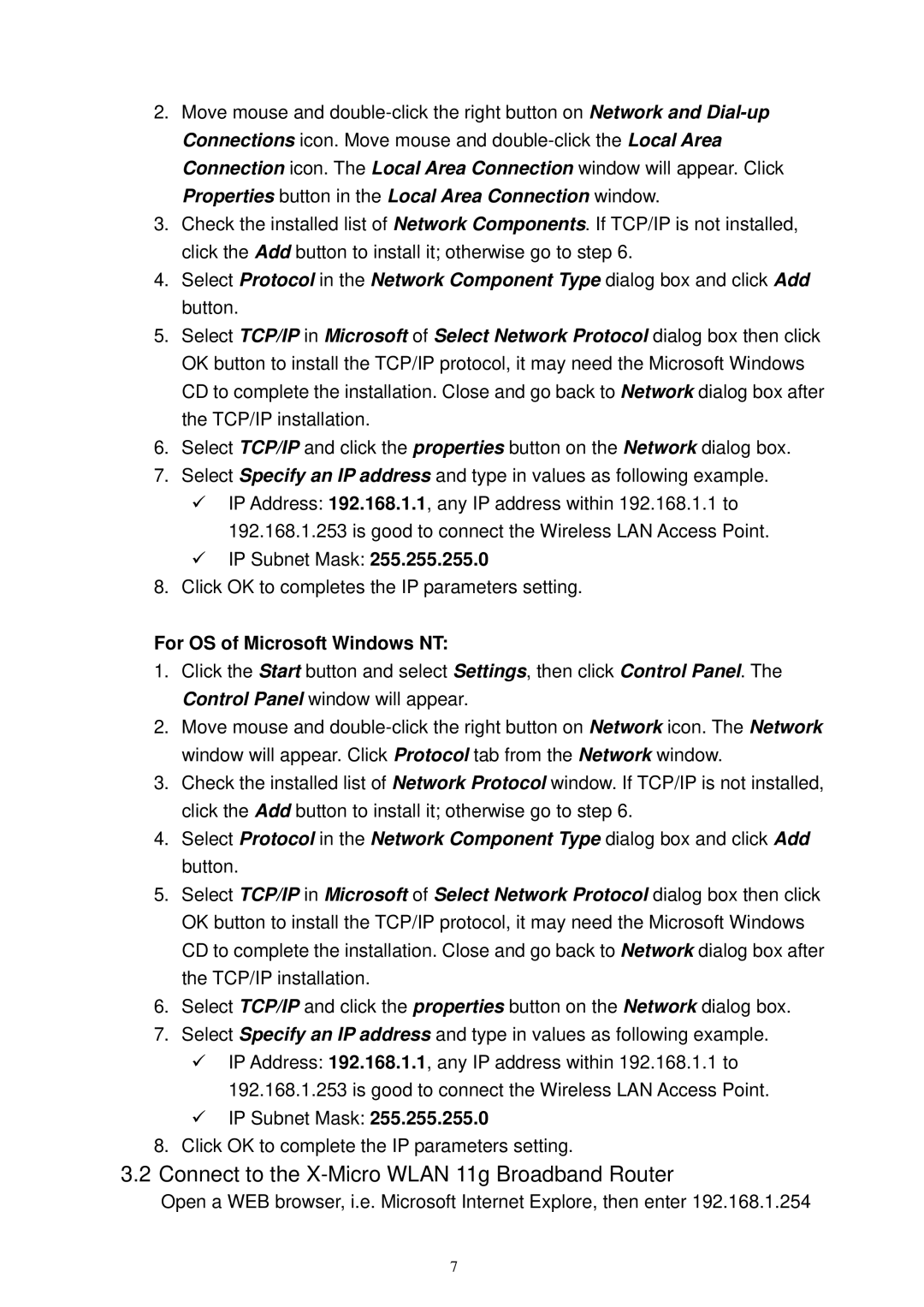2.Move mouse and
3.Check the installed list of Network Components. If TCP/IP is not installed, click the Add button to install it; otherwise go to step 6.
4.Select Protocol in the Network Component Type dialog box and click Add button.
5.Select TCP/IP in Microsoft of Select Network Protocol dialog box then click OK button to install the TCP/IP protocol, it may need the Microsoft Windows CD to complete the installation. Close and go back to Network dialog box after the TCP/IP installation.
6.Select TCP/IP and click the properties button on the Network dialog box.
7.Select Specify an IP address and type in values as following example.
9IP Address: 192.168.1.1, any IP address within 192.168.1.1 to 192.168.1.253 is good to connect the Wireless LAN Access Point.
9IP Subnet Mask: 255.255.255.0
8.Click OK to completes the IP parameters setting.
For OS of Microsoft Windows NT:
1.Click the Start button and select Settings, then click Control Panel. The Control Panel window will appear.
2.Move mouse and
3.Check the installed list of Network Protocol window. If TCP/IP is not installed, click the Add button to install it; otherwise go to step 6.
4.Select Protocol in the Network Component Type dialog box and click Add button.
5.Select TCP/IP in Microsoft of Select Network Protocol dialog box then click OK button to install the TCP/IP protocol, it may need the Microsoft Windows CD to complete the installation. Close and go back to Network dialog box after the TCP/IP installation.
6.Select TCP/IP and click the properties button on the Network dialog box.
7.Select Specify an IP address and type in values as following example.
9IP Address: 192.168.1.1, any IP address within 192.168.1.1 to 192.168.1.253 is good to connect the Wireless LAN Access Point.
9IP Subnet Mask: 255.255.255.0
8.Click OK to complete the IP parameters setting.
3.2Connect to the X-Micro WLAN 11g Broadband Router
Open a WEB browser, i.e. Microsoft Internet Explore, then enter 192.168.1.254
7