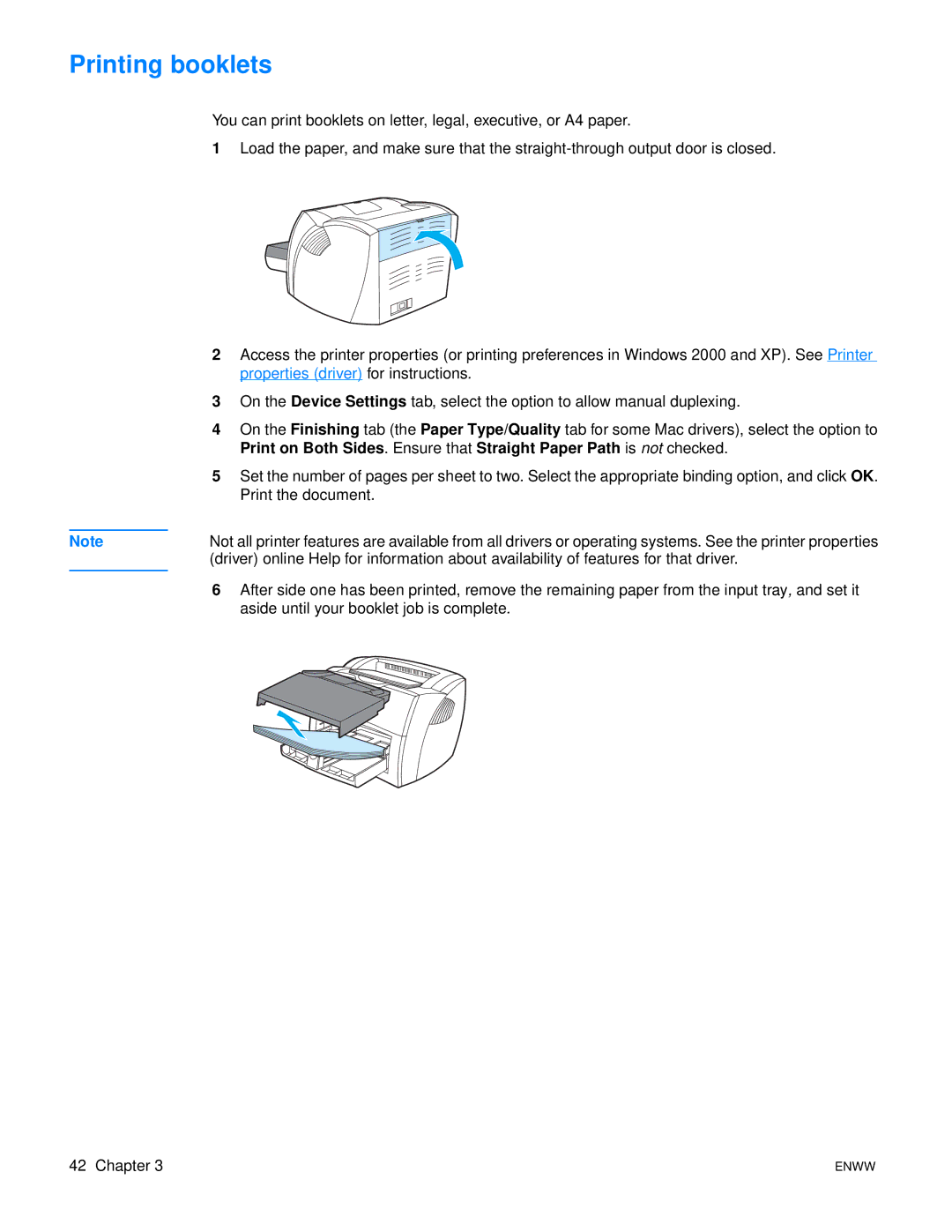Printing booklets
You can print booklets on letter, legal, executive, or A4 paper.
1Load the paper, and make sure that the
2Access the printer properties (or printing preferences in Windows 2000 and XP). See Printer properties (driver) for instructions.
3On the Device Settings tab, select the option to allow manual duplexing.
4On the Finishing tab (the Paper Type/Quality tab for some Mac drivers), select the option to Print on Both Sides. Ensure that Straight Paper Path is not checked.
5Set the number of pages per sheet to two. Select the appropriate binding option, and click OK. Print the document.
Note | Not all printer features are available from all drivers or operating systems. See the printer properties |
| (driver) online Help for information about availability of features for that driver. |
|
|
6After side one has been printed, remove the remaining paper from the input tray, and set it aside until your booklet job is complete.
42 Chapter 3 | ENWW |