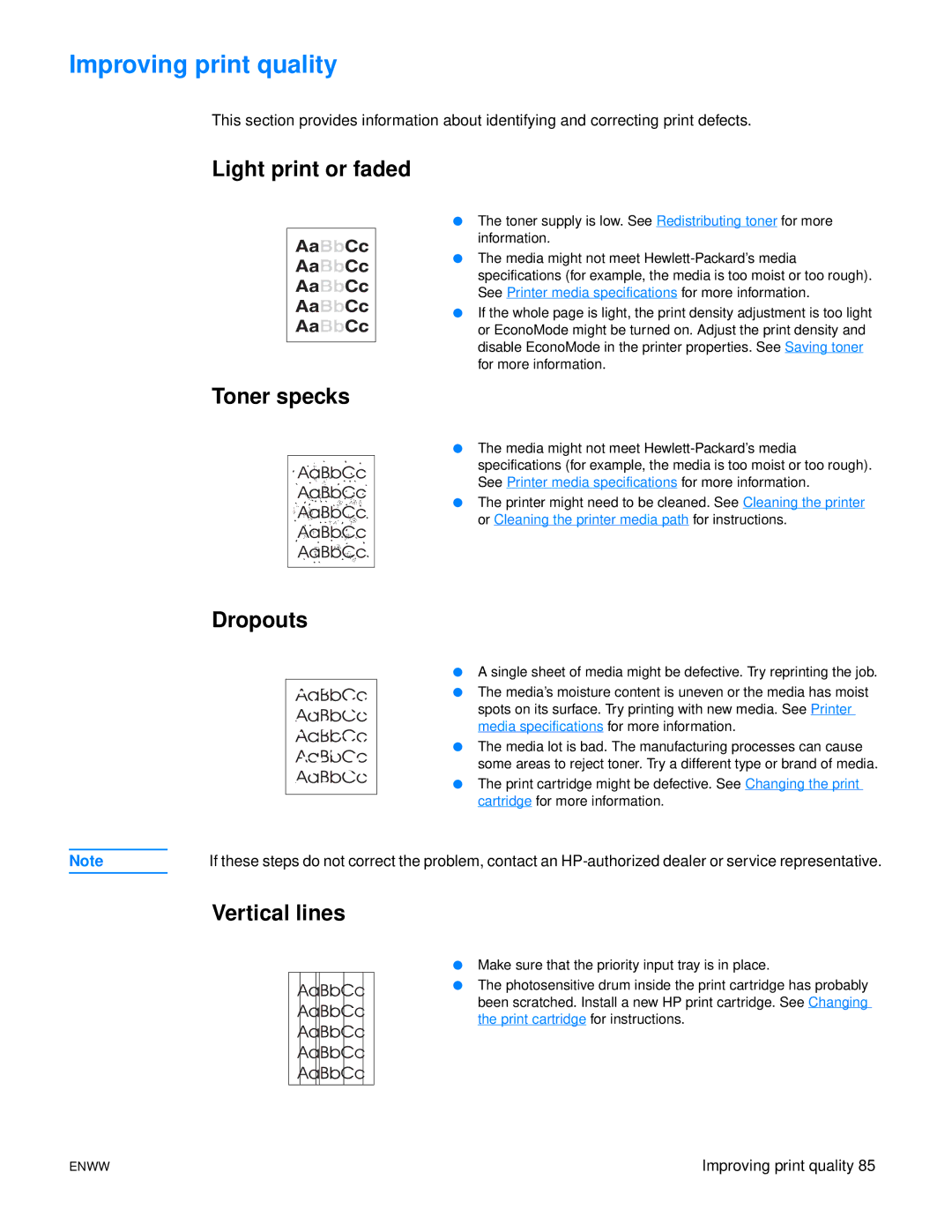Improving print quality
This section provides information about identifying and correcting print defects.
Light print or faded
●The toner supply is low. See Redistributing toner for more information.
●The media might not meet
See Printer media specifications for more information.
● If the whole page is light, the print density adjustment is too light or EconoMode might be turned on. Adjust the print density and disable EconoMode in the printer properties. See Saving toner for more information.
Toner specks
●The media might not meet
specifications (for example, the media is too moist or too rough). See Printer media specifications for more information.
● The printer might need to be cleaned. See Cleaning the printer or Cleaning the printer media path for instructions.
Dropouts
●A single sheet of media might be defective. Try reprinting the job.
● The media’s moisture content is uneven or the media has moist spots on its surface. Try printing with new media. See Printer media specifications for more information.
● The media lot is bad. The manufacturing processes can cause some areas to reject toner. Try a different type or brand of media.
● The print cartridge might be defective. See Changing the print cartridge for more information.
Note | If these steps do not correct the problem, contact an |
Vertical lines
●Make sure that the priority input tray is in place.
●The photosensitive drum inside the print cartridge has probably been scratched. Install a new HP print cartridge. See Changing the print cartridge for instructions.
ENWW | Improving print quality 85 |