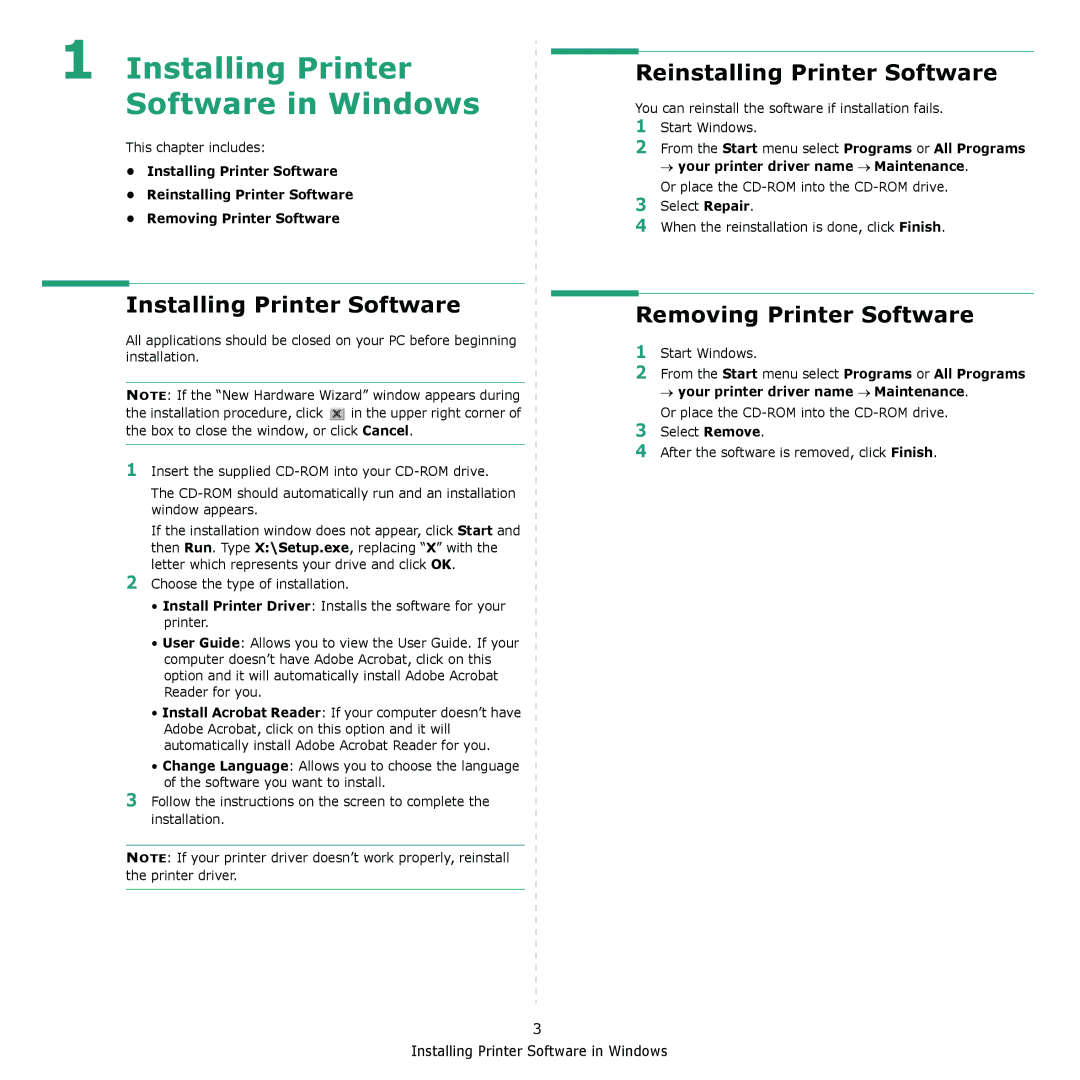1 Installing Printer Software in Windows
This chapter includes:
•Installing Printer Software
•Reinstalling Printer Software
•Removing Printer Software
Installing Printer Software
All applications should be closed on your PC before beginning installation.
NOTE: If the “New Hardware Wizard” window appears during the installation procedure, click ![]() in the upper right corner of the box to close the window, or click Cancel.
in the upper right corner of the box to close the window, or click Cancel.
1Insert the supplied
The
If the installation window does not appear, click Start and then Run. Type X:\Setup.exe, replacing “X” with the letter which represents your drive and click OK.
2Choose the type of installation.
•Install Printer Driver: Installs the software for your printer.
•User Guide: Allows you to view the User Guide. If your computer doesn’t have Adobe Acrobat, click on this option and it will automatically install Adobe Acrobat Reader for you.
•Install Acrobat Reader: If your computer doesn’t have Adobe Acrobat, click on this option and it will automatically install Adobe Acrobat Reader for you.
•Change Language: Allows you to choose the language of the software you want to install.
3Follow the instructions on the screen to complete the installation.
NOTE: If your printer driver doesn’t work properly, reinstall the printer driver.
Reinstalling Printer Software
You can reinstall the software if installation fails.
1Start Windows.
2From the Start menu select Programs or All Programs → your printer driver name → Maintenance.
Or place the
3Select Repair.
4When the reinstallation is done, click Finish.
Removing Printer Software
1Start Windows.
2From the Start menu select Programs or All Programs → your printer driver name → Maintenance.
Or place the
3Select Remove.
4After the software is removed, click Finish.
3