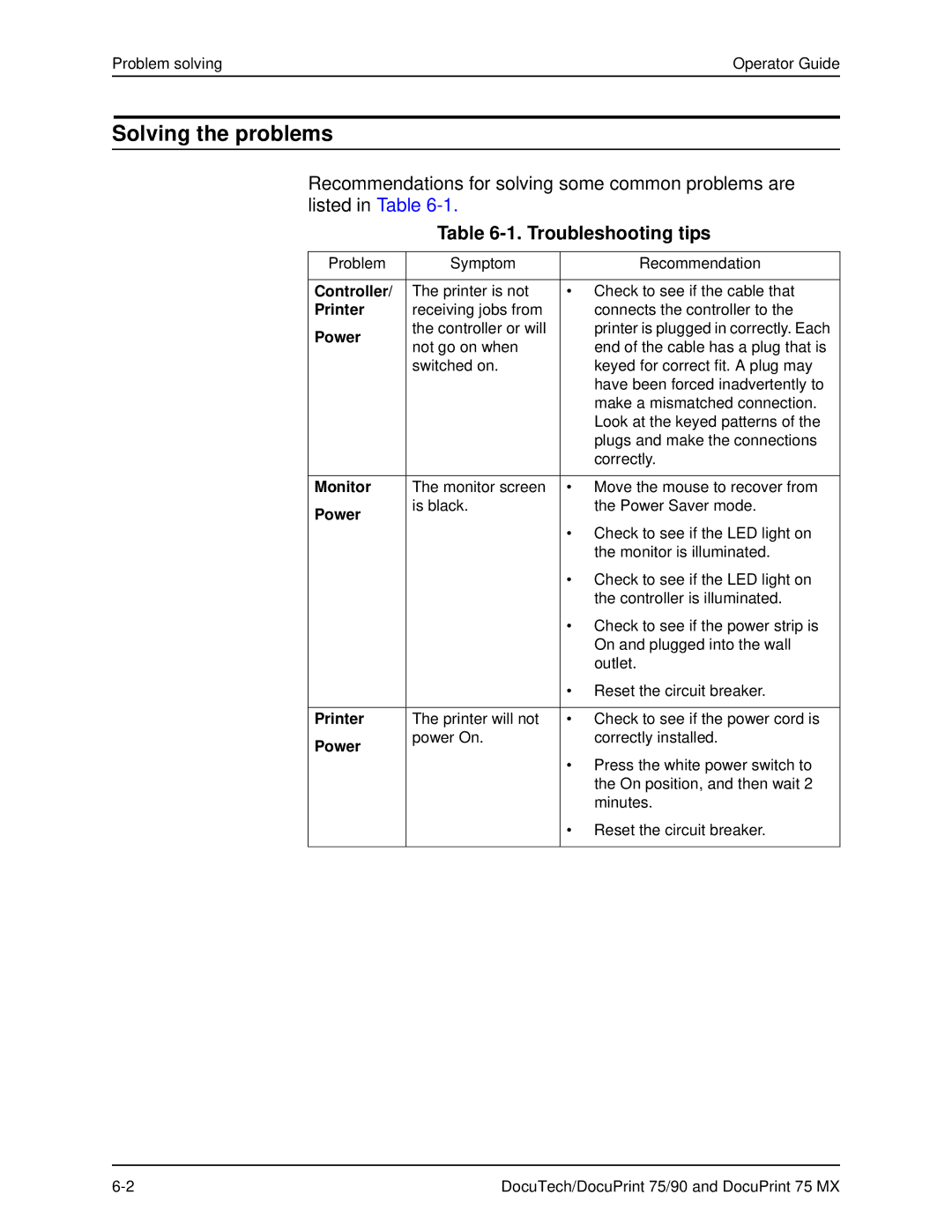Problem solving | Operator Guide |
Solving the problems
Recommendations for solving some common problems are listed in Table
Table 6-1. Troubleshooting tips
Problem | Symptom | Recommendation | |
|
|
| |
Controller/ | The printer is not | • Check to see if the cable that | |
Printer | receiving jobs from | connects the controller to the | |
Power | the controller or will | printer is plugged in correctly. Each | |
not go on when | end of the cable has a plug that is | ||
| |||
| switched on. | keyed for correct fit. A plug may | |
|
| have been forced inadvertently to | |
|
| make a mismatched connection. | |
|
| Look at the keyed patterns of the | |
|
| plugs and make the connections | |
|
| correctly. | |
|
|
| |
Monitor | The monitor screen | • Move the mouse to recover from | |
Power | is black. | the Power Saver mode. | |
|
| ||
|
| • Check to see if the LED light on | |
|
| the monitor is illuminated. | |
|
| • Check to see if the LED light on | |
|
| the controller is illuminated. | |
|
| • Check to see if the power strip is | |
|
| On and plugged into the wall | |
|
| outlet. | |
|
| • Reset the circuit breaker. | |
|
|
| |
Printer | The printer will not | • Check to see if the power cord is | |
Power | power On. | correctly installed. | |
|
| ||
|
| • Press the white power switch to | |
|
| the On position, and then wait 2 | |
|
| minutes. | |
|
| • Reset the circuit breaker. | |
|
|
|
DocuTech/DocuPrint 75/90 and DocuPrint 75 MX |