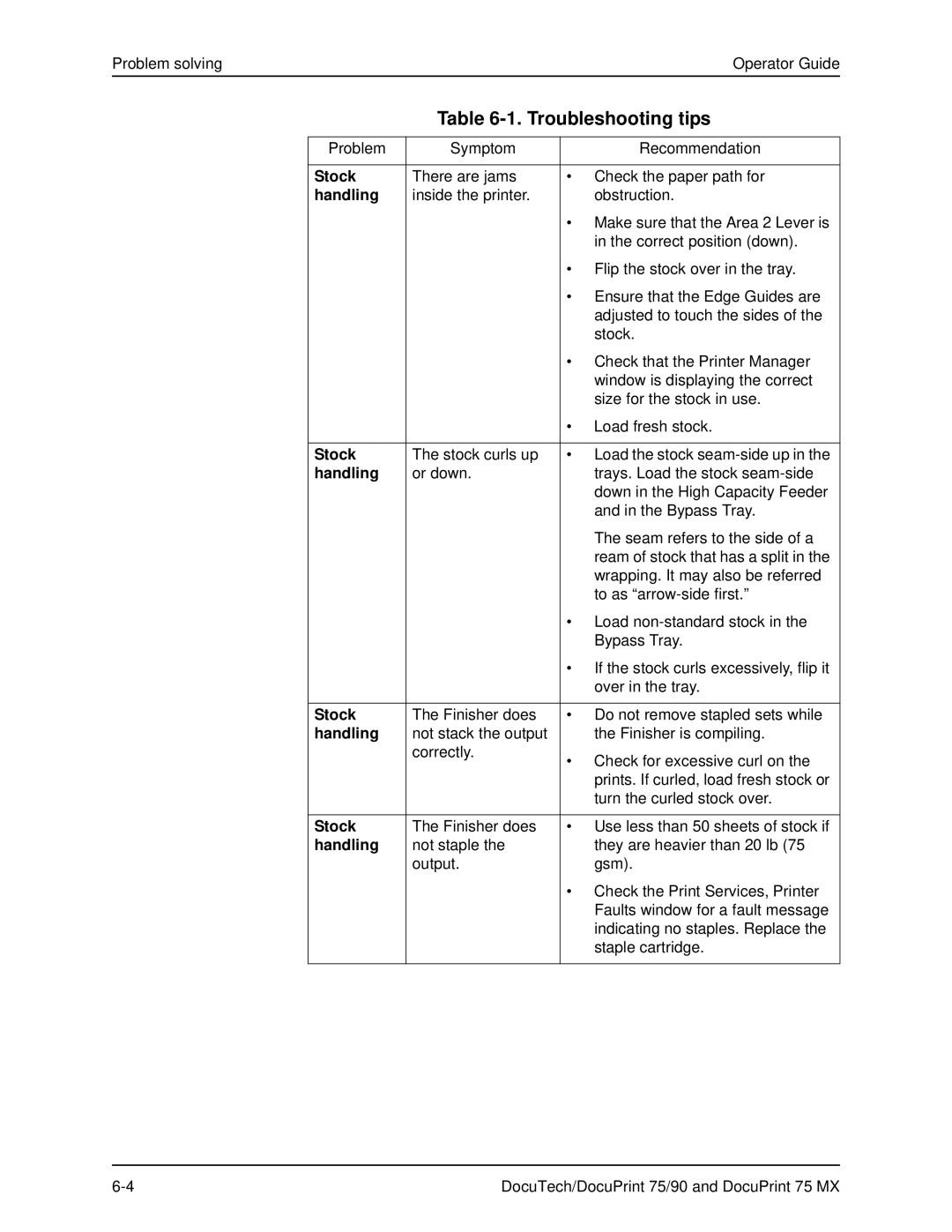Problem solvingOperator Guide
Table 6-1. Troubleshooting tips
Problem | Symptom |
| Recommendation |
|
|
|
|
Stock | There are jams | • | Check the paper path for |
handling | inside the printer. |
| obstruction. |
|
| • Make sure that the Area 2 Lever is | |
|
|
| in the correct position (down). |
|
| • Flip the stock over in the tray. | |
|
| • Ensure that the Edge Guides are | |
|
|
| adjusted to touch the sides of the |
|
|
| stock. |
|
| • Check that the Printer Manager | |
|
|
| window is displaying the correct |
|
|
| size for the stock in use. |
|
| • | Load fresh stock. |
|
|
|
|
Stock | The stock curls up | • | Load the stock |
handling | or down. |
| trays. Load the stock |
|
|
| down in the High Capacity Feeder |
|
|
| and in the Bypass Tray. |
|
|
| The seam refers to the side of a |
|
|
| ream of stock that has a split in the |
|
|
| wrapping. It may also be referred |
|
|
| to as |
|
| • Load | |
|
|
| Bypass Tray. |
|
| • If the stock curls excessively, flip it | |
|
|
| over in the tray. |
|
|
|
|
Stock | The Finisher does | • | Do not remove stapled sets while |
handling | not stack the output |
| the Finisher is compiling. |
| correctly. | • Check for excessive curl on the | |
|
| ||
|
|
| prints. If curled, load fresh stock or |
|
|
| turn the curled stock over. |
|
|
|
|
Stock | The Finisher does | • | Use less than 50 sheets of stock if |
handling | not staple the |
| they are heavier than 20 lb (75 |
| output. |
| gsm). |
|
| • Check the Print Services, Printer | |
|
|
| Faults window for a fault message |
|
|
| indicating no staples. Replace the |
|
|
| staple cartridge. |
|
|
|
|
DocuTech/DocuPrint 75/90 and DocuPrint 75 MX |