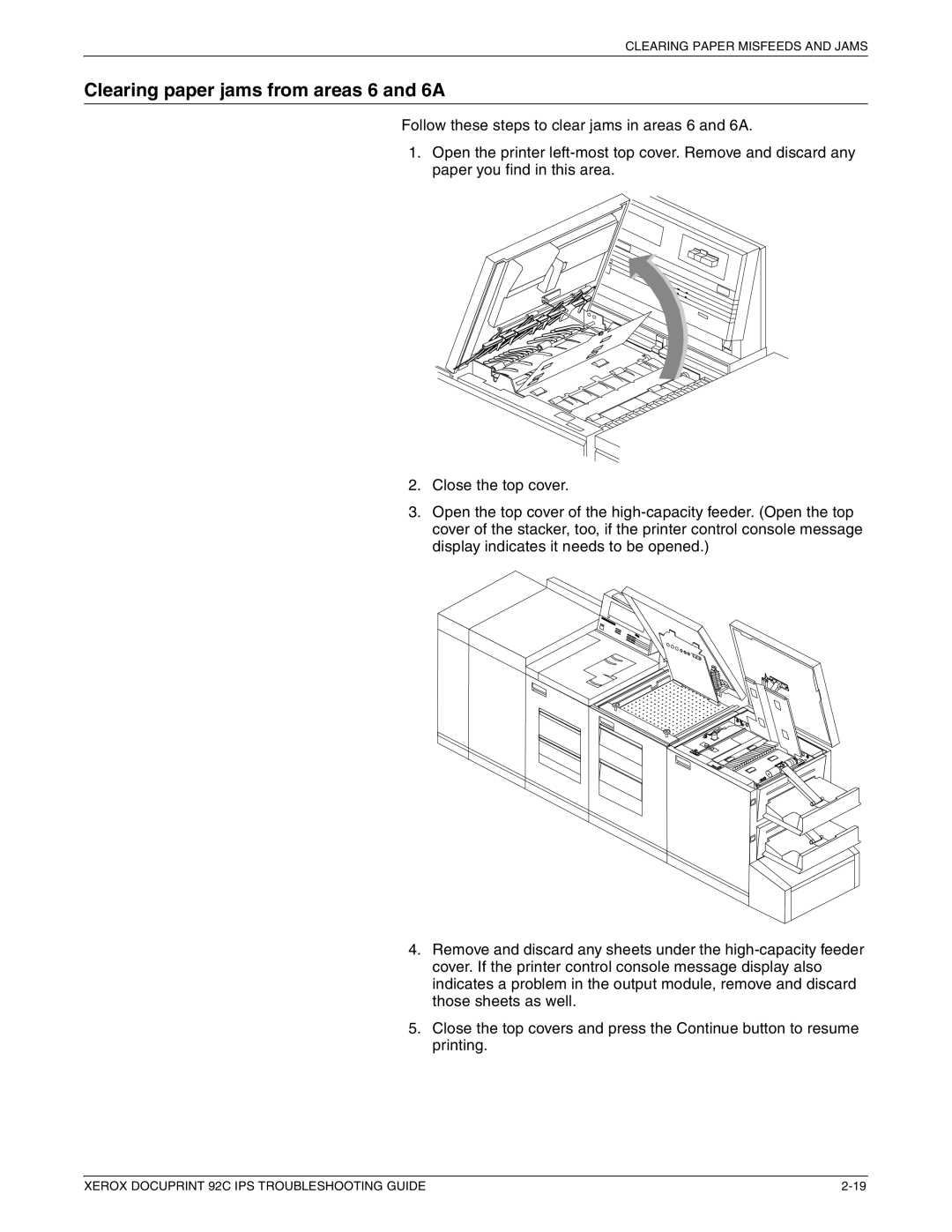CLEARING PAPER MISFEEDS AND JAMS
Clearing paper jams from areas 6 and 6A
Follow these steps to clear jams in areas 6 and 6A.
1.Open the printer left-most top cover. Remove and discard any paper you find in this area.
2.Close the top cover.
3.Open the top cover of the high-capacity feeder. (Open the top cover of the stacker, too, if the printer control console message display indicates it needs to be opened.)
4.Remove and discard any sheets under the high-capacity feeder cover. If the printer control console message display also indicates a problem in the output module, remove and discard those sheets as well.
5.Close the top covers and press the Continue button to resume printing.
XEROX DOCUPRINT 92C IPS TROUBLESHOOTING GUIDE | 2-19 |