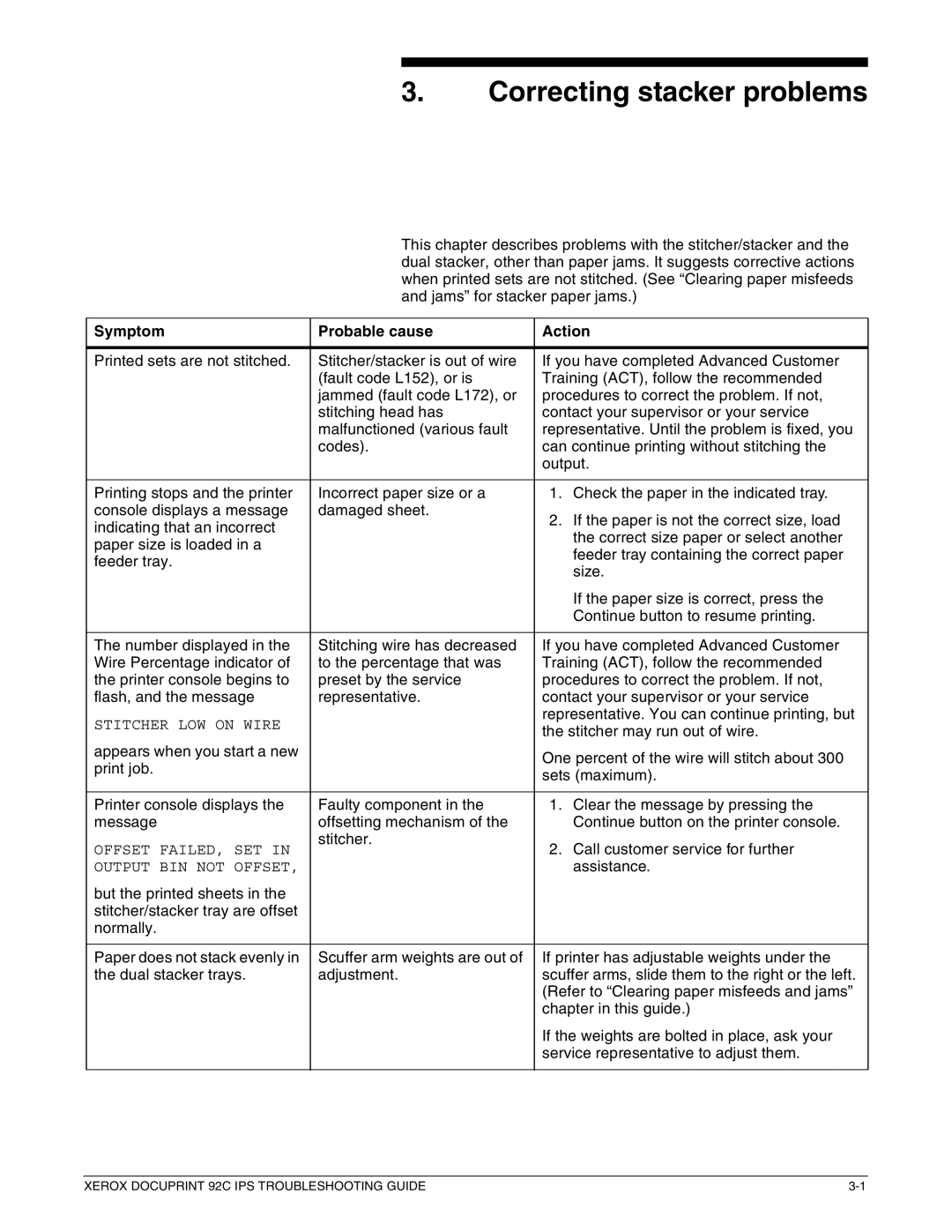3.Correcting stacker problems
This chapter describes problems with the stitcher/stacker and the dual stacker, other than paper jams. It suggests corrective actions when printed sets are not stitched. (See “Clearing paper misfeeds and jams” for stacker paper jams.)
Symptom | Probable cause | Action |
|
|
|
Printed sets are not stitched. | Stitcher/stacker is out of wire | If you have completed Advanced Customer |
| (fault code L152), or is | Training (ACT), follow the recommended |
| jammed (fault code L172), or | procedures to correct the problem. If not, |
| stitching head has | contact your supervisor or your service |
| malfunctioned (various fault | representative. Until the problem is fixed, you |
| codes). | can continue printing without stitching the |
|
| output. |
|
|
|
Printing stops and the printer | Incorrect paper size or a | 1. Check the paper in the indicated tray. |
console displays a message | damaged sheet. | 2. If the paper is not the correct size, load |
indicating that an incorrect |
| |
| the correct size paper or select another | |
paper size is loaded in a |
| |
| feeder tray containing the correct paper | |
feeder tray. |
| |
| size. | |
|
| |
|
| If the paper size is correct, press the |
|
| Continue button to resume printing. |
|
|
|
The number displayed in the | Stitching wire has decreased | If you have completed Advanced Customer |
Wire Percentage indicator of | to the percentage that was | Training (ACT), follow the recommended |
the printer console begins to | preset by the service | procedures to correct the problem. If not, |
flash, and the message | representative. | contact your supervisor or your service |
STITCHER LOW ON WIRE |
| representative. You can continue printing, but |
| the stitcher may run out of wire. | |
|
| |
appears when you start a new |
| One percent of the wire will stitch about 300 |
print job. |
| |
| sets (maximum). | |
|
| |
|
|
|
Printer console displays the | Faulty component in the | 1. Clear the message by pressing the |
message | offsetting mechanism of the | Continue button on the printer console. |
OFFSET FAILED, SET IN | stitcher. | 2. Call customer service for further |
| ||
OUTPUT BIN NOT OFFSET, |
| assistance. |
but the printed sheets in the |
|
|
stitcher/stacker tray are offset |
|
|
normally. |
|
|
|
|
|
Paper does not stack evenly in | Scuffer arm weights are out of | If printer has adjustable weights under the |
the dual stacker trays. | adjustment. | scuffer arms, slide them to the right or the left. |
|
| (Refer to “Clearing paper misfeeds and jams” |
|
| chapter in this guide.) |
|
| If the weights are bolted in place, ask your |
|
| service representative to adjust them. |
|
|
|
XEROX DOCUPRINT 92C IPS TROUBLESHOOTING GUIDE |