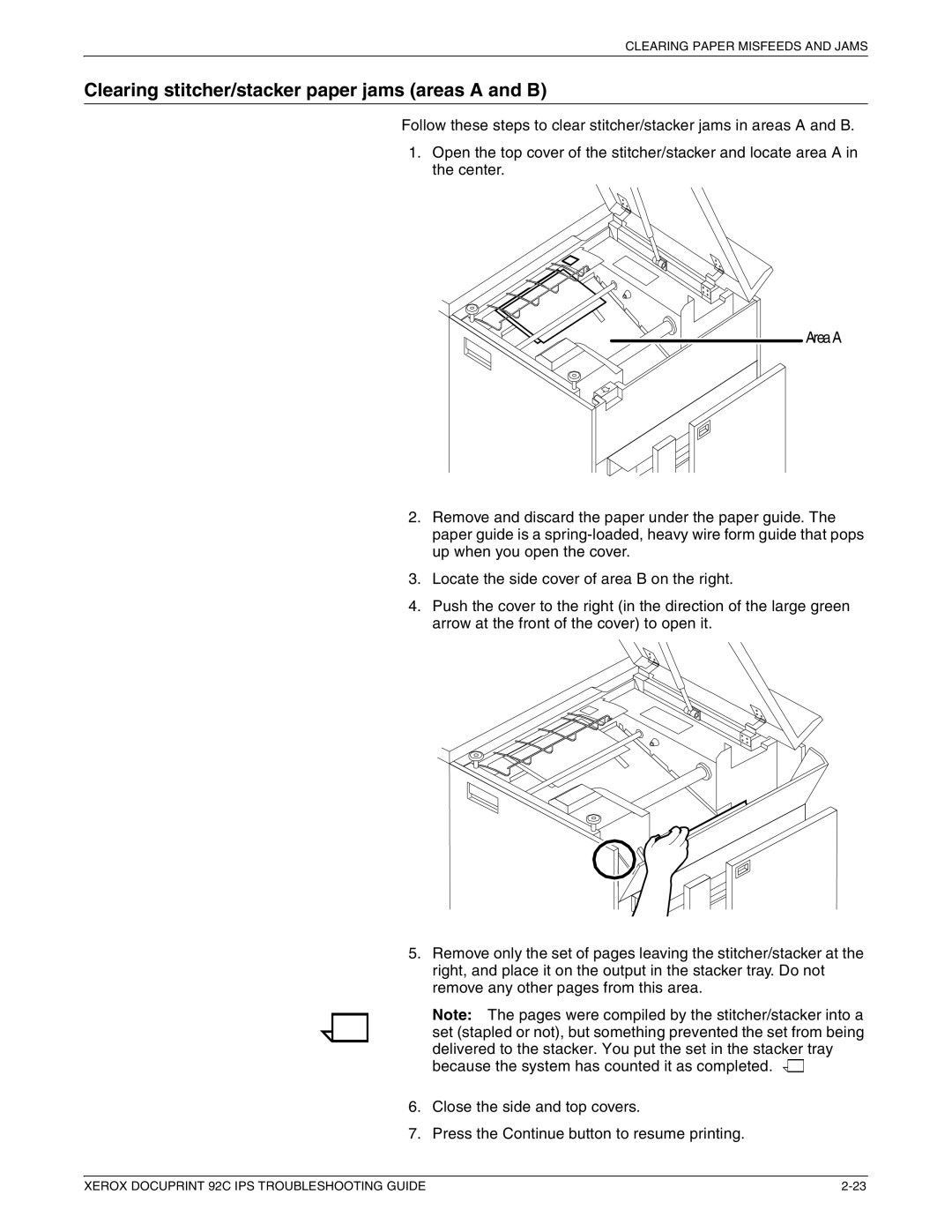CLEARING PAPER MISFEEDS AND JAMS
Clearing stitcher/stacker paper jams (areas A and B)
Follow these steps to clear stitcher/stacker jams in areas A and B.
1.Open the top cover of the stitcher/stacker and locate area A in the center.
![]() AreaA
AreaA
2.Remove and discard the paper under the paper guide. The paper guide is a
3.Locate the side cover of area B on the right.
4.Push the cover to the right (in the direction of the large green arrow at the front of the cover) to open it.
5.Remove only the set of pages leaving the stitcher/stacker at the right, and place it on the output in the stacker tray. Do not remove any other pages from this area.
Note: The pages were compiled by the stitcher/stacker into a set (stapled or not), but something prevented the set from being delivered to the stacker. You put the set in the stacker tray because the system has counted it as completed. ![]()
![]()
6.Close the side and top covers.
7.Press the Continue button to resume printing.
XEROX DOCUPRINT 92C IPS TROUBLESHOOTING GUIDE |