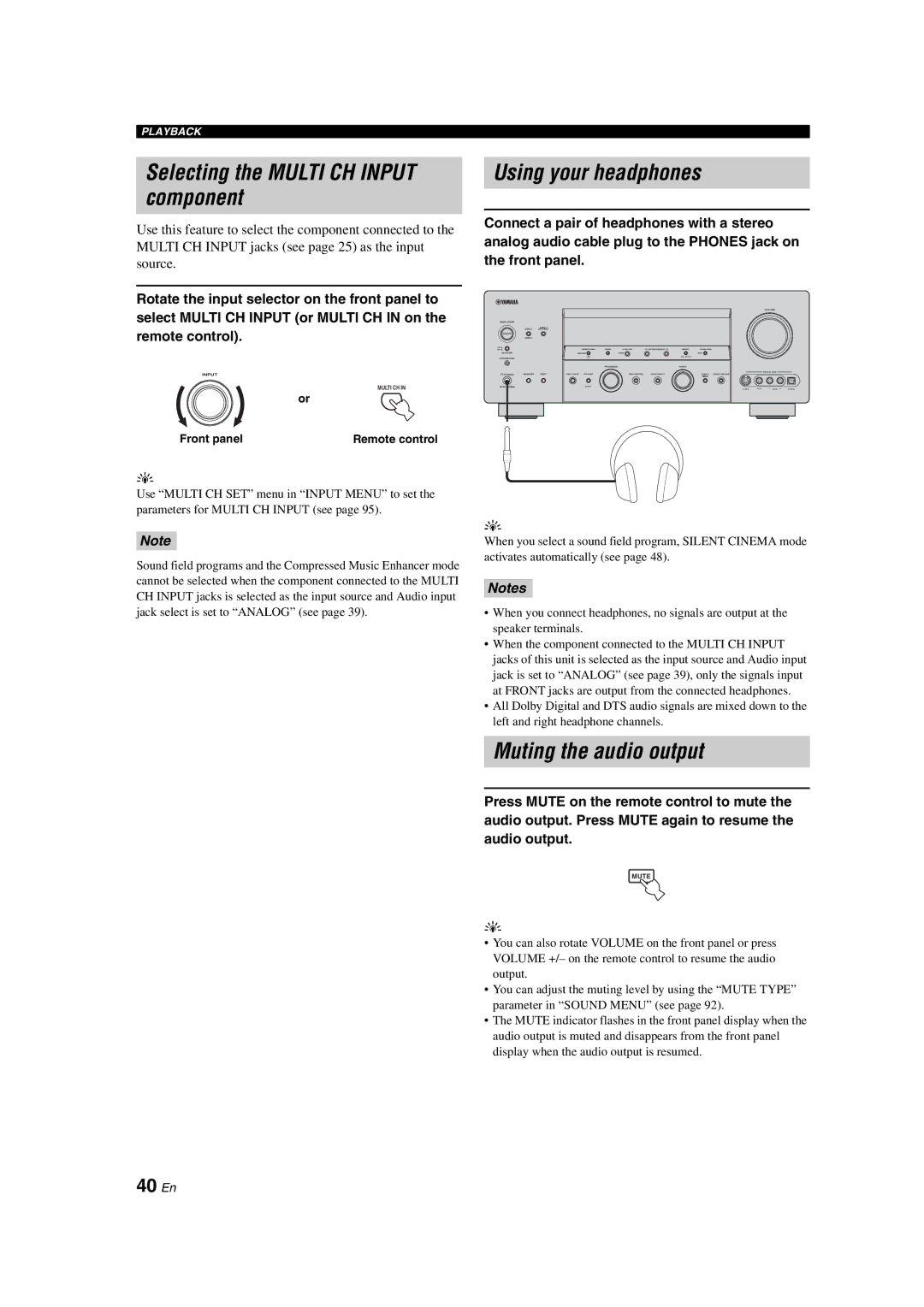HTR-6090 specifications
The Yamaha HTR-6090 is a high-performance home theater receiver that was designed to deliver an immersive audio experience for movie enthusiasts and music lovers alike. Released as part of Yamaha’s extensive lineup of AV receivers, the HTR-6090 boasts a host of features and technologies that cater to the demands of modern home entertainment systems.One of the standout features of the HTR-6090 is its 7.1-channel surround sound capability, allowing users to connect multiple speakers for a fully immersive audio experience. This receiver supports various audio formats, including Dolby Digital, DTS, and PCM, ensuring compatibility with a wide range of media sources. The powerful amplification system can deliver 90 watts per channel, making it suitable for driving various speaker configurations.
The receiver incorporates Yamaha’s proprietary YPAO (Yamaha Parametric Acoustic Optimizer) technology, which automatically calibrates the audio settings based on the room’s acoustics. This feature enhances sound quality by measuring the distance and size of each speaker, ultimately creating a customized listening environment tailored to the user's specific space.
Connectivity is a crucial aspect of any modern AV receiver, and the HTR-6090 does not disappoint. It offers multiple HDMI inputs and outputs, supporting 1080p video resolution for high-definition content. Additionally, the receiver features audio inputs for components like CD players, turntables, and streaming devices, making it versatile for various setups.
In terms of user-friendliness, the HTR-6090 is equipped with an intuitive remote control and an on-screen display, simplifying the user experience. The receiver also supports various audio enhancement technologies, such as Music Enhancer, which restores lost high frequencies in compressed audio formats, allowing for a richer sound during playback.
Another highlight of the HTR-6090 is its capability for multi-zone audio control. This allows users to enjoy music in different areas of their home, creating an engaging atmosphere for gatherings or simply enhancing personal enjoyment in various spaces.
Overall, the Yamaha HTR-6090 stands out as a reliable and feature-rich option for those looking to enhance their home theater setup. With its impressive sound quality, extensive connectivity options, and advanced technologies, it continues to be a popular choice among audiophiles and home theater enthusiasts.