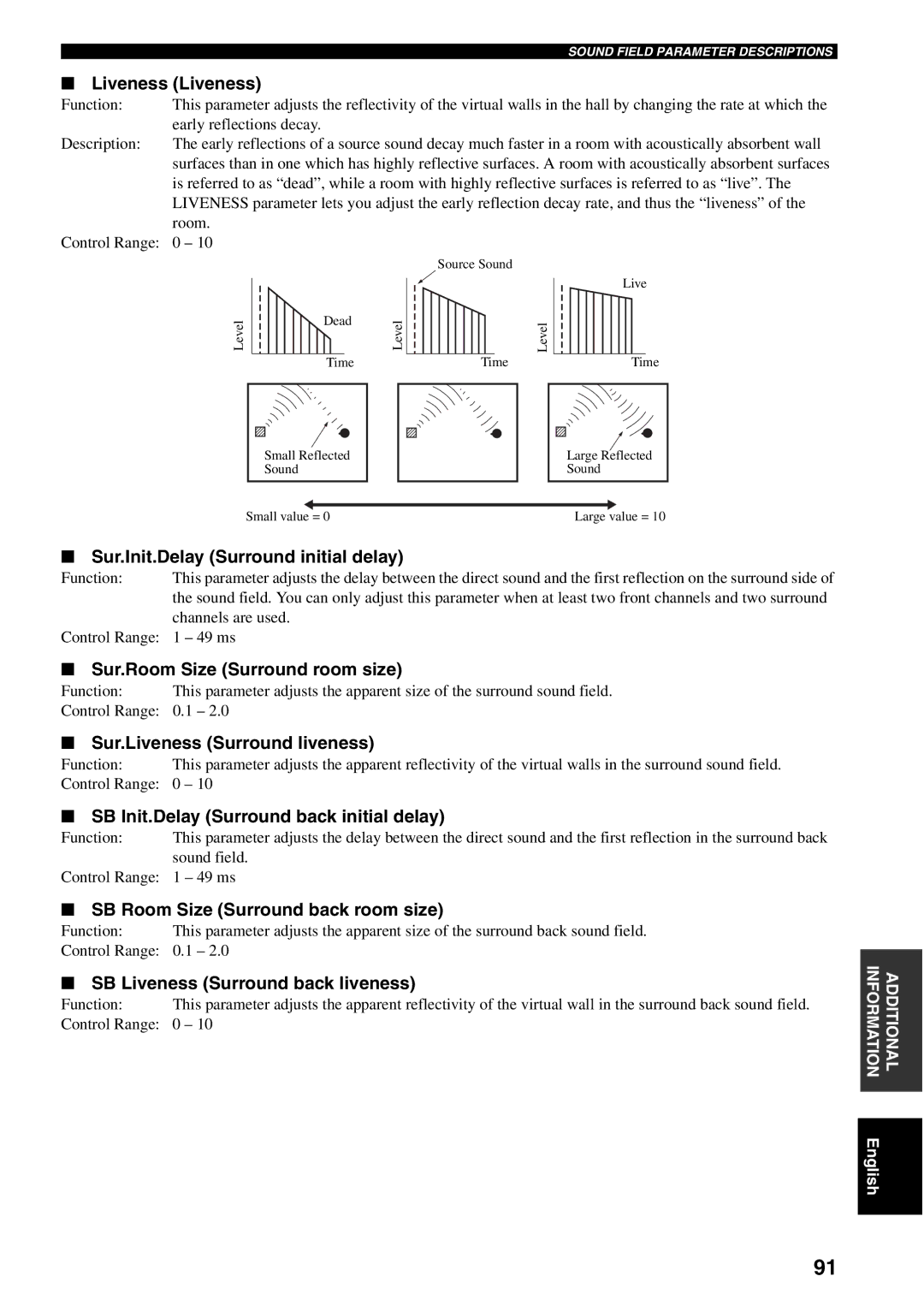RX-V2500
Special Instructions for U.K. Model
For U.K. customers
Contents
Built-in 7-channel power amplifier
Features
Sound field features
Other features
Installing batteries in the remote controls
Supplied accessories
Remote control
Getting Started
Front panel
Controls and Functions
Opening and closing the front panel Door
Europe models only
Remote control
AMP/SOURCE/TV
Multi CH
Mute
Exit
Using the remote control
Handling the remote control
Approximately 6 m 20 feet
Front panel display
LFE indicator
96/24 indicator
Input channel indicators
Presence and surround back speaker indicators
Rear panel
AC Inlet
AC Outlets
Speaker placement
Speaker Setup
Speaker connections
Di-pole speaker layout
10 mm 3/8
Tighten the knob to secure the wire
Connecting to PRESENCE/ZONE 2 or Presence speaker terminals
Banana plug connections
Speaker terminal wrench Red positive + Black negative
A. model Right Left Surround speakers Surround back speakers
Front
Center terminals
Front terminals
Surround terminals
Subwoofer jack
Cable indications
Connections
Analog jacks
Digital jacks
Connections for DVD playback
Connecting video components
DVD player
Video Monitor
Connecting to the Multi CH Input jacks
For 6-channel input For 8-channel input
Multi-format player External decoder
Video AUX jacks on the front panel
Connections for other video components
Connecting audio components
Connecting a turntable
Connections for audio components
Connecting to an external amplifier
Connecting the antennas
Connecting the AM loop antenna
75-ohm/300-ohm antenna adapter U.K. model only
Connecting the AC power cable
Connecting the power cable
Asia and General models only
Memory back-up
Speaker impedance setting
Turning on the power
Press STANDBY/ON to exit the setting
Auto Setup
Optimizer microphone setup
Introduction
For Wiring, Distance, Size or Level, select
Press k / n repeatedly to select Auto Setup, then press h
Top display appears
Subwoofer
Press l to move back to Setup Menu
Once you have selected the desired setting
Press n to select Setup Type, then select
For Equalizing, press k / n to select
If you set Setup Type to Step
If you set Setup Type to Auto
Confirming the results
Troubleshooting for the auto setup procedure
Before auto setup
During auto setup
W1Out of Phase
After auto setup
W3Level Error
W2Over Distance
Basic operations
Playback
Front panel operation
Selecting sound field programs
Select a sound field program if desired
Rotate Program to select the desired program
To adjust the tone
Remote control operation
To listen with headphones
Additional operations
Enjoying multi-channel software 7.1 channel surround
Selecting the Multi CH Input
Decoders select with l / h
Off OFF
Press Select on the remote control to select the decoder
When you select the SUR. Standard program
Enjoying 2-channel software in surround
This adjusts the level of compression
To cancel, press Pure Direct again
Listening to high fidelity stereo sound
Night listening modes
Downmixing to 2 channels
Listening to unprocessed input signals
Virtual Cinema DSP
Playing video sources Background
Displaying information about the input Source
Selecting input modes
Automatic and manual tuning
Tuning
Automatic tuning
Manual tuning
Presetting stations
Automatically presetting FM stations
Automatic preset tuning options
Tune into a station
Manually presetting stations
Press Memory MAN’L/AUTO FM
Repeat steps 1 to 5 to store other stations
Exchanging preset stations
Selecting preset stations
Press and hold PRESET/TUNING Edit for more than 3 seconds
Press PRESET/TUNING Edit again
PTY Program Type mode
PS Program Service name mode
RT Radio Text mode
CT Clock Time mode
To exit from the PTY Seek mode, press PTY Seek Mode again
Press PTY Seek Mode to set this unit in the PTY Seek mode
PTY Seek function
Selected program type appears on the front panel display
EON function
To cancel this function
Special considerations when recording DTS software
Recording
REC OUT
For movie/video sources
Sound Field Program Descriptions
Sources
Programs Sound Field
SUR. Standard PRO Logic
Music
For music sources
Setting the sleep timer
Using the sleep timer
Canceling the sleep timer
Advanced Operations
System Options
Manual Setup Manual setup
Stereo/Surround Stereo/Surround
Input Select Input select
Audio Info. Audio signal information
Auto Setup Auto setup
System Memory System memory
Option Option
Changing parameter settings
Use the remote control to access and adjust each parameter
Press Exit
Input Select
Volume Trim Volume trim
Assignment Input / output assignment
Set AMP/SOURCE/TV to AMP
Rename Rename
Press l / h to select OK and press Enter when complete
Multi CH Assign Multi channel assignment
Input Channels
LFE Level Low-frequency effect level
Manual setup Sound
Dynamic Range Dynamic range
Speaker Speaker
Select Exit and press Enter to exit the settings window
Press h to access the settings window
Parametric EQ Parametric equalizer
Tone Control Tone control
Audio Option Audio option
Audio Delay Audio delay
Bass Bass control
Treble Treble control
Speaker Set Speaker set
Manual setup Basic
Test Tone Test tone
Front Front speakers
Surround Surround left/right speakers
Surround Back Surround back left/right speakers
Choices Large x1, Small x1, Small Large x2, None
Presence Presence speakers
Swfr Phase Subwoofer Phase
Choices None, Yes
Bass Out Bass out
Speaker Level Speaker level
Speaker Distance Speaker distance
Unit Unit
Speaker Distances
Manual setup Option
Display Display
Enter
Surr.Initialize Surround initialize
Multi Zone Multi zone
To save settings
Input Mode Input mode
Press Enter to save the settings
System Memory
To recall settings
Press Enter to recall the settings
Load Enter appears in the bottom right corner of the window
Control area
Remote Control Features
Controlling this unit
Controlling other components
Remote Control Code Default Settings
Setting remote control codes
Controlling optional components Optn area
Set AMP/SOURCE/TV to Source
Control See Setting
Setting
Press Enter
Control ID
Press Learn again to exit from the setup mode
OK appears in the display window if setting was successful
Press Enter to set the number
Press an input selector button to select a source component
Press Learn using a ballpoint pen or similar object
Press Learn again to exit the learning mode
Learn appears in the display window
Display window
Changing source names
Using the Macro feature
Press a macro button
Macro buttons First Second Third
Macro operations
Press Macro using a ballpoint pen or similar object
Programming macro operations
Set Macro ON/OFF to on Press a macro button
Press k / n to select the clear mode
Press Clear by using a ballpoint pen or similar object
Clearing function sets
Clear appears in the display window
Press Clear to exit from the clear mode
Clearing individual functions
Clearing a learned function
Clearing a macro function
Press Clear to exit the clearing mode
Press Learn again to exit
Press Macro again to exit
VCR
Controlling each component
Using external amplifiers
System configuration and connections example
Zone 2/ZONE
Zone 2/Zone 3 connections
To enable Zone mode on the remote Control
To control Zone 2/Zone
SOURCE/REMOTE
Turning this unit to either on or standby
Press Select k / n to exit from the Zone Zone 3 mode
Special considerations for DTS software
For DVDs encoded with DTS
Front Panel Display Menus
Advanced setup menu
Front panel display system options menu
Auto Setup
Basic Menu
Manual Setup
Input Menu
Sound Menu
CSURR.INI
Option Menu
Resetting parameters to the factory values
What is a sound field?
Editing Sound Field Parameters
Elements of a sound field
Sound Field Parameter Descriptions
Init. Delay Initial delay
DSP Level DSP level
Room Size Room size
SB Init.Delay Surround back initial delay
Sur.Init.Delay Surround initial delay
Liveness Liveness
Sur.Room Size Surround room size
Rev.Delay Reverberation delay
Rev.Time Reverberation time
Rev.Level Reverberation level
Dialogue Lift Dialog lift
Dimension
For 7ch Stereo
Center Width
For THX Cinema
Decode Type Decoder type For Movie Theater
For Surround Standard
For Surround Enhanced
General
Troubleshooting
Goes off
Sound suddenly
Only the speaker on
One side can be
Volume level is
Or DTS indicator on
Record Volume level
Dolby Digital or DTS
Tuner
Does not work nor
Remote control
Function properly
Does not learn new
Audio formats
Glossary
PCM Linear PCM
Sound field programs
LFE 0.1 channel
Audio information
Sampling frequency and number Quantized bits
THX Cinema processing
Video signal information
Frequency
Parametric Equalizer Information
Factor
Gain
Specifications