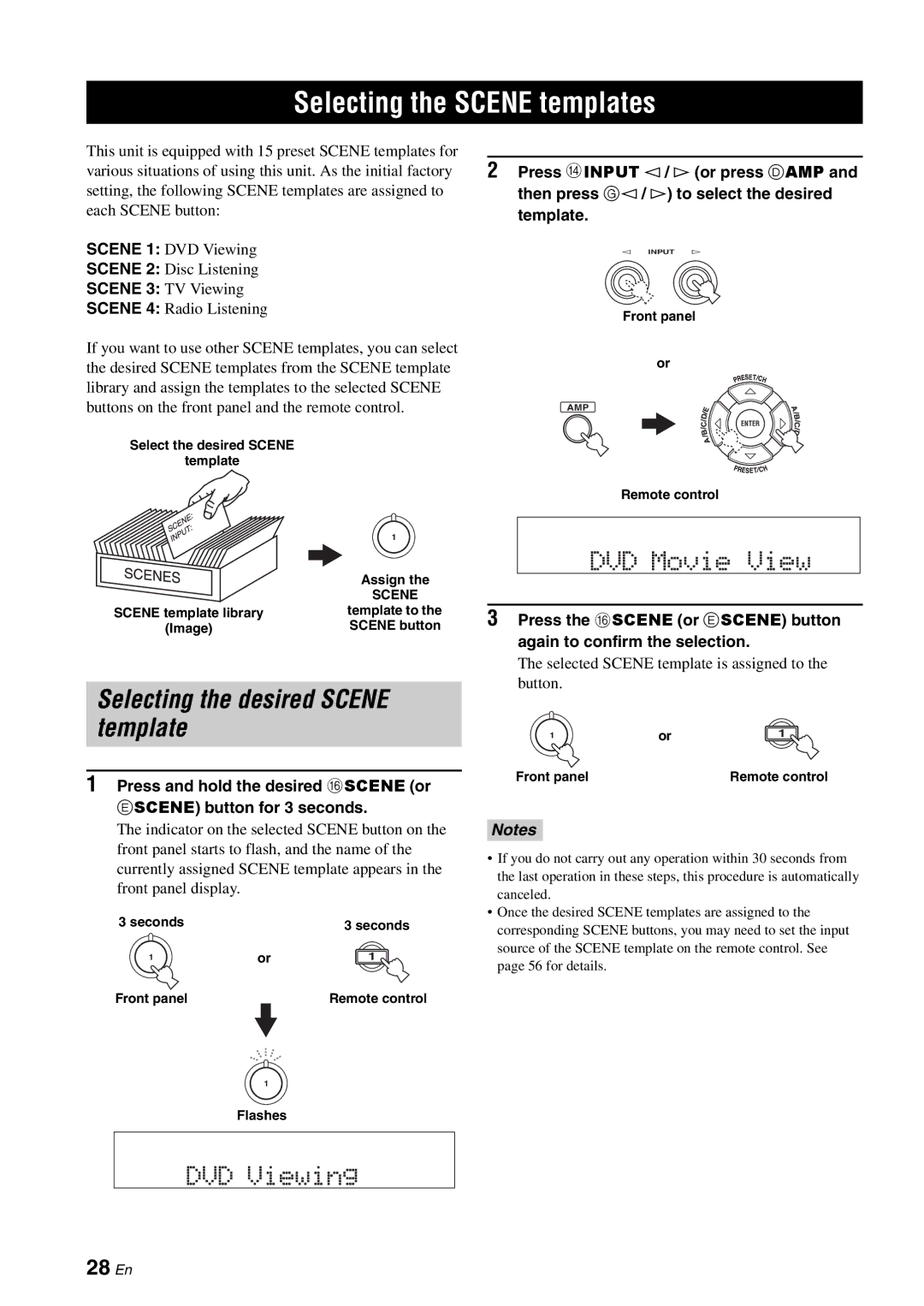Selecting the SCENE templates
This unit is equipped with 15 preset SCENE templates for various situations of using this unit. As the initial factory setting, the following SCENE templates are assigned to each SCENE button:
SCENE 1: DVD Viewing
SCENE 2: Disc Listening
SCENE 3: TV Viewing
SCENE 4: Radio Listening
If you want to use other SCENE templates, you can select the desired SCENE templates from the SCENE template library and assign the templates to the selected SCENE buttons on the front panel and the remote control.
Select the desired SCENE
template
| 1 |
| Assign the |
| SCENE |
SCENE template library | template to the |
(Image) | SCENE button |
Selecting the desired SCENE template
1Press and hold the desired FSCENE (or
E SCENE) button for 3 seconds.
The indicator on the selected SCENE button on the front panel starts to flash, and the name of the currently assigned SCENE template appears in the front panel display.
3 seconds |
| 3 seconds |
1 | or | 1 |
Front panel |
| Remote control |
1
Flashes
2Press DINPUT l / h (or press D AMP and then press G l / h) to select the desired
template.
l INPUT h
Front panel
or
AMP
ENTER
Remote control
DVD Movie
3Press the FSCENE (or E SCENE) button again to confirm the selection.
The selected SCENE template is assigned to the button.
1 | or | 1 |
Front panel |
| Remote control |
Notes
•If you do not carry out any operation within 30 seconds from the last operation in these steps, this procedure is automatically canceled.
•Once the desired SCENE templates are assigned to the corresponding SCENE buttons, you may need to set the input source of the SCENE template on the remote control. See page 56 for details.