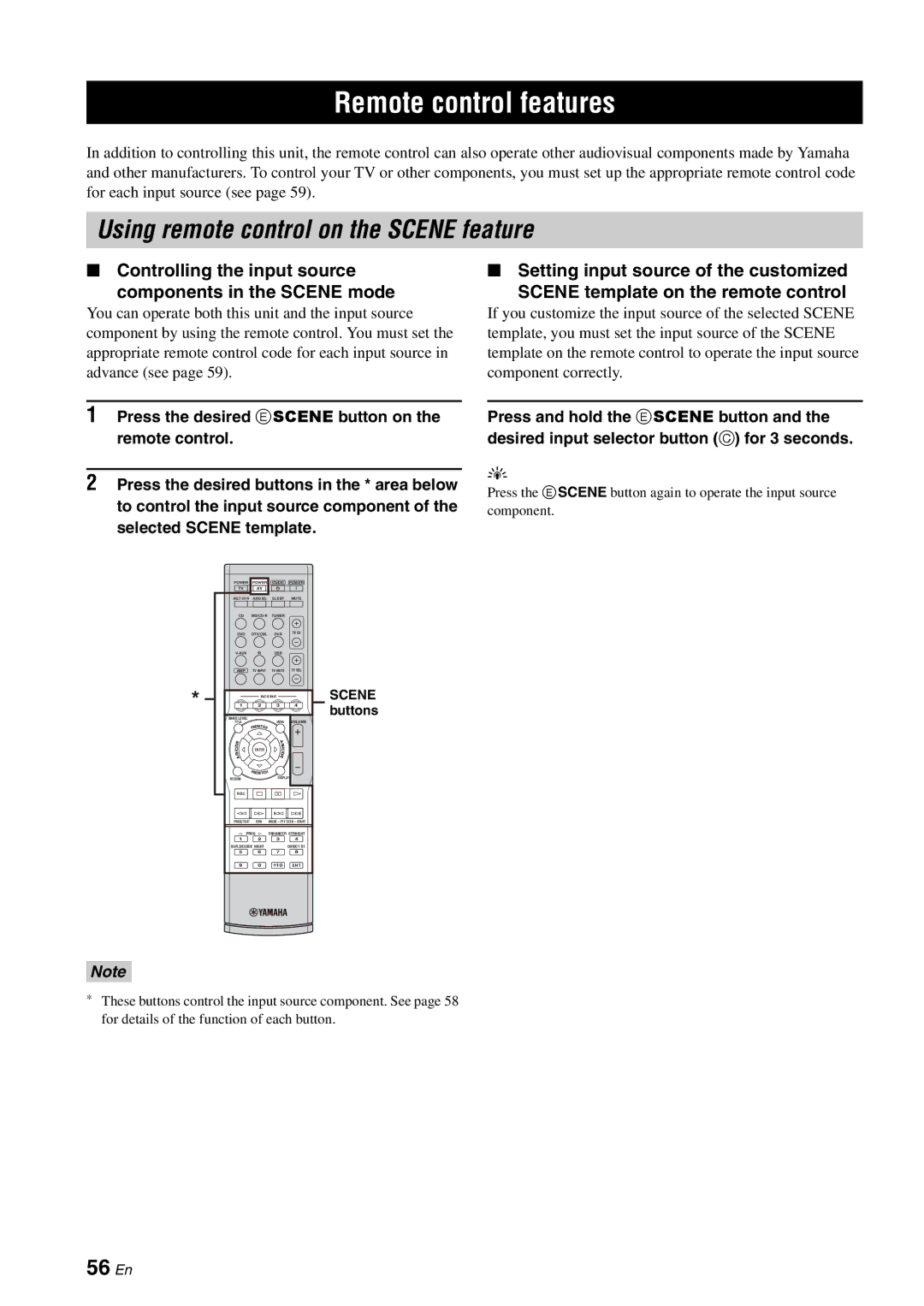Remote control features
In addition to controlling this unit, the remote control can also operate other audiovisual components made by Yamaha and other manufacturers. To control your TV or other components, you must set up the appropriate remote control code for each input source (see page 59).
Using remote control on the SCENE feature
■Controlling the input source
components in the SCENE mode
You can operate both this unit and the input source component by using the remote control. You must set the appropriate remote control code for each input source in advance (see page 59).
1Press the desired E SCENE button on the remote control.
2Press the desired buttons in the * area below to control the input source component of the selected SCENE template.
■Setting input source of the customized
SCENE template on the remote control
If you customize the input source of the selected SCENE template, you must set the input source of the SCENE template on the remote control to operate the input source component correctly.
Press and hold the E SCENE button and the desired input selector button (C) for 3 seconds.
y
Press the E SCENE button again to operate the input source component.
| POWER | POWER | STANDBY | POWER |
| TV | AV |
|
|
| MULTI CH IN | AUDIO SEL | SLEEP | MUTE |
| CD | TUNER |
| |
| DVD | DTV/CBL | DVR | TV CH |
|
| USB |
| |
| AMP | TV INPUT | TV MUTE | TV VOL |
* |
| SCENE |
| |
1 | 2 | 3 | 4 | |
| BAND LEVEL |
|
| VOLUME |
| TITLE |
| MENU | |
|
| ENTER |
|
|
| RETURN |
| DISPLAY |
|
| REC |
|
|
|
| FREQ/TEXT | EON | MODE – PTY SEEK – START | |
| l PROG h | ENHANCER STRAIGHT | ||
1 2 3 4
SUR.DECODE NIGHT | DIRECT ST. |
5 6 7 8
SCENE buttons
9 0 ![]() 10 ENT
10 ENT
Note
*These buttons control the input source component. See page 58 for details of the function of each button.