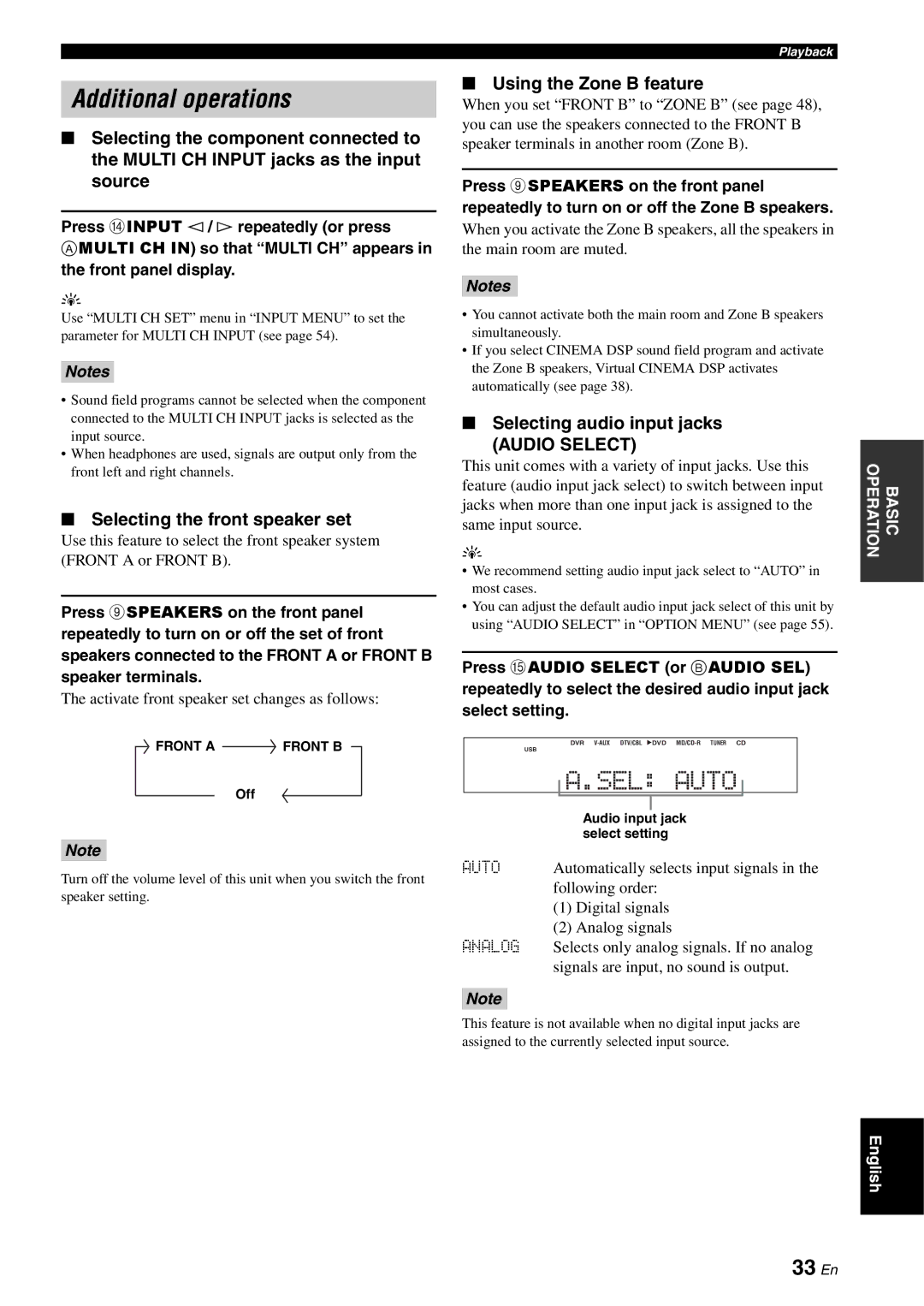Additional operations
■Selecting the component connected to the MULTI CH INPUT jacks as the input source
Press DINPUT l / h repeatedly (or press
AMULTI CH IN) so that “MULTI CH” appears in the front panel display.
y
Use “MULTI CH SET” menu in “INPUT MENU” to set the parameter for MULTI CH INPUT (see page 54).
Notes
•Sound field programs cannot be selected when the component connected to the MULTI CH INPUT jacks is selected as the input source.
•When headphones are used, signals are output only from the front left and right channels.
■Selecting the front speaker set
Use this feature to select the front speaker system (FRONT A or FRONT B).
Press 9SPEAKERS on the front panel repeatedly to turn on or off the set of front speakers connected to the FRONT A or FRONT B speaker terminals.
The activate front speaker set changes as follows:
FRONT A | FRONT B |
Off
Note
Turn off the volume level of this unit when you switch the front speaker setting.
Playback
■Using the Zone B feature
When you set “FRONT B” to “ZONE B” (see page 48), you can use the speakers connected to the FRONT B speaker terminals in another room (Zone B).
Press 9SPEAKERS on the front panel repeatedly to turn on or off the Zone B speakers.
When you activate the Zone B speakers, all the speakers in the main room are muted.
Notes
•You cannot activate both the main room and Zone B speakers simultaneously.
•If you select CINEMA DSP sound field program and activate the Zone B speakers, Virtual CINEMA DSP activates automatically (see page 38).
■Selecting audio input jacks
(AUDIO SELECT)
This unit comes with a variety of input jacks. Use this feature (audio input jack select) to switch between input jacks when more than one input jack is assigned to the same input source.
y
•We recommend setting audio input jack select to “AUTO” in most cases.
•You can adjust the default audio input jack select of this unit by using “AUDIO SELECT” in “OPTION MENU” (see page 55).
Press EAUDIO SELECT (or B AUDIO SEL)
repeatedly to select the desired audio input jack select setting.
DVR ![]() DVD
DVD
USB
|
| Audio input jack |
|
| select setting |
AUTO | Automatically selects input signals in the | |
| following order: | |
| (1) | Digital signals |
| (2) | Analog signals |
ANALOG | Selects only analog signals. If no analog | |
| signals are input, no sound is output. | |
Note
This feature is not available when no digital input jacks are assigned to the currently selected input source.
OPERATION | BASIC |
|
|
English