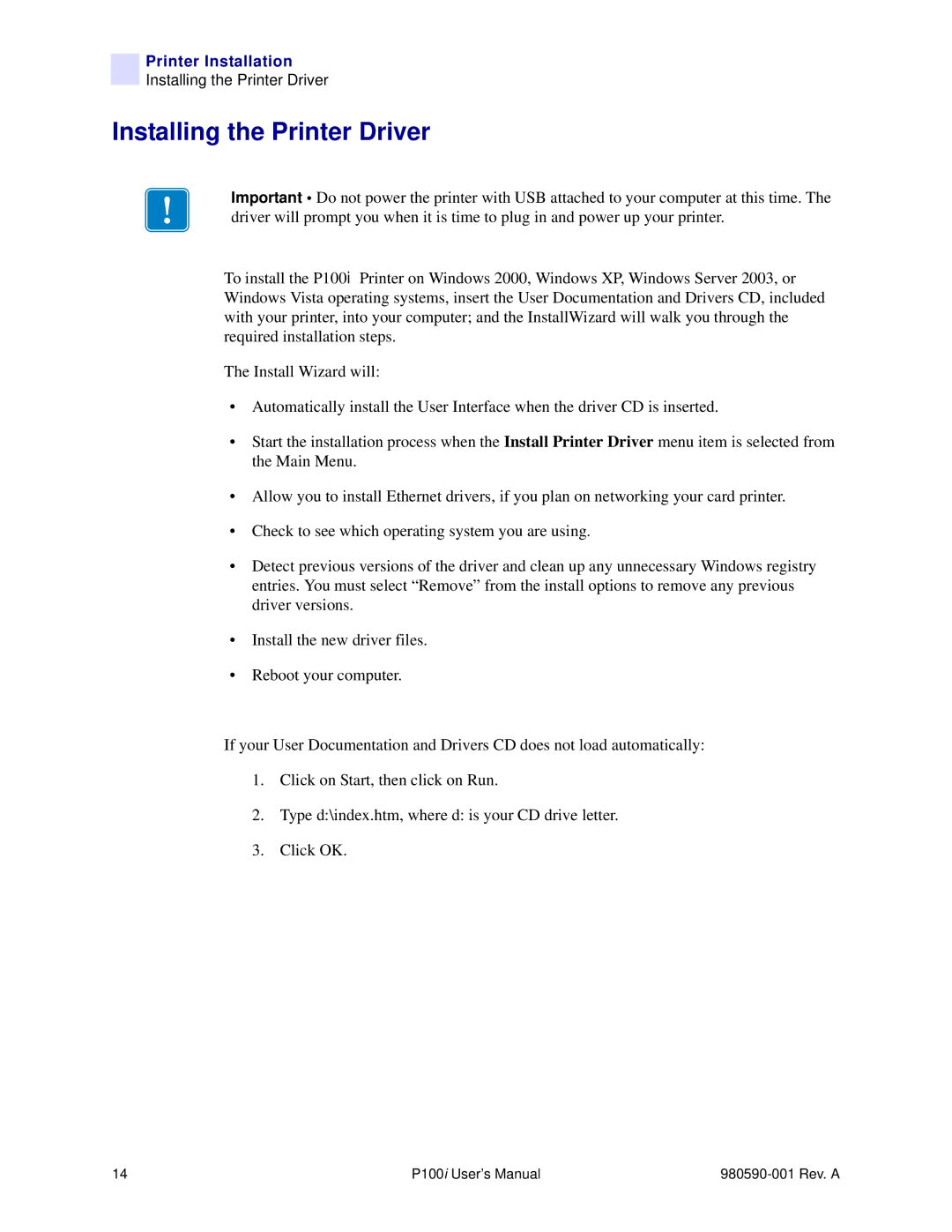Printer Installation
Installing the Printer Driver
Installing the Printer Driver
Important • Do not power the printer with USB attached to your computer at this time. The driver will prompt you when it is time to plug in and power up your printer.
To install the P100i Printer on Windows 2000, Windows XP, Windows Server 2003, or Windows Vista operating systems, insert the User Documentation and Drivers CD, included with your printer, into your computer; and the InstallWizard will walk you through the required installation steps.
The Install Wizard will:
•Automatically install the User Interface when the driver CD is inserted.
•Start the installation process when the Install Printer Driver menu item is selected from the Main Menu.
•Allow you to install Ethernet drivers, if you plan on networking your card printer.
•Check to see which operating system you are using.
•Detect previous versions of the driver and clean up any unnecessary Windows registry entries. You must select “Remove” from the install options to remove any previous driver versions.
•Install the new driver files.
•Reboot your computer.
If your User Documentation and Drivers CD does not load automatically:
1.Click on Start, then click on Run.
2.Type d:\index.htm, where d: is your CD drive letter.
3.Click OK.
14 | P100i User’s Manual |