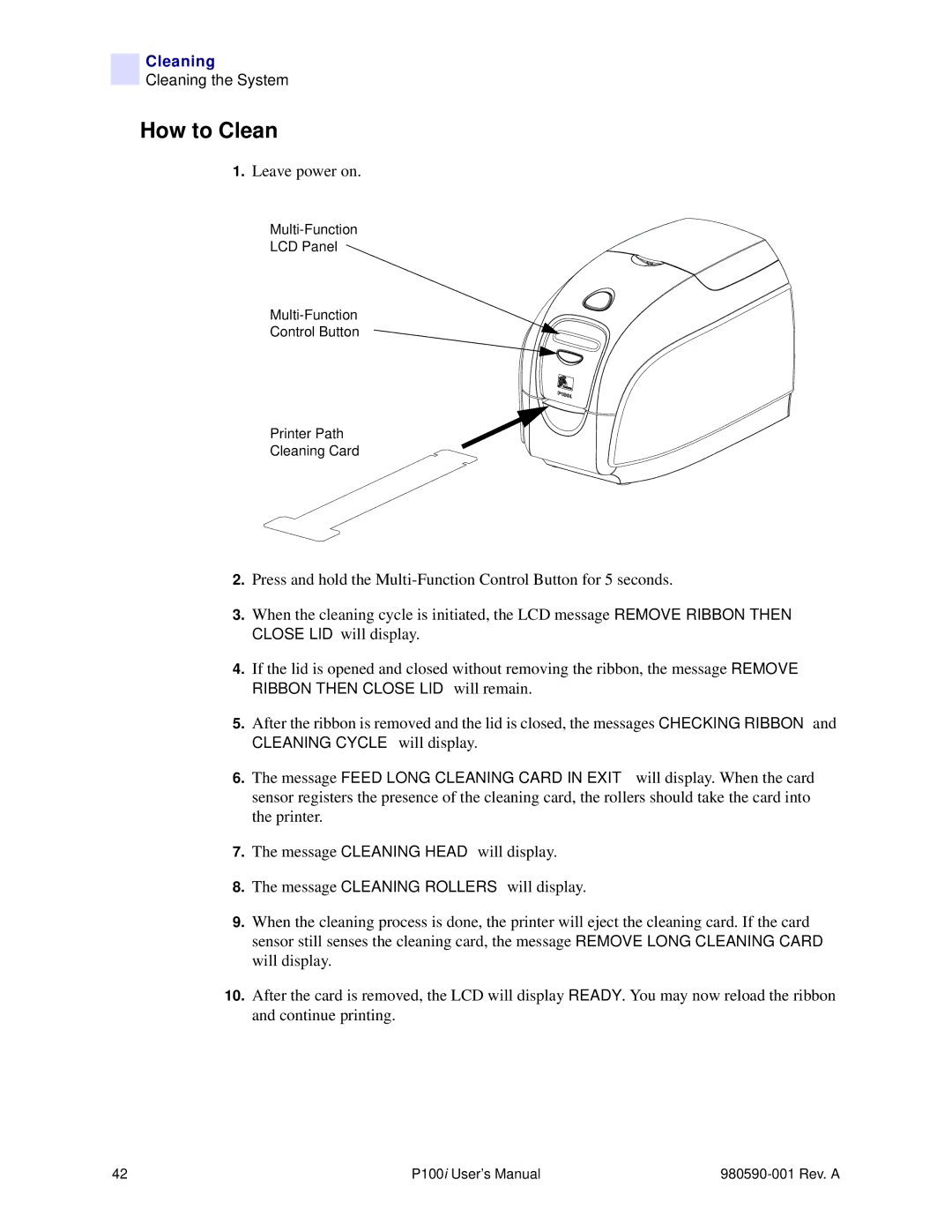Cleaning
Cleaning the System
How to Clean
1.Leave power on.
LCD Panel
Control Button
Printer Path
Cleaning Card
2.Press and hold the
3.When the cleaning cycle is initiated, the LCD message REMOVE RIBBON THEN CLOSE LID will display.
4.If the lid is opened and closed without removing the ribbon, the message REMOVE RIBBON THEN CLOSE LID will remain.
5.After the ribbon is removed and the lid is closed, the messages CHECKING RIBBON and
CLEANING CYCLE will display.
6.The message FEED LONG CLEANING CARD IN EXIT will display. When the card sensor registers the presence of the cleaning card, the rollers should take the card into the printer.
7.The message CLEANING HEAD will display.
8.The message CLEANING ROLLERS will display.
9.When the cleaning process is done, the printer will eject the cleaning card. If the card sensor still senses the cleaning card, the message REMOVE LONG CLEANING CARD will display.
10.After the card is removed, the LCD will display READY. You may now reload the ribbon and continue printing.
42 | P100i User’s Manual |