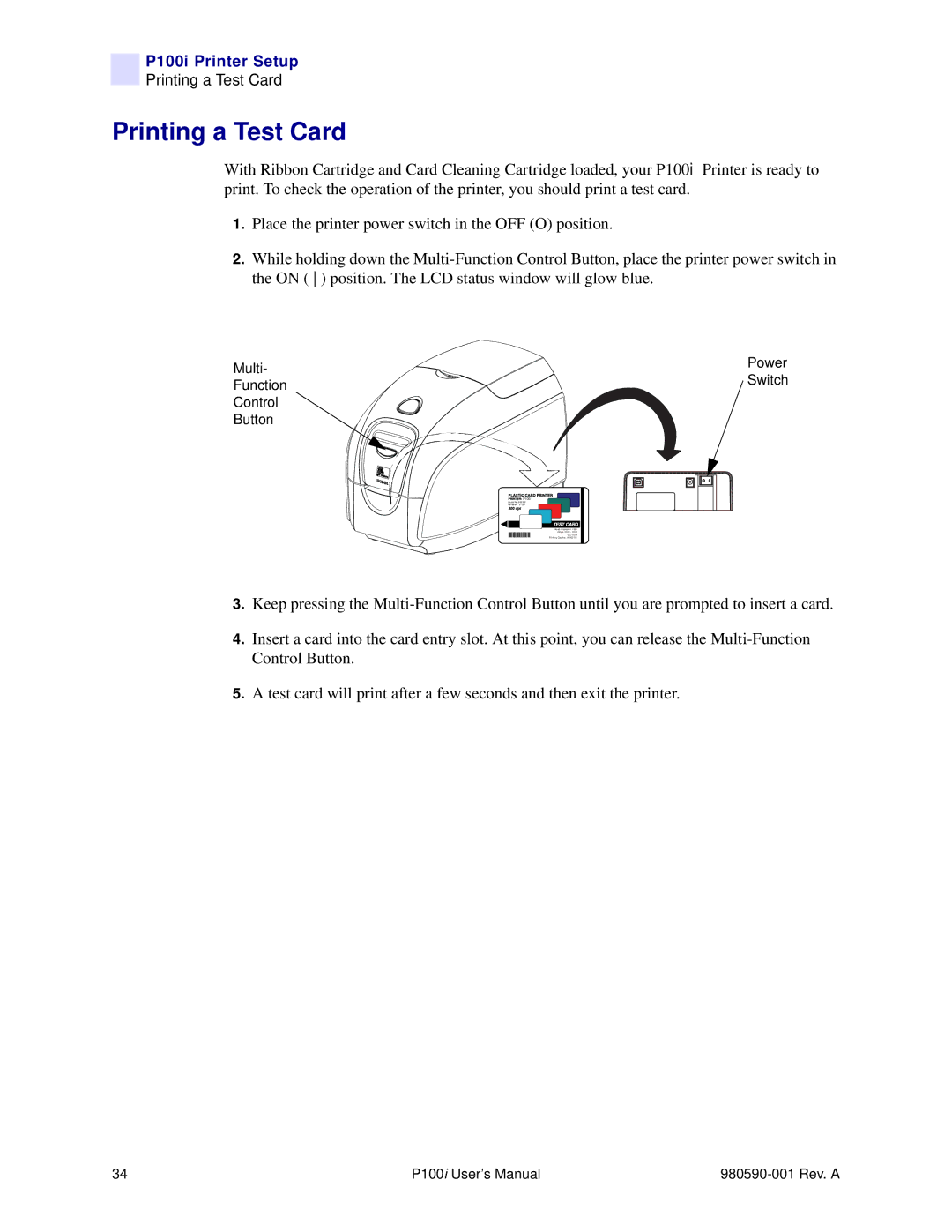P100i Printer Setup
Printing a Test Card
Printing a Test Card
With Ribbon Cartridge and Card Cleaning Cartridge loaded, your P100i Printer is ready to print. To check the operation of the printer, you should print a test card.
1.Place the printer power switch in the OFF (O) position.
2.While holding down the
Multi- | Power | |
Switch | ||
Function | ||
| ||
Control |
| |
Button |
|
![]()
![]()
![]()
![]()
![]() P100i
P100i
Serial Nr: 060376
Firmware: V1.50
Head resistance: 1568
Offset: X002 - Y015
EC: 0014
Printing Counter: 00002716
3.Keep pressing the
4.Insert a card into the card entry slot. At this point, you can release the
5.A test card will print after a few seconds and then exit the printer.
34 | P100i User’s Manual |