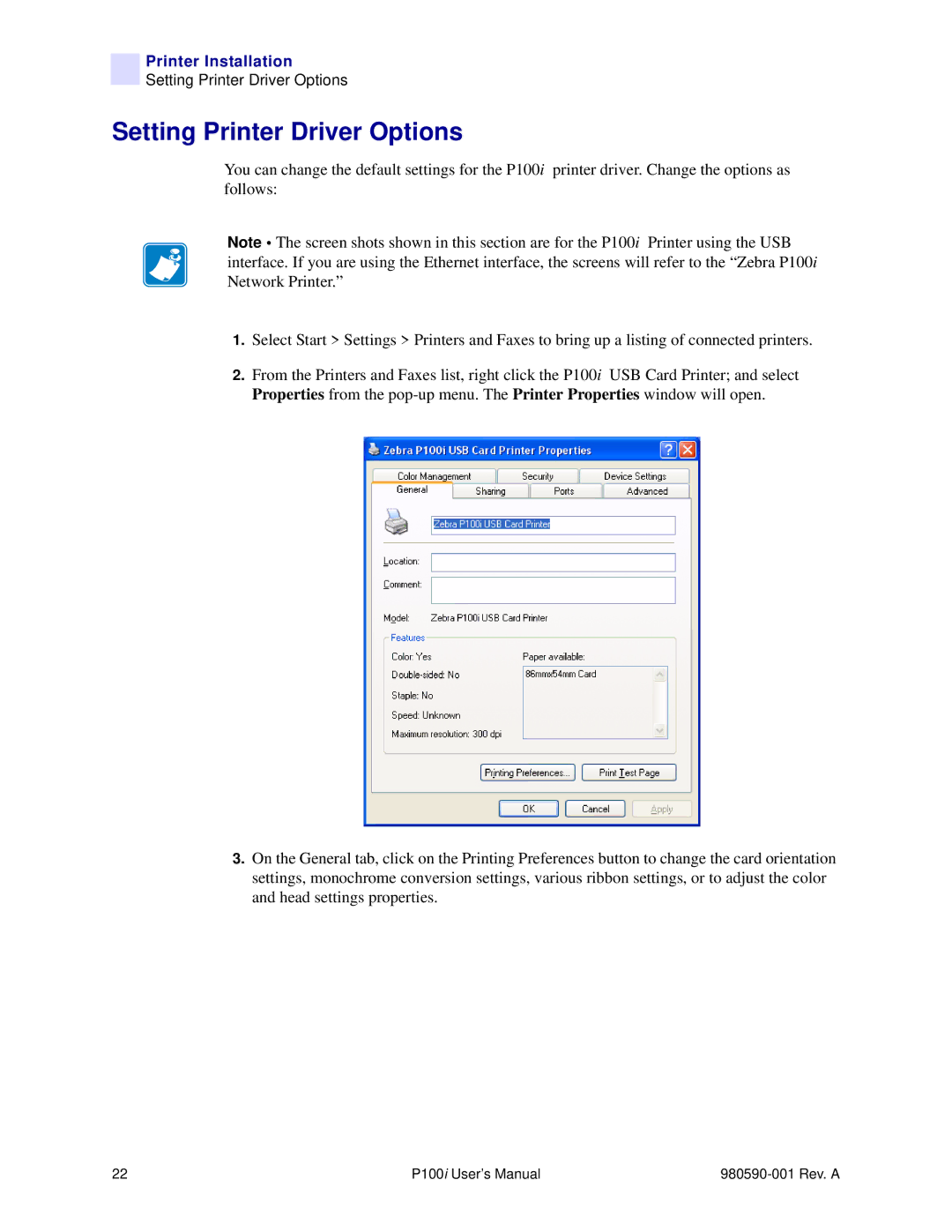Printer Installation
Setting Printer Driver Options
Setting Printer Driver Options
You can change the default settings for the P100i printer driver. Change the options as follows:
Note • The screen shots shown in this section are for the P100i Printer using the USB interface. If you are using the Ethernet interface, the screens will refer to the “Zebra P100i Network Printer.”
1.Select Start > Settings > Printers and Faxes to bring up a listing of connected printers.
2.From the Printers and Faxes list, right click the P100i USB Card Printer; and select Properties from the
3.On the General tab, click on the Printing Preferences button to change the card orientation settings, monochrome conversion settings, various ribbon settings, or to adjust the color and head settings properties.
22 | P100i User’s Manual |