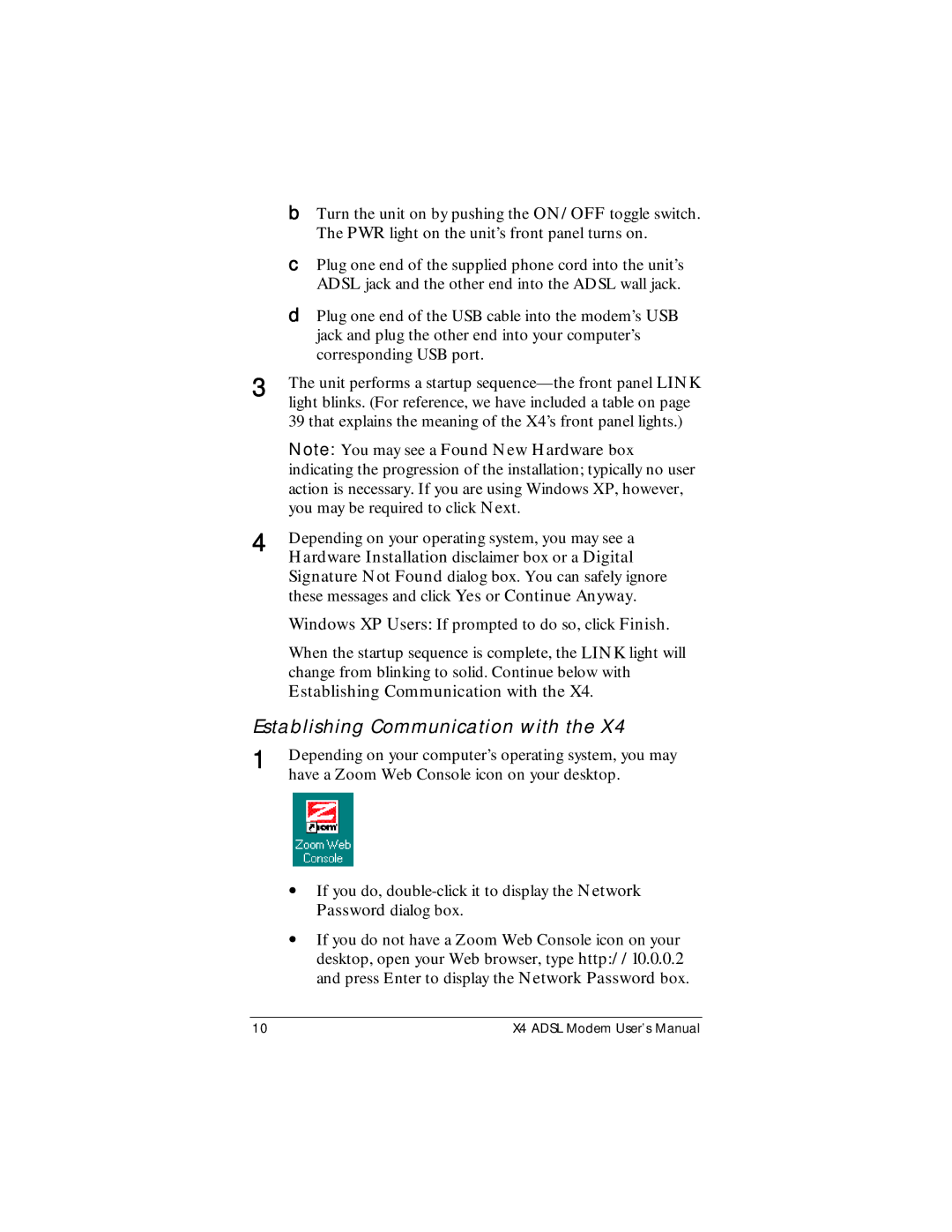b Turn the unit on by pushing the ON/OFF toggle switch.
|
| The PWR light on the unit’s front panel turns on. |
| c | Plug one end of the supplied phone cord into the unit’s |
|
| ADSL jack and the other end into the ADSL wall jack. |
| d | Plug one end of the USB cable into the modem’s USB |
|
| jack and plug the other end into your computer’s |
|
| corresponding USB port. |
3 | The unit performs a startup | |
| light blinks. (For reference, we have included a table on page | |
| 39 that explains the meaning of the X4’s front panel lights.) | |
| Note: You may see a Found New Hardware box | |
| indicating the progression of the installation; typically no user | |
| action is necessary. If you are using Windows XP, however, | |
| you may be required to click Next. | |
4 | Depending on your operating system, you may see a | |
| Hardware Installation disclaimer box or a Digital | |
Signature Not Found dialog box. You can safely ignore these messages and click Yes or Continue Anyway.
Windows XP Users: If prompted to do so, click Finish.
When the startup sequence is complete, the LINK light will change from blinking to solid. Continue below with Establishing Communication with the X4.
Establishing Communication with the X4
1 | Depending on your computer’s operating system, you may |
| have a Zoom Web Console icon on your desktop. |
•If you do,
•If you do not have a Zoom Web Console icon on your desktop, open your Web browser, type http://10.0.0.2 and press Enter to display the Network Password box.
10 | X4 ADSL Modem User’s Manual |