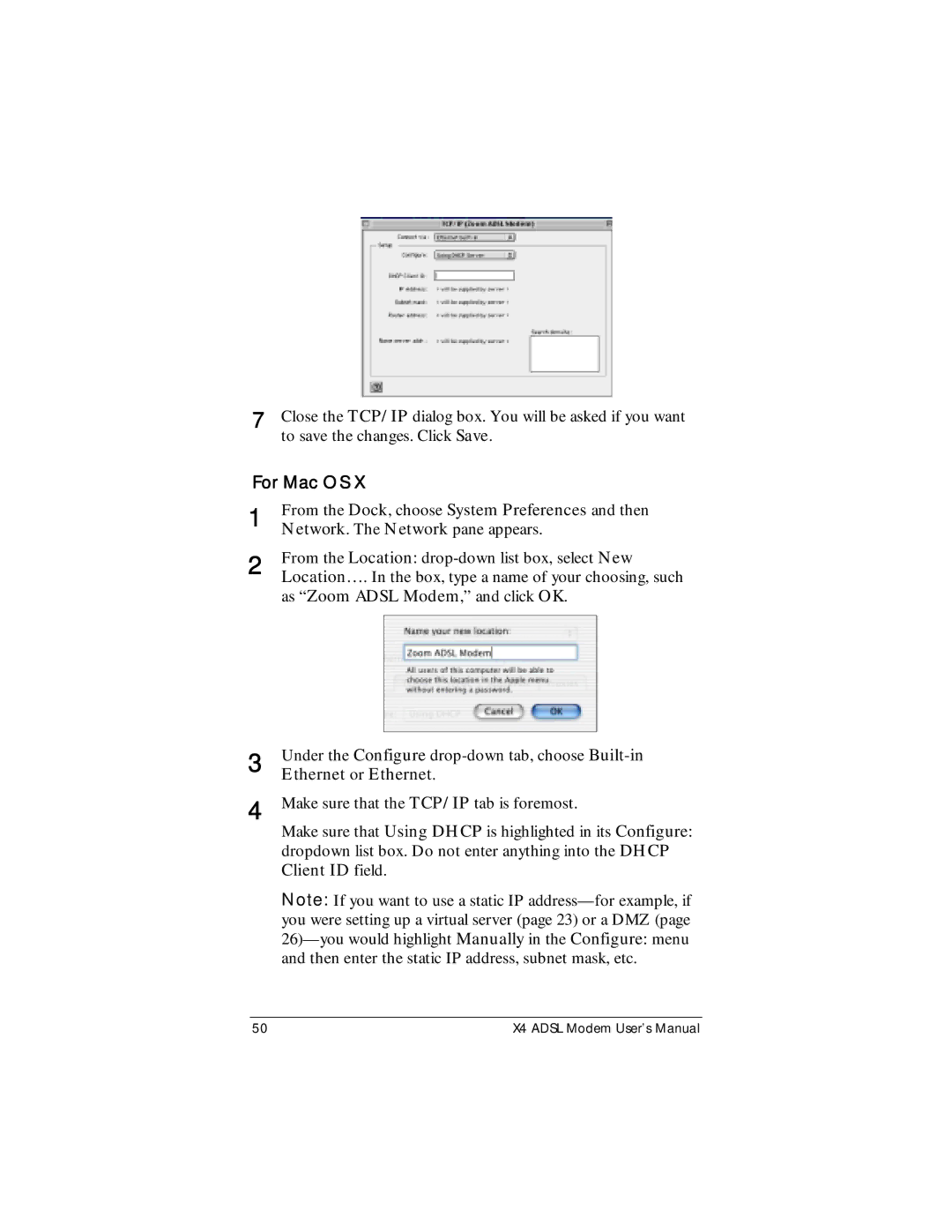7Close the TCP/IP dialog box. You will be asked if you want to save the changes. Click Save.
For Mac OS X
1
2
3
4
From the Dock, choose System Preferences and then Network. The Network pane appears.
From the Location:
Under the Configure
Make sure that the TCP/IP tab is foremost.
Make sure that Using DHCP is highlighted in its Configure: dropdown list box. Do not enter anything into the DHCP Client ID field.
Note: If you want to use a static IP
50 | X4 ADSL Modem User’s Manual |