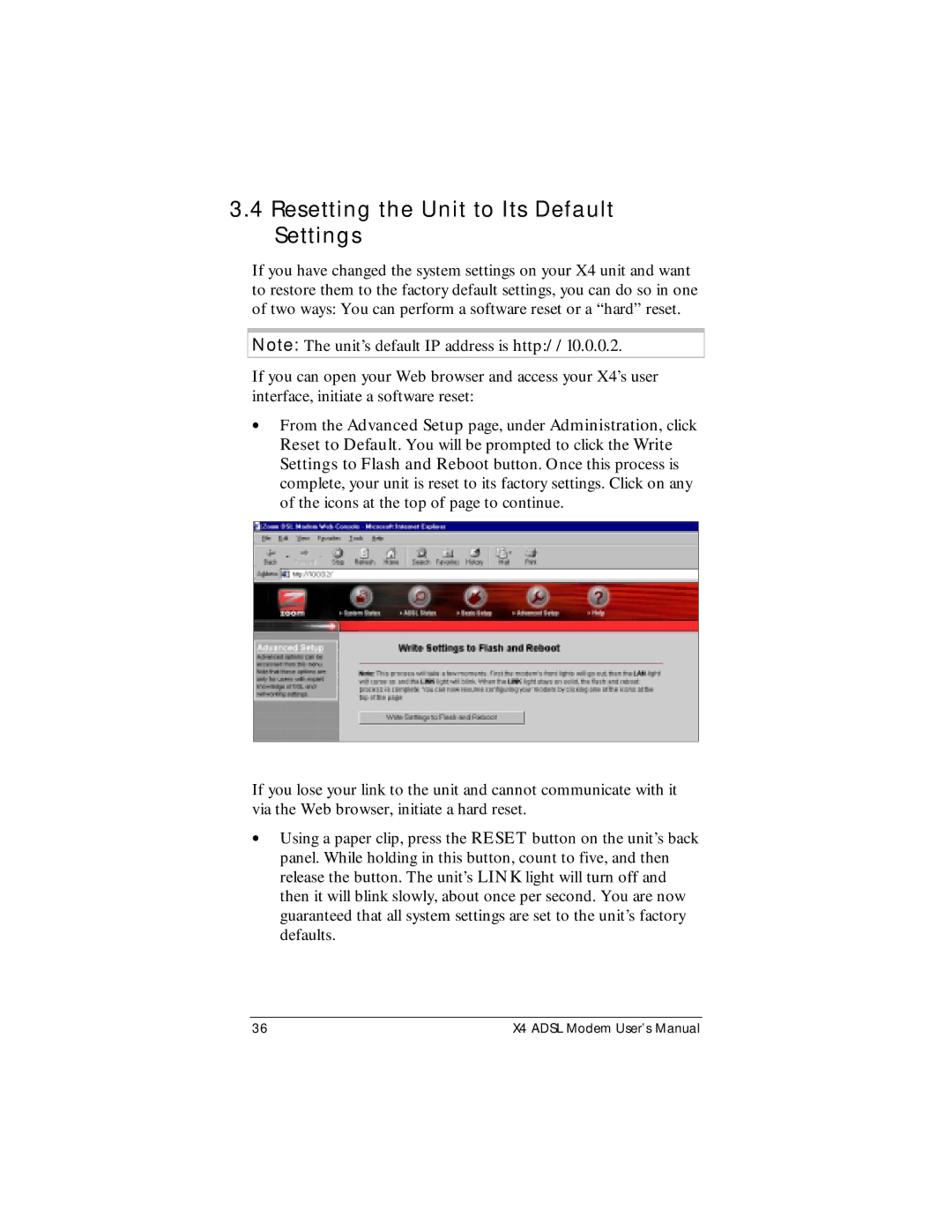3.4Resetting the Unit to Its Default Settings
If you have changed the system settings on your X4 unit and want to restore them to the factory default settings, you can do so in one of two ways: You can perform a software reset or a “hard” reset.
Note: The unit’s default IP address is http://10.0.0.2.
If you can open your Web browser and access your X4’s user interface, initiate a software reset:
•From the Advanced Setup page, under Administration, click Reset to Default. You will be prompted to click the Write Settings to Flash and Reboot button. Once this process is complete, your unit is reset to its factory settings. Click on any of the icons at the top of page to continue.
If you lose your link to the unit and cannot communicate with it via the Web browser, initiate a hard reset.
•Using a paper clip, press the RESET button on the unit’s back panel. While holding in this button, count to five, and then release the button. The unit’s LINK light will turn off and then it will blink slowly, about once per second. You are now guaranteed that all system settings are set to the unit’s factory defaults.
36 | X4 ADSL Modem User’s Manual |