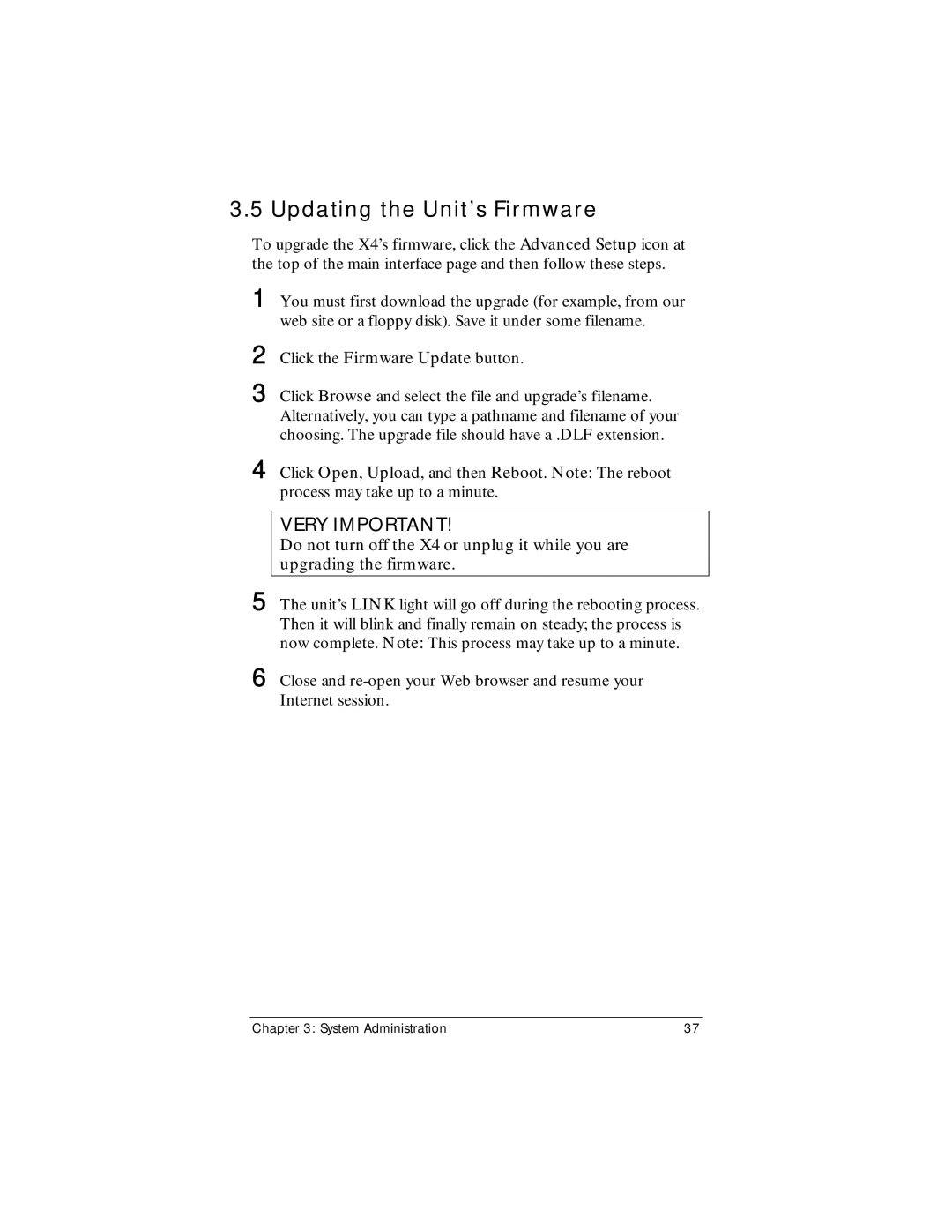3.5 Updating the Unit’s Firmware
To upgrade the X4’s firmware, click the Advanced Setup icon at the top of the main interface page and then follow these steps.
1 You must first download the upgrade (for example, from our web site or a floppy disk). Save it under some filename.
2 Click the Firmware Update button.
3 Click Browse and select the file and upgrade’s filename. Alternatively, you can type a pathname and filename of your choosing. The upgrade file should have a .DLF extension.
4 Click Open, Upload, and then Reboot. Note: The reboot process may take up to a minute.
VERY IMPORTANT!
Do not turn off the X4 or unplug it while you are upgrading the firmware.
5 The unit’s LINK light will go off during the rebooting process. Then it will blink and finally remain on steady; the process is now complete. Note: This process may take up to a minute.
6 Close and
Chapter 3: System Administration | 37 |