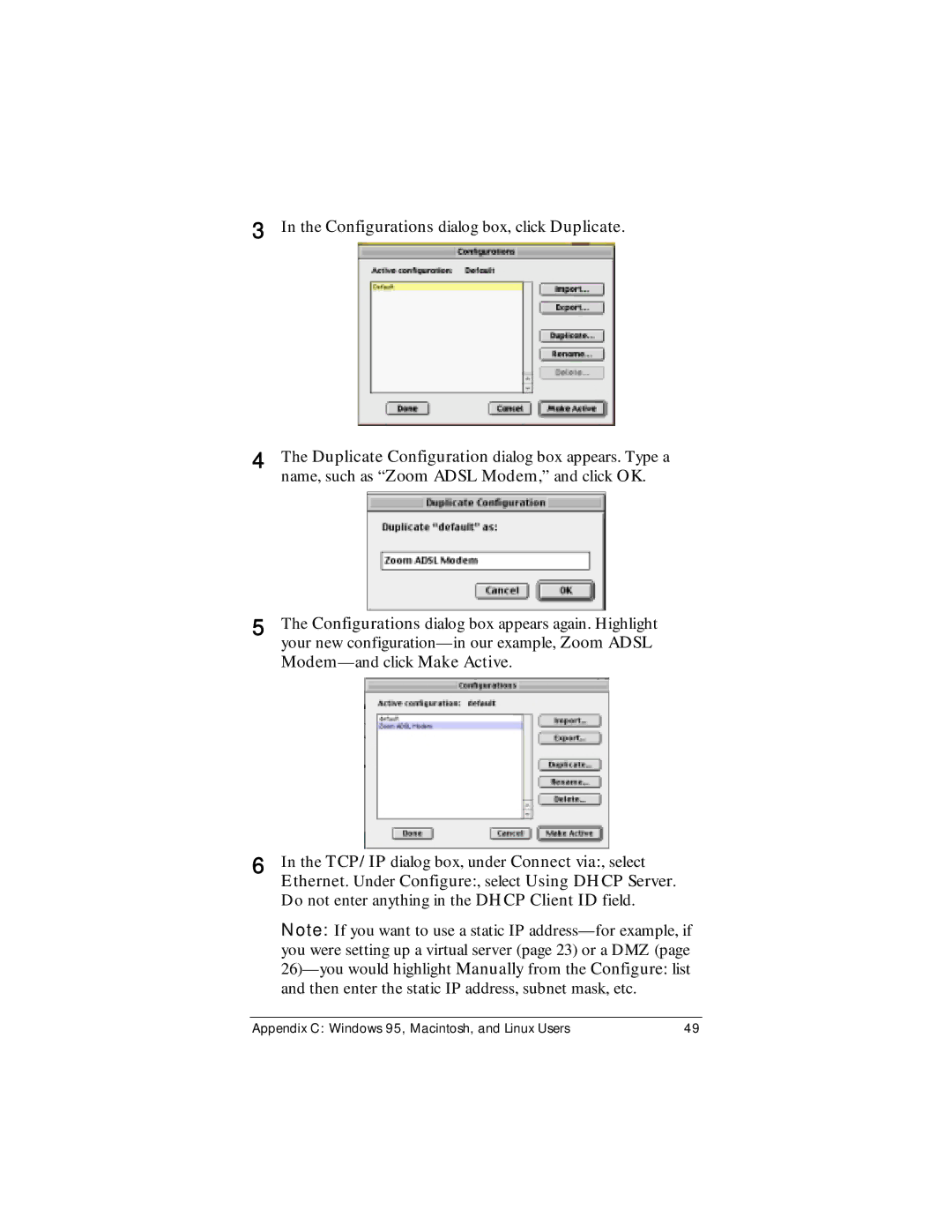3In the Configurations dialog box, click Duplicate.
4The Duplicate Configuration dialog box appears. Type a name, such as “Zoom ADSL Modem,” and click OK.
5The Configurations dialog box appears again. Highlight your new
6In the TCP/IP dialog box, under Connect via:, select
Ethernet. Under Configure:, select Using DHCP Server. Do not enter anything in the DHCP Client ID field.
Note: If you want to use a static IP
Appendix C: Windows 95, Macintosh, and Linux Users | 49 |