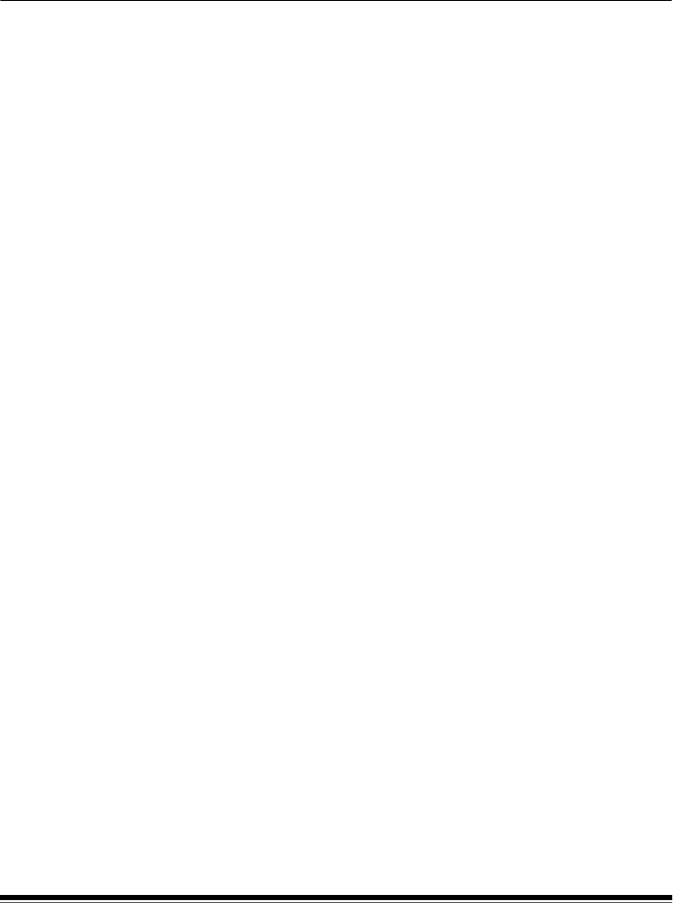
1 Introduction
About this manual
The Kodak i1800 Series Scanners are
You can use the ISIS Driver or TWAIN Datasource (both are available on the CD that is included with the scanner) or Kodak Capture Software to enable image processing.
Other popular scanning applications are also compatible with these scanners, however these applications may not be able to access all of the image processing options. Please refer to your vendor’s documentation for specific information.
The Kodak i1800 Series Scanners provide both color/grayscale and black and white scanning simultaneously with throughput speeds up to 200 ppm.
This manual provides the following:
Chapter 1, Introduction includes a brief summary of the Kodak i1800 Series Scanners.
Chapter 2, Best Practices includes information to use when setting up applications, recommendations on how to handle jam recoveries, image addressing information, controlling print streams, electronic color
Chapter 3, Using the TWAIN Datasource includes information on using the dialog boxes presented by the TWAIN Datasource and an explanation of the fields on each tab.
Chapter 4, Using the ISIS Driver includes information on using the tabs presented by the ISIS driver and an explanation of fields on each tab.
Appendix A, TWAIN Image Processing Terminology — the TWAIN Datasource for the Kodak i1800 Series Scanners have been updated to include new terminology for traditional Kodak image processing functions. See this appendix for a comparative chart to map between terms.
NOTE: The scanned images used in this guide were selected for the challenges presented to a typical scanner due to the low- contrast characteristics of the images.