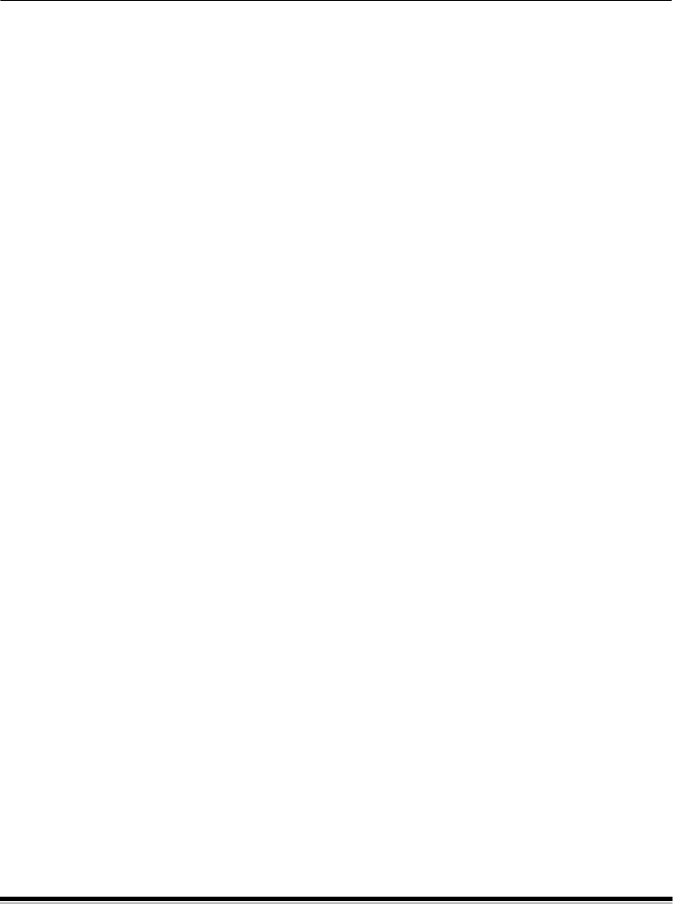
2 Best Practices
This chapter provides you with recommendations for program logic, which will allow you to interact efficiently with the i1800 Series Scanners. This
•Basic image capture
•Switching between color/grayscale and black and white
•Jam recovery
•Image file storage locations
•Bar code recognition
•Controlling print strings
•Electronic Color Dropout (form design,
•Available image header information and its uses
•Zone processing (recombining images, especially for viewing)
•Programmable keys
•Starting image addresses
•Patch reading
•Batching
NOTE: The term host in the sections that follow refers to either the driver or application.
Basic image capture Basic image capture is a
Follow this sequence to scan documents:
•set up the scanner,
•enable scanning,
•initiate polling,
•feed documents
•and disable scanning.