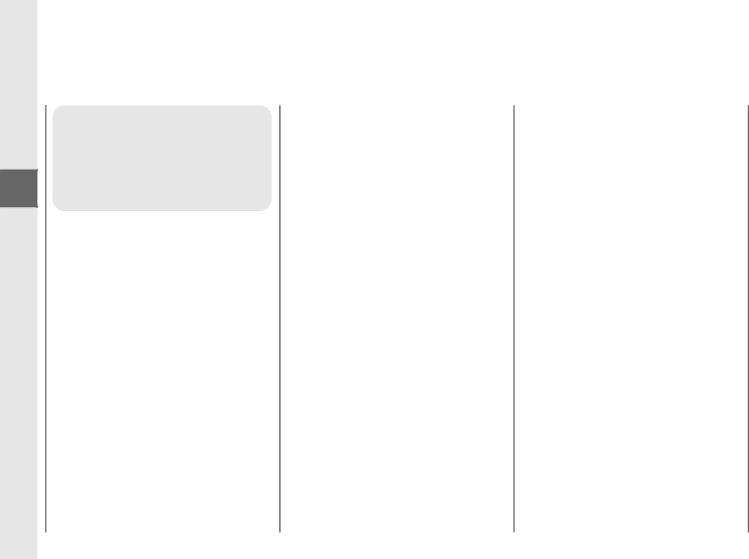
Getting Started
1
Transporting the
Copier
14
Transporting the
Copier by Car
Place the copier on a stable surface (i.e., on the seat) inside the car.
 REQUEST:
REQUEST:
•Remove the cartridge from the copier and place it in its original shipping box. Then secure the platen with packing tape. Finally place the copier in its original shipping box.
•Do not leave the copier inside a car for long periods of time; the temperature inside a car can exceed the recommended extremes.
•Avoid rough roads; excessive vibrations may damage the copier.
•Do not place the copier in direct sunlight. Use a cover if necessary.